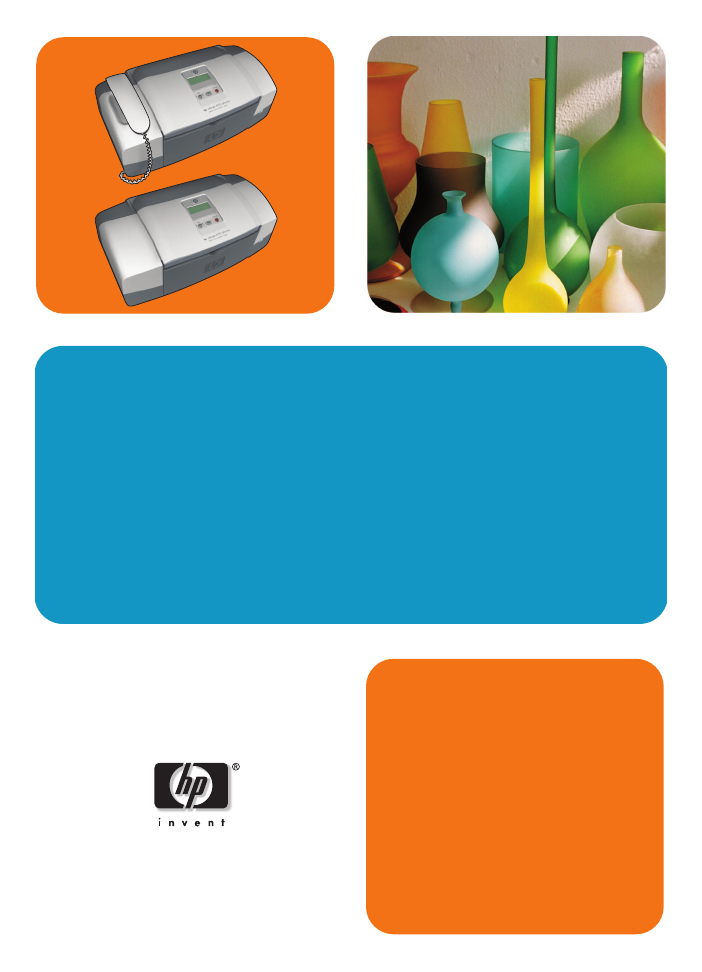
hp officejet 4200 series
all-in-one
user guide
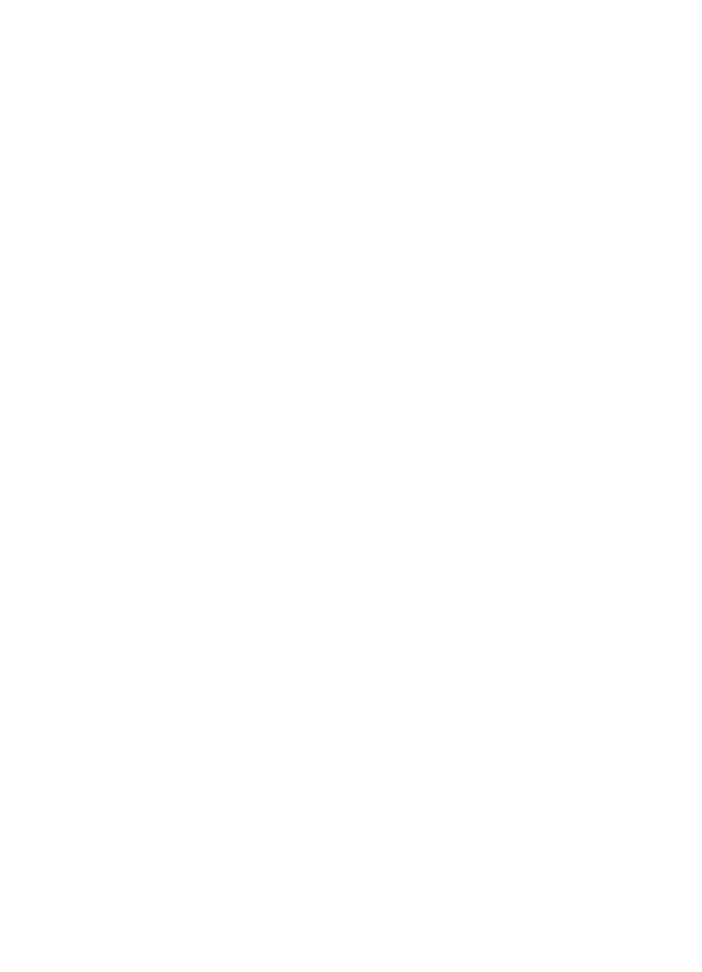
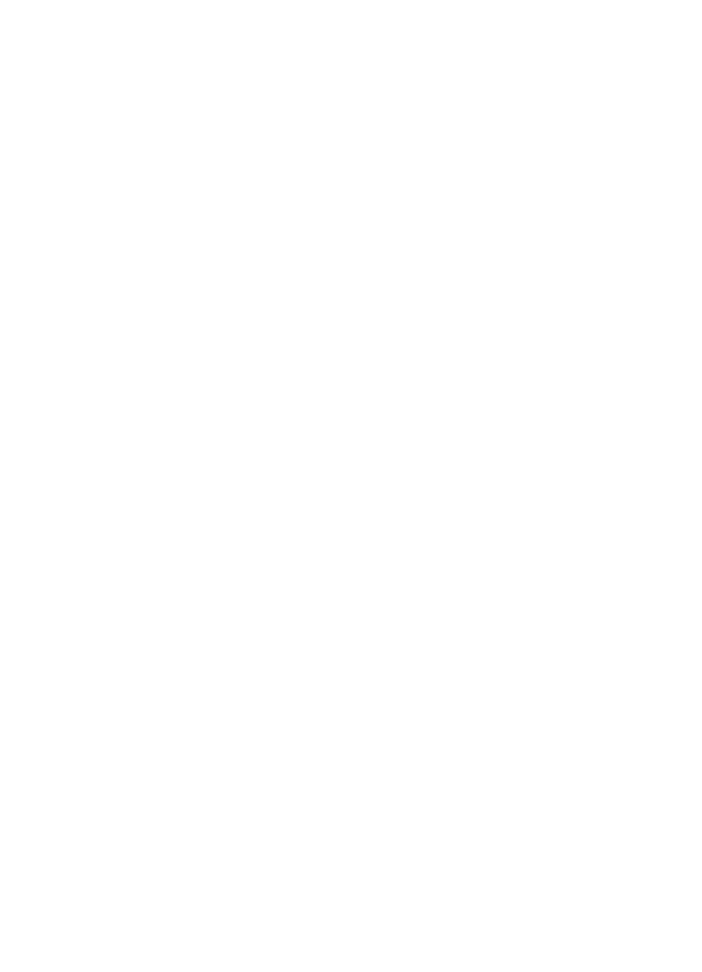
hp officejet 4200 series
all-in-one
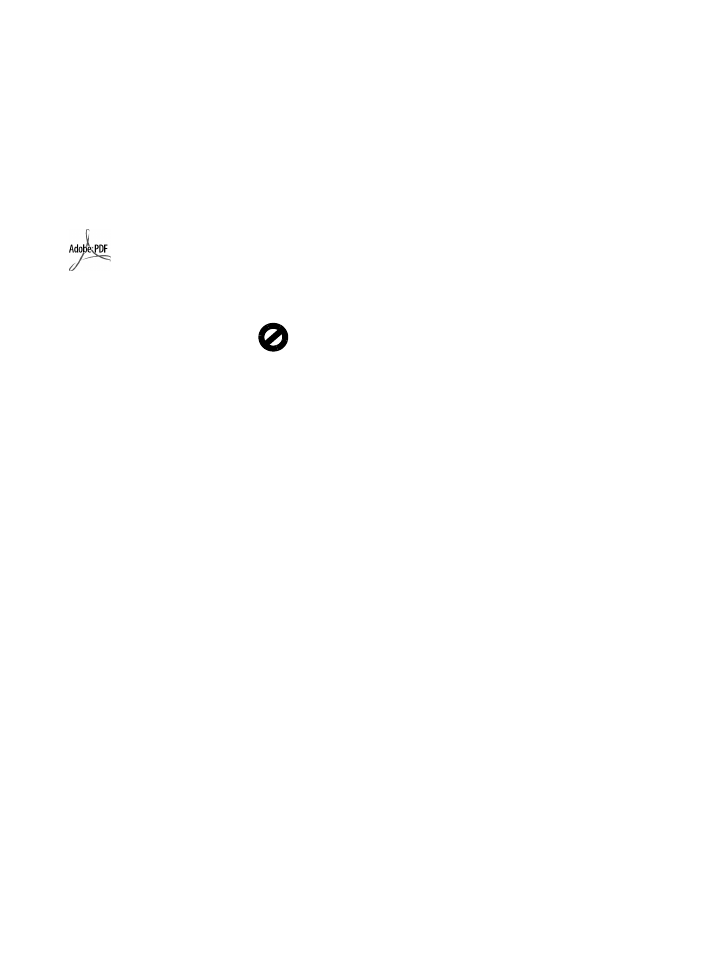
© 2004 Copyright Hewlett-Packard
Development Company, LP
The information herein is subject to
change without notice.
Reproduction, adaptation or
translation without prior written
permission is prohibited, except as
allowed under the copyright laws.
This product incorporates Adobe’s
PDF technology, which contains an
implementation of LZW licensed under
U.S. Patent 4,558,302.
Portions Copyright © 1989-2004
Palomar Software Inc. The
HP Officejet 4200 Series includes
printer driver technology licensed from
Palomar Software, Inc.
www.palomar.com
Copyright © 1999-2004 Apple
Computer, Inc.
Apple, the Apple logo, Mac, Mac
logo, Macintosh, and Mac OS are
trademarks of Apple Computer, Inc.,
registered in the U.S. and other
countries.
Publication number: Q5600-90113
First edition: January 2004
Windows
®
, Windows NT
®
, Windows
ME
®
, Windows XP
®
, and Windows
2000
®
are U.S.-registered trademarks
of Microsoft Corporation.
Intel
®
and Pentium
®
are U.S.
registered trademarks of Intel
Corporation.
notice
The only warranties for HP products
and services are set forth in the
express warranty statements
accompanying such products and
services. Nothing herein should be
construed as constituting an additional
warranty. HP shall not be liable for
technical or editorial errors or
omissions contained herein.
The Hewlett-Packard Company shall
not be liable for incidental or
consequential damages in connection
with, or arising out of the furnishing,
performance, or use of this document
and the program material which it
describes.
Note: Regulatory information can be
found in the Technical Information
chapter of this guide.
It is not lawful in many places to make
copies of the following items. When in
doubt, check with a legal
representative first.
•
Governmental paper or
documents:
-
Passports
-
Immigration papers
-
Selective service papers
-
Identification badges, cards, or
insignias
•
Governmental stamps:
-
Postage stamps
-
Food stamps
•
Checks or drafts drawn on
Governmental agencies
•
Paper currency, traveler’s checks,
or money orders
•
Certificates of deposit
•
Copyrighted works
safety information
Warning!
To prevent fire
or shock hazard, do not
expose this product to
rain or any type of
moisture.
Always follow basic safety precautions
when using this product to reduce risk
of injury from fire or electric shock.
Warning!
Potential
shock hazard
1
Read and understand all
instructions in the setup poster.
2
Use only a grounded electrical
outlet when connecting the device
to a power source. If you do not
know whether the outlet is
grounded, check with a qualified
electrician.
3
Observe all warnings and
instructions marked on the
product.
4
Unplug this product from wall
outlets before cleaning.
5
Do not install or use this product
near water or when you are wet.
6
Install the product securely on a
stable surface.
7
Install the product in a protected
location where no one can step
on or trip over the line cord, and
where the line cord will not be
damaged.
8
If the product does not operate
normally, see the online
Troubleshooting help.
9
No operator-serviceable parts
inside. Refer servicing to qualified
service personnel.
10
Use in a well-ventilated area.
Warning!
The handset
ear cap used with this
product may attract
dangerous objects like
pins, staples, or needles.
Take care to avoid harm
that might occur from the
retention of dangerous
objects on the ear piece
of the handset.
Warning!
This
equipment will be
inoperable when mains
power fails.
Adobe and the
Acrobat logo
are trademarks
of Adobe
Systems
Incorporated.
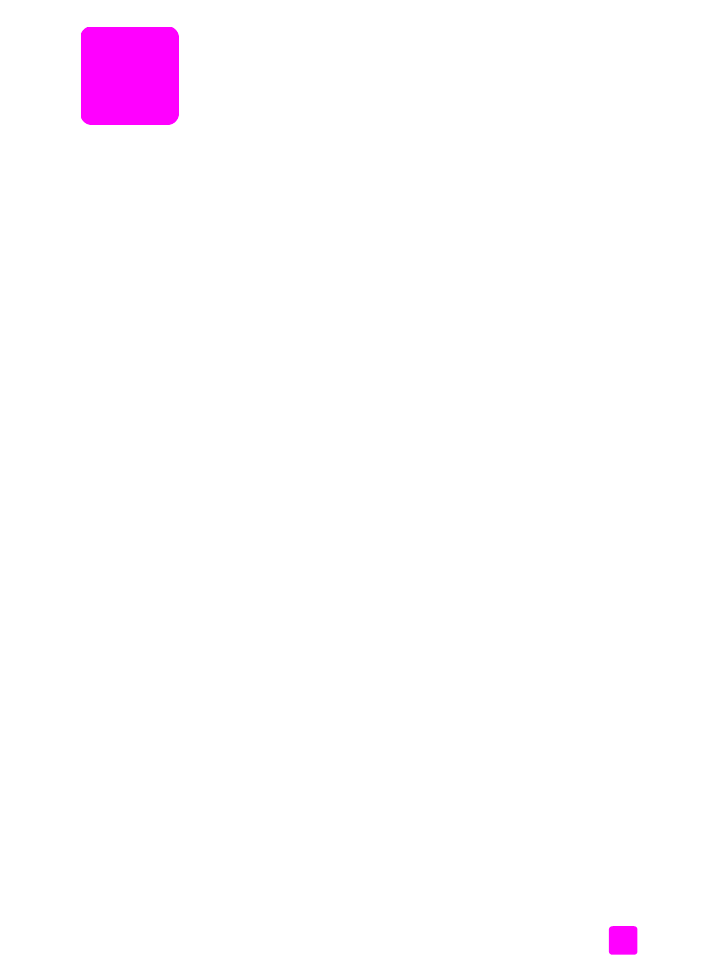
i
contents
1 hp officejet overview . . . . . . . . . . . . . . . . . . . . . . . . . . . . . . . . . 3
the hp officejet at a glance . . . . . . . . . . . . . . . . . . . . . . . . . . . . . . . . 4
front panel overview . . . . . . . . . . . . . . . . . . . . . . . . . . . . . . . . . . . . 5
menu overview . . . . . . . . . . . . . . . . . . . . . . . . . . . . . . . . . . . . . . . . 8
use the hp director software to do more with your hp officejet . . . . . . . . 8
open the hp director for Windows users . . . . . . . . . . . . . . . . . . . . . 9
open the hp director for Macintosh users . . . . . . . . . . . . . . . . . . . 10
2 load paper and load originals . . . . . . . . . . . . . . . . . . . . . . . . . . 15
open and close the hp officejet . . . . . . . . . . . . . . . . . . . . . . . . . . . . 15
open and close the paper tray . . . . . . . . . . . . . . . . . . . . . . . . . . 15
open and close the document feeder tray and document catcher . . . 16
papers for printing and copying. . . . . . . . . . . . . . . . . . . . . . . . . . . . 17
recommended papers . . . . . . . . . . . . . . . . . . . . . . . . . . . . . . . . 17
papers to avoid . . . . . . . . . . . . . . . . . . . . . . . . . . . . . . . . . . . . 18
load paper . . . . . . . . . . . . . . . . . . . . . . . . . . . . . . . . . . . . . . . . . 19
load full-size papers. . . . . . . . . . . . . . . . . . . . . . . . . . . . . . . . . . 19
load envelopes . . . . . . . . . . . . . . . . . . . . . . . . . . . . . . . . . . . . 20
load 4 by 6 inch (10 by 15 cm) photo paper with tear off tabs . . . . 20
load postcards, index, or Hagaki cards . . . . . . . . . . . . . . . . . . . . 22
load other types of paper in the paper tray . . . . . . . . . . . . . . . . . 22
set the paper type . . . . . . . . . . . . . . . . . . . . . . . . . . . . . . . . . . . . . 23
paper type settings for copying . . . . . . . . . . . . . . . . . . . . . . . . . 23
set the paper type for copying . . . . . . . . . . . . . . . . . . . . . . . . . . 24
set the paper size . . . . . . . . . . . . . . . . . . . . . . . . . . . . . . . . . . . . . 24
paper size setting for copying . . . . . . . . . . . . . . . . . . . . . . . . . . . 24
paper size setting for receiving a fax . . . . . . . . . . . . . . . . . . . . . . 24
avoid jams . . . . . . . . . . . . . . . . . . . . . . . . . . . . . . . . . . . . . . . . . . 25
load originals . . . . . . . . . . . . . . . . . . . . . . . . . . . . . . . . . . . . . . . . 25
3 use the copy features . . . . . . . . . . . . . . . . . . . . . . . . . . . . . . . . 27
overview. . . . . . . . . . . . . . . . . . . . . . . . . . . . . . . . . . . . . . . . . . . . 27
use the copy features from the front panel. . . . . . . . . . . . . . . . . . . 27
increase copy speed or quality . . . . . . . . . . . . . . . . . . . . . . . . . . 28
change default copy settings. . . . . . . . . . . . . . . . . . . . . . . . . . . . 28
copy a two-page black-and-white document . . . . . . . . . . . . . . . . . . . 29
make multiple copies of the same original . . . . . . . . . . . . . . . . . . . . 30
copy a photo onto a full-size page . . . . . . . . . . . . . . . . . . . . . . . . . 30
copy a legal-size document onto letter paper . . . . . . . . . . . . . . . . . . 32
copy a washed-out original . . . . . . . . . . . . . . . . . . . . . . . . . . . . . . 32
copy a document that has been faxed several times . . . . . . . . . . . . . . 33
enhance light areas of your copy . . . . . . . . . . . . . . . . . . . . . . . . . . 34
stop copying . . . . . . . . . . . . . . . . . . . . . . . . . . . . . . . . . . . . . . . . . 34
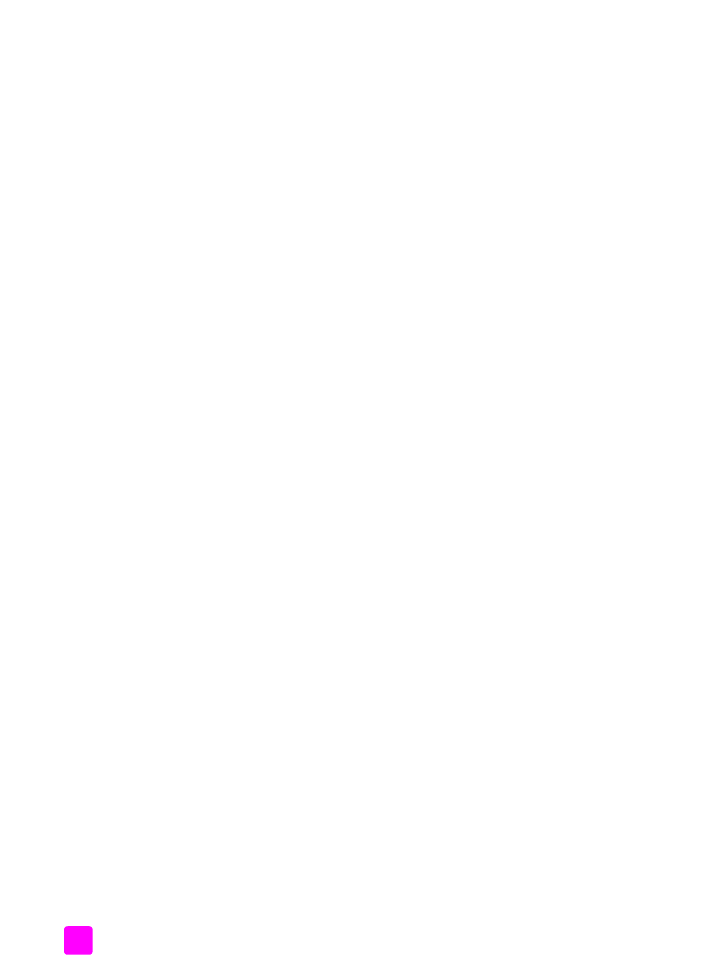
contents
hp officejet 4200 series
ii
4 use the scan features . . . . . . . . . . . . . . . . . . . . . . . . . . . . . . . . . 35
scan an original . . . . . . . . . . . . . . . . . . . . . . . . . . . . . . . . . . . . . . .36
stop scanning . . . . . . . . . . . . . . . . . . . . . . . . . . . . . . . . . . . . . . . .36
5 use the fax features . . . . . . . . . . . . . . . . . . . . . . . . . . . . . . . . . . 37
send a fax . . . . . . . . . . . . . . . . . . . . . . . . . . . . . . . . . . . . . . . . . . .38
enable fax confirmation . . . . . . . . . . . . . . . . . . . . . . . . . . . . . . .38
send a basic fax. . . . . . . . . . . . . . . . . . . . . . . . . . . . . . . . . . . . .39
send a color original or photo fax . . . . . . . . . . . . . . . . . . . . . . . .39
send a fax using speed dials . . . . . . . . . . . . . . . . . . . . . . . . . . . .40
send a fax using redial . . . . . . . . . . . . . . . . . . . . . . . . . . . . . . . .41
schedule a fax . . . . . . . . . . . . . . . . . . . . . . . . . . . . . . . . . . . . . .41
cancel a scheduled fax . . . . . . . . . . . . . . . . . . . . . . . . . . . . . . . .42
send a fax from memory . . . . . . . . . . . . . . . . . . . . . . . . . . . . . . .42
send a fax using monitor dialing . . . . . . . . . . . . . . . . . . . . . . . . .43
send a fax manually from a telephone . . . . . . . . . . . . . . . . . . . . .43
set the answer mode . . . . . . . . . . . . . . . . . . . . . . . . . . . . . . . . . . . .44
receive a fax . . . . . . . . . . . . . . . . . . . . . . . . . . . . . . . . . . . . . . . . . 47
set the number of rings before answering . . . . . . . . . . . . . . . . . . . 47
receive a fax manually from a phone . . . . . . . . . . . . . . . . . . . . . .48
receive a fax manually from the front panel . . . . . . . . . . . . . . . . . .48
receive a fax manually using the attached handset (hp officejet 4250 series only)
49
poll to receive a fax . . . . . . . . . . . . . . . . . . . . . . . . . . . . . . . . . .49
use the attached handset (hp officejet 4250 series only) . . . . . . . . . . . .50
answer incoming calls using the handset . . . . . . . . . . . . . . . . . . . .50
make phone calls using the handset . . . . . . . . . . . . . . . . . . . . . . .50
receive faxes using the handset. . . . . . . . . . . . . . . . . . . . . . . . . . .51
send faxes using the handset . . . . . . . . . . . . . . . . . . . . . . . . . . . .51
adjust the handset volume . . . . . . . . . . . . . . . . . . . . . . . . . . . . . .51
set the fax header . . . . . . . . . . . . . . . . . . . . . . . . . . . . . . . . . . . . .51
enter text . . . . . . . . . . . . . . . . . . . . . . . . . . . . . . . . . . . . . . . . . . . . 52
enter a phone number . . . . . . . . . . . . . . . . . . . . . . . . . . . . . . . . . . . 52
print reports . . . . . . . . . . . . . . . . . . . . . . . . . . . . . . . . . . . . . . . . . .53
generate reports automatically . . . . . . . . . . . . . . . . . . . . . . . . . . .53
generate reports manually . . . . . . . . . . . . . . . . . . . . . . . . . . . . . .54
set up speed dialing . . . . . . . . . . . . . . . . . . . . . . . . . . . . . . . . . . . .55
create individual speed-dial entries . . . . . . . . . . . . . . . . . . . . . . . .56
add group speed-dial entries . . . . . . . . . . . . . . . . . . . . . . . . . . . .56
update speed-dial entries . . . . . . . . . . . . . . . . . . . . . . . . . . . . . .57
delete speed-dial entries . . . . . . . . . . . . . . . . . . . . . . . . . . . . . . .57
change fax resolution and lighter/darker settings. . . . . . . . . . . . . . . . .58
change the fax resolution . . . . . . . . . . . . . . . . . . . . . . . . . . . . . .58
change lighter/darker setting . . . . . . . . . . . . . . . . . . . . . . . . . . .59
set new defaults . . . . . . . . . . . . . . . . . . . . . . . . . . . . . . . . . . . . .59
set fax options . . . . . . . . . . . . . . . . . . . . . . . . . . . . . . . . . . . . . . . .60
set the date and time . . . . . . . . . . . . . . . . . . . . . . . . . . . . . . . . .60
set the paper size for received faxes . . . . . . . . . . . . . . . . . . . . . . .61
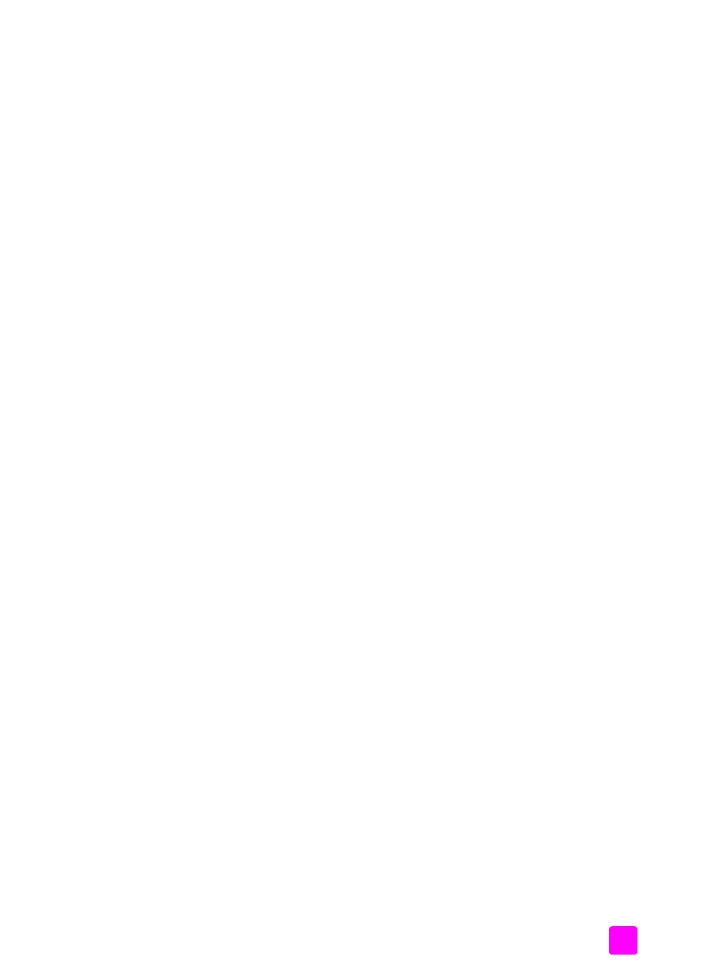
contents
user guide
iii
set tone or pulse dialing . . . . . . . . . . . . . . . . . . . . . . . . . . . . . . 61
adjust the ring volume . . . . . . . . . . . . . . . . . . . . . . . . . . . . . . . . 61
adjust the phone line monitor volume . . . . . . . . . . . . . . . . . . . . . 62
forward faxes to another number . . . . . . . . . . . . . . . . . . . . . . . . 62
edit or cancel fax forwarding . . . . . . . . . . . . . . . . . . . . . . . . . . . 62
change the answer ring pattern (distinctive ringing) . . . . . . . . . . . . 63
redial a busy or unanswered number automatically . . . . . . . . . . . . 63
set automatic reduction for incoming faxes . . . . . . . . . . . . . . . . . . 64
use error correction mode . . . . . . . . . . . . . . . . . . . . . . . . . . . . . 65
set the fax speed . . . . . . . . . . . . . . . . . . . . . . . . . . . . . . . . . . . 65
use caller ID . . . . . . . . . . . . . . . . . . . . . . . . . . . . . . . . . . . . . . 66
block junk fax numbers . . . . . . . . . . . . . . . . . . . . . . . . . . . . . . . 66
set backup fax reception . . . . . . . . . . . . . . . . . . . . . . . . . . . . . . 67
set the country and language . . . . . . . . . . . . . . . . . . . . . . . . . . . 68
reprint the faxes in memory . . . . . . . . . . . . . . . . . . . . . . . . . . . . . . 68
stop faxing . . . . . . . . . . . . . . . . . . . . . . . . . . . . . . . . . . . . . . . . . . 68
6 print from your computer . . . . . . . . . . . . . . . . . . . . . . . . . . . . . 71
print from a software application . . . . . . . . . . . . . . . . . . . . . . . . . . . 71
Windows users . . . . . . . . . . . . . . . . . . . . . . . . . . . . . . . . . . . . . 71
Macintosh users . . . . . . . . . . . . . . . . . . . . . . . . . . . . . . . . . . . . 72
set printing options . . . . . . . . . . . . . . . . . . . . . . . . . . . . . . . . . . . . 72
Windows users . . . . . . . . . . . . . . . . . . . . . . . . . . . . . . . . . . . . . 72
Macintosh users . . . . . . . . . . . . . . . . . . . . . . . . . . . . . . . . . . . . 73
stop a print job . . . . . . . . . . . . . . . . . . . . . . . . . . . . . . . . . . . . . . . .74
7 order supplies. . . . . . . . . . . . . . . . . . . . . . . . . . . . . . . . . . . . . . 75
order media . . . . . . . . . . . . . . . . . . . . . . . . . . . . . . . . . . . . . . . . . 75
order print cartridges . . . . . . . . . . . . . . . . . . . . . . . . . . . . . . . . . . . 75
order other supplies . . . . . . . . . . . . . . . . . . . . . . . . . . . . . . . . . . . 75
8 maintain your hp officejet . . . . . . . . . . . . . . . . . . . . . . . . . . . . . 77
clean the glass . . . . . . . . . . . . . . . . . . . . . . . . . . . . . . . . . . . . . . . 77
clean the white strip . . . . . . . . . . . . . . . . . . . . . . . . . . . . . . . . . . . 78
clean the exterior . . . . . . . . . . . . . . . . . . . . . . . . . . . . . . . . . . . . . 79
work with print cartridges . . . . . . . . . . . . . . . . . . . . . . . . . . . . . . . . 79
check the ink levels . . . . . . . . . . . . . . . . . . . . . . . . . . . . . . . . . . 79
print a self-test report . . . . . . . . . . . . . . . . . . . . . . . . . . . . . . . . 80
handle the print cartridges . . . . . . . . . . . . . . . . . . . . . . . . . . . . . 82
replace the print cartridges . . . . . . . . . . . . . . . . . . . . . . . . . . . . 82
use a photo print cartridge . . . . . . . . . . . . . . . . . . . . . . . . . . . . . 85
use the print cartridge protector. . . . . . . . . . . . . . . . . . . . . . . . . . 85
align the print cartridges . . . . . . . . . . . . . . . . . . . . . . . . . . . . . . 86
clean the print cartridges . . . . . . . . . . . . . . . . . . . . . . . . . . . . . . 88
clean the print cartridge contacts . . . . . . . . . . . . . . . . . . . . . . . . 88
replace the telephone cord . . . . . . . . . . . . . . . . . . . . . . . . . . . . . . . 89
restore factory defaults . . . . . . . . . . . . . . . . . . . . . . . . . . . . . . . . . . 90
set the scroll speed . . . . . . . . . . . . . . . . . . . . . . . . . . . . . . . . . . . . 90
set the prompt delay time . . . . . . . . . . . . . . . . . . . . . . . . . . . . . . . . 91
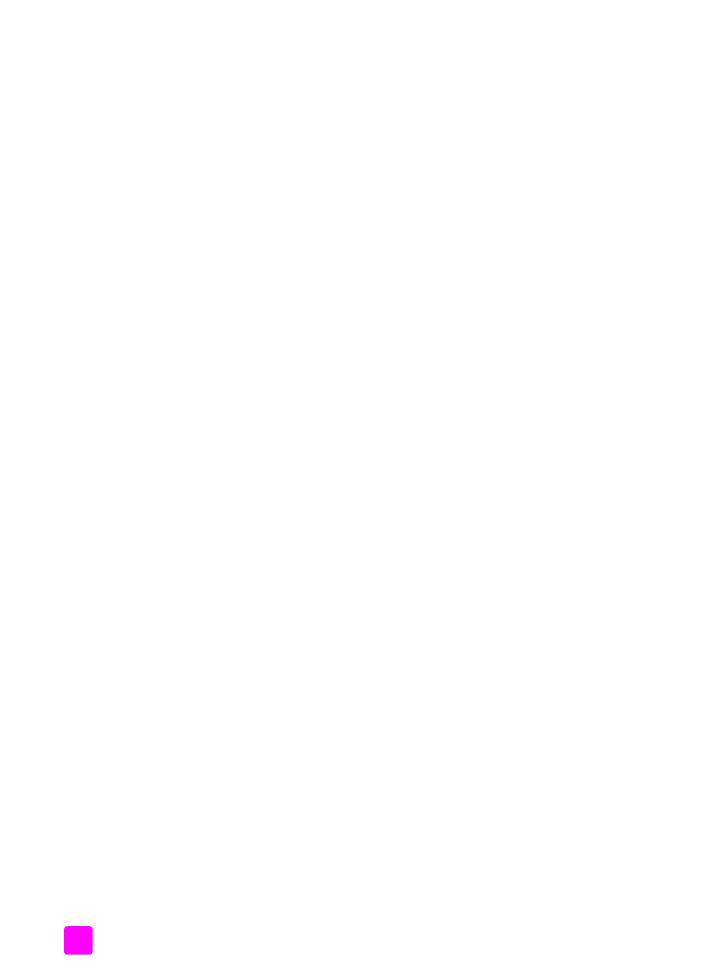
hp officejet 4200 series
contents
iv
set the language and country/region . . . . . . . . . . . . . . . . . . . . . . . . .91
self-maintenance sounds . . . . . . . . . . . . . . . . . . . . . . . . . . . . . . . . . .92
9 hp officejet 4200 series support . . . . . . . . . . . . . . . . . . . . . . . . . 93
get support and other information from the Internet . . . . . . . . . . . . . . .93
hp customer support . . . . . . . . . . . . . . . . . . . . . . . . . . . . . . . . . . . .93
call in North America during warranty . . . . . . . . . . . . . . . . . . . . . 94
call elsewhere in the world . . . . . . . . . . . . . . . . . . . . . . . . . . . . . 94
call in Australia post-warranty . . . . . . . . . . . . . . . . . . . . . . . . . . .96
prepare your hp officejet for shipment . . . . . . . . . . . . . . . . . . . . . . . .96
10 warranty information . . . . . . . . . . . . . . . . . . . . . . . . . . . . . . . . 99
duration of limited warranty . . . . . . . . . . . . . . . . . . . . . . . . . . . . . . .99
warranty service . . . . . . . . . . . . . . . . . . . . . . . . . . . . . . . . . . . . . . .99
warranty upgrades . . . . . . . . . . . . . . . . . . . . . . . . . . . . . . . . . . . . .99
returning your hp officejet for service . . . . . . . . . . . . . . . . . . . . . . . .100
hewlett-packard limited global warranty statement . . . . . . . . . . . . . .100
11 technical information . . . . . . . . . . . . . . . . . . . . . . . . . . . . . . . .103
paper specifications. . . . . . . . . . . . . . . . . . . . . . . . . . . . . . . . . . . .103
paper-tray capacities. . . . . . . . . . . . . . . . . . . . . . . . . . . . . . . . .103
automatic document feeder paper capacity . . . . . . . . . . . . . . . . .104
paper sizes . . . . . . . . . . . . . . . . . . . . . . . . . . . . . . . . . . . . . . .104
print margin specifications . . . . . . . . . . . . . . . . . . . . . . . . . . . . .105
fax specifications. . . . . . . . . . . . . . . . . . . . . . . . . . . . . . . . . . . . . .105
scan specifications. . . . . . . . . . . . . . . . . . . . . . . . . . . . . . . . . . . . .105
physical specifications . . . . . . . . . . . . . . . . . . . . . . . . . . . . . . . . . .106
power specifications . . . . . . . . . . . . . . . . . . . . . . . . . . . . . . . . . . .106
environmental specifications . . . . . . . . . . . . . . . . . . . . . . . . . . . . . .106
environmental product stewardship program . . . . . . . . . . . . . . . . . . .106
regulatory notices . . . . . . . . . . . . . . . . . . . . . . . . . . . . . . . . . . . . .109
declaration of conformity . . . . . . . . . . . . . . . . . . . . . . . . . . . . . . . .114
declaration of conformity . . . . . . . . . . . . . . . . . . . . . . . . . . . . . . . .115
12 fax setup . . . . . . . . . . . . . . . . . . . . . . . . . . . . . . . . . . . . . . . . .117
faxing from a DSL line . . . . . . . . . . . . . . . . . . . . . . . . . . . . . . . . . .118
faxing with a PBX phone system or an ISDN line . . . . . . . . . . . . . . . .119
how to tell if the following instructions apply to you . . . . . . . . . . . . . .119
how to choose the right fax setup for your office . . . . . . . . . . . . . . . .120
select your fax setup case from this table . . . . . . . . . . . . . . . . . . . . .121
case A: separate fax line (no voice calls received) . . . . . . . . . . . . . . .123
how your hp officejet will answer fax calls . . . . . . . . . . . . . . . . . .123
case B: faxing with a distinctive ring service on the same line . . . . . . .124
how your hp officejet will answer fax calls . . . . . . . . . . . . . . . . . .124
case C: shared voice/fax line . . . . . . . . . . . . . . . . . . . . . . . . . . . . .125
hp officejet 4210 series (with no handset) . . . . . . . . . . . . . . . . . .125
hp officejet 4250 series (with handset) . . . . . . . . . . . . . . . . . . . . .126
case D: fax line shared with PC modem (no voice calls received) . . . . .126
how your hp officejet will answer fax calls . . . . . . . . . . . . . . . . . .127
case E: shared voice/fax line with PC modem. . . . . . . . . . . . . . . . . .128
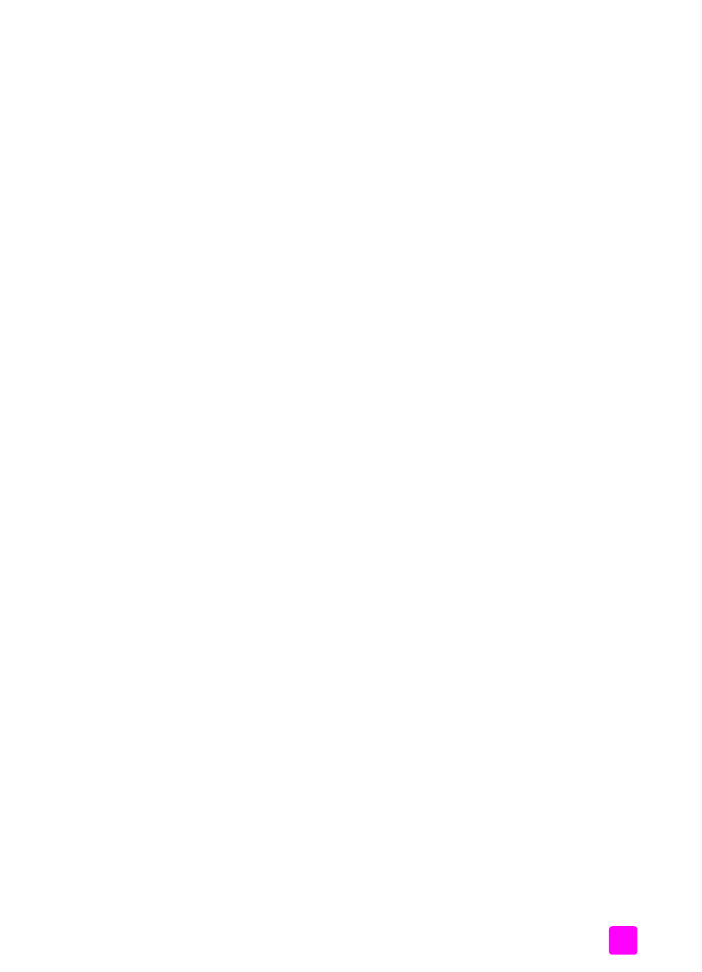
user guide
contents
v
hp officejet 4210 series (with no handset). . . . . . . . . . . . . . . . . . 129
hp officejet 4250 series (with handset) . . . . . . . . . . . . . . . . . . . . 129
case F: shared voice/fax line with answering machine . . . . . . . . . . . 130
how your hp officejet will answer fax calls . . . . . . . . . . . . . . . . . 130
case G: shared voice/fax line with PC modem and answering machine131
how your hp officejet will answer fax calls . . . . . . . . . . . . . . . . . 132
case H: shared voice/fax line with voice mail . . . . . . . . . . . . . . . . . 133
how to answer fax calls manually . . . . . . . . . . . . . . . . . . . . . . . 133
case I: shared voice/fax line with PC modem and voice mail. . . . . . . 134
how to answer fax calls manually . . . . . . . . . . . . . . . . . . . . . . . 135
13 troubleshooting information . . . . . . . . . . . . . . . . . . . . . . . . . . 137
installation troubleshooting . . . . . . . . . . . . . . . . . . . . . . . . . . . . . . 137
software and hardware installation troubleshooting . . . . . . . . . . . 137
fax setup troubleshooting . . . . . . . . . . . . . . . . . . . . . . . . . . . . . 146
operational troubleshooting. . . . . . . . . . . . . . . . . . . . . . . . . . . . . . 150
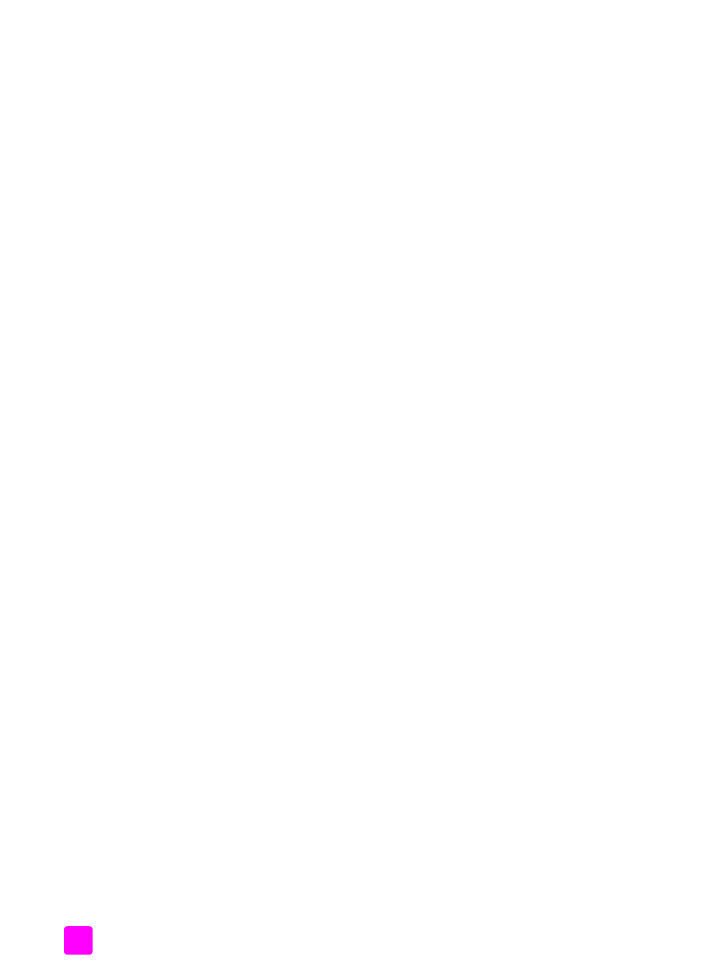
hp officejet 4200 series
contents
vi
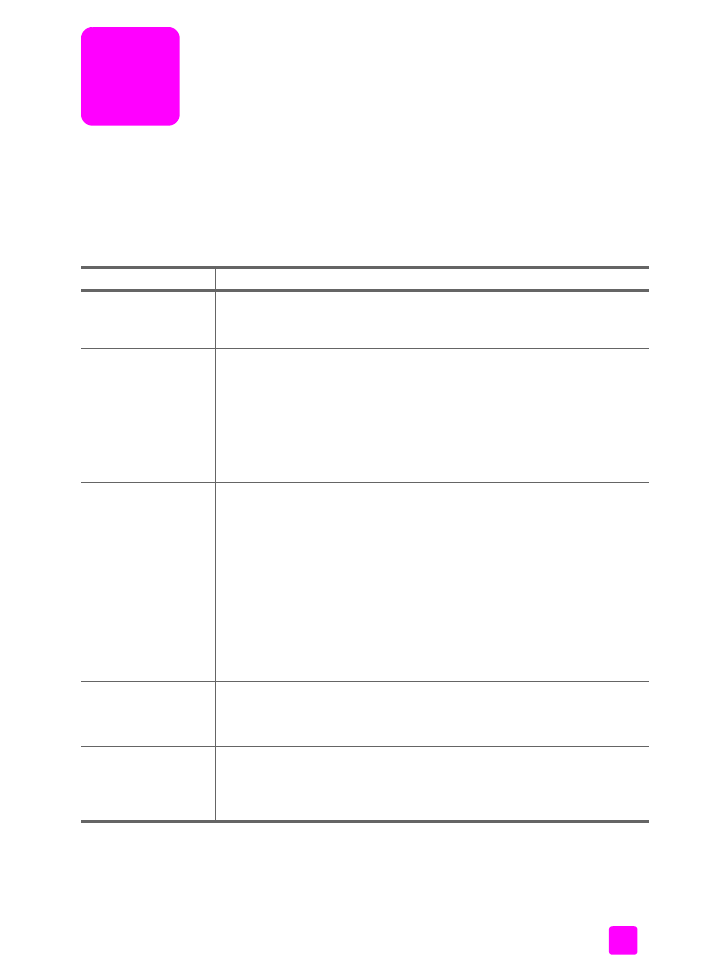
1
get help
This User Guide contains information on using your HP Officejet and provides
additional troubleshooting assistance for the installation process. The User Guide
also contains information on how to order supplies and accessories, technical
specifications, support, and warranty information.
The table below lists additional sources of information for your HP Officejet.
help
description
Setup Poster
The Setup Poster provides instructions for setting up and configuring your
HP Officejet. Make sure you use the correct instructions for your operating
system (Windows or Macintosh).
HP Image Zone Help The HP Image Zone Help provides detailed information on using the
software for your HP Officejet.
For Windows users
: Go to the
HP Director,
and click
Help
.
For Macintosh users
: Go to the
HP Director
, click
Help
, and then click
hp image zone help
.
Note:
The HP Image Zone Help is not available if you performed a
Minimum Install when you installed your software.
Troubleshooting help To access troubleshooting information:
For Windows users
: In the
HP Director
, click
Help
. Open the
Troubleshooting book in the HP Image Zone Help, then follow the links to
general troubleshooting as well as links to Troubleshooting help that is
specific to your HP Officejet. Troubleshooting is also available from the
Help button that appears on some error messages and in the
Troubleshooting chapter of this User Guide on page 137.
For Macintosh users
: Open the Apple Help Viewer, click
hp image zone
troubleshooting
, then click
hp officejet 4200 series
.
Note:
The HP Image Zone Troubleshooting is not available if you
performed a Minimum Install when you installed your software.
Internet help and
technical support
If you have Internet access, you can get help from the HP website at:
www.hp.com/support
The website also provides answers to frequently-asked questions.
Readme file
After you install your software, you can access the Readme file (if any) from
either the HP Officejet 4200 Series CD-ROM or the HP Officejet
4200 Series program folder. A Readme file contains late-breaking
information that does not appear in this User Guide or the online help.
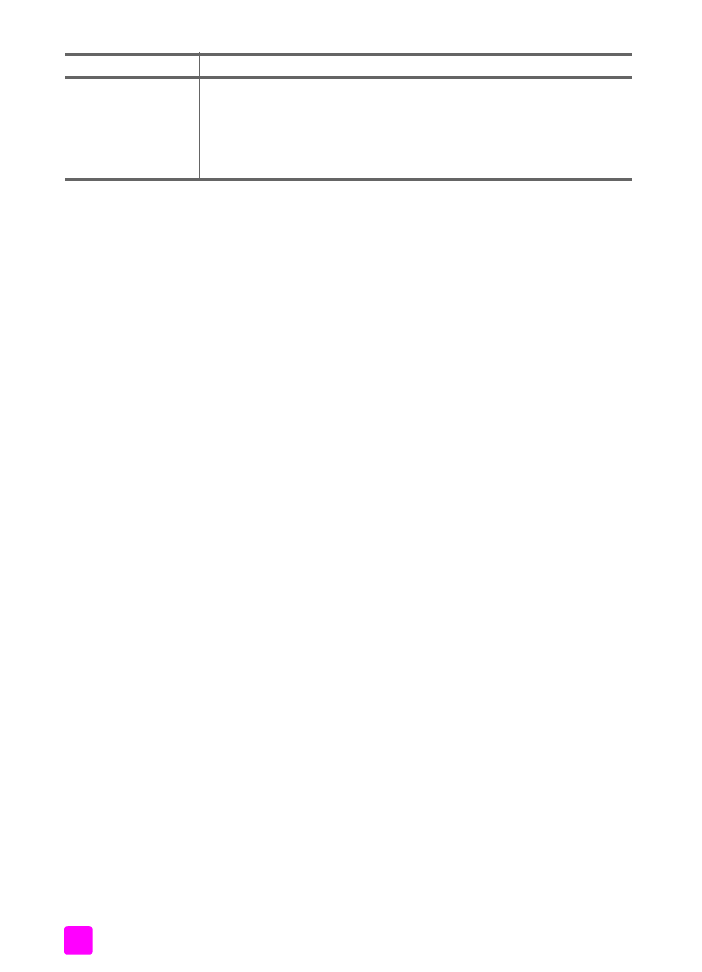
hp officejet 4200 series
2
Dialog-box help
(Windows only)
For Windows
: Use one of the following ways to find information on a
specific feature:
•
Right-click on the feature.
•
Select the feature and press
F1
.
•
Select the
?
in the upper-right corner, then click on the feature.
help
description
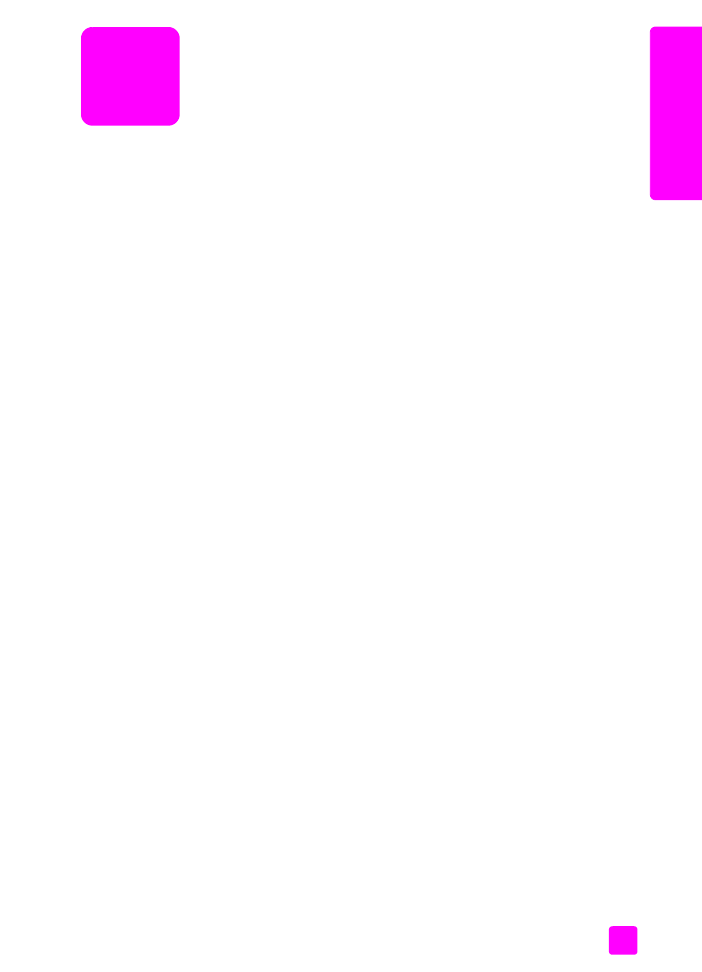
1
3
hp o
ffi
cejet o
ver
vie
w