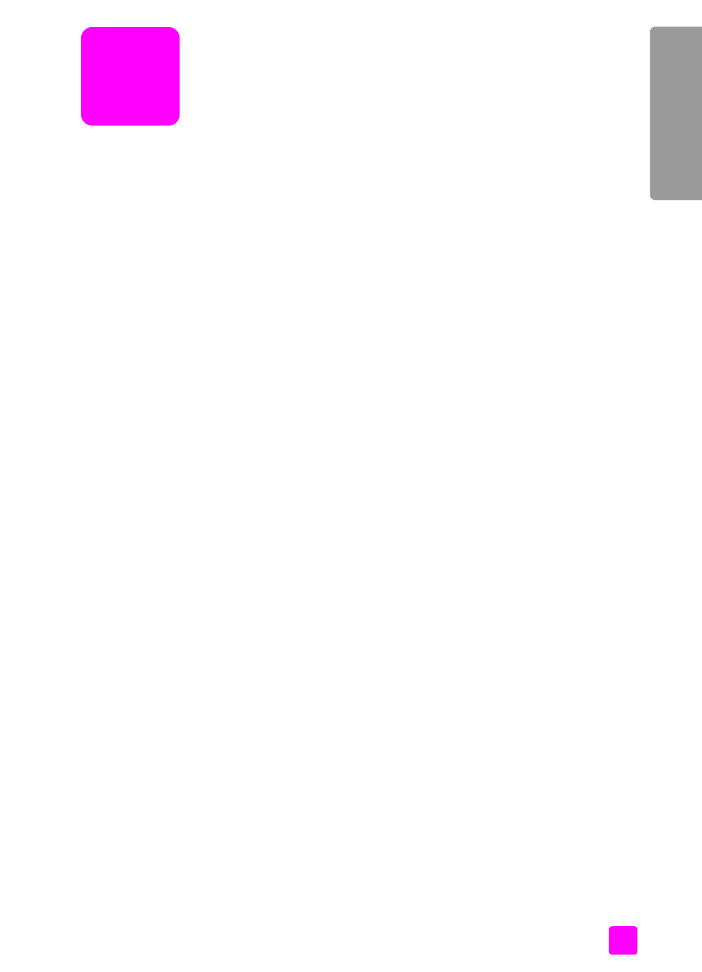
fax setup
After completing all steps in the Setup Poster, use the instructions in this section
to complete your fax setup. Please keep your Setup Poster for later use.
In this section, you will learn how to set up your HP Officejet so that faxing works
successfully with any equipment and services you might already have on the
same telephone line as your HP Officejet.
If you subscribe to Caller ID, refer to
use caller ID
on page 66 after you have
completed this chapter.
Read at least through page 119 to determine what additional (if any) setup you
need to do.
This section contains the following topics:
•
faxing from a DSL line
on page 118
•
faxing with a PBX phone system or an ISDN line
on page 119
•
how to tell if the following instructions apply to you
on page 119
•
how to choose the right fax setup for your office
on page 120
•
select your fax setup case from this table
on page 121
•
case A: separate fax line (no voice calls received)
on page 123
•
case B: faxing with a distinctive ring service on the same line
on page 124
•
case C: shared voice/fax line
on page 125
•
case D: fax line shared with PC modem (no voice calls received)
on
page 126
•
case E: shared voice/fax line with PC modem
on page 128
•
case F: shared voice/fax line with answering machine
on page 130
•
case G: shared voice/fax line with PC modem and answering machine
on
page 131
•
case H: shared voice/fax line with voice mail
on page 133
•
case I: shared voice/fax line with PC modem and voice mail
on page 134
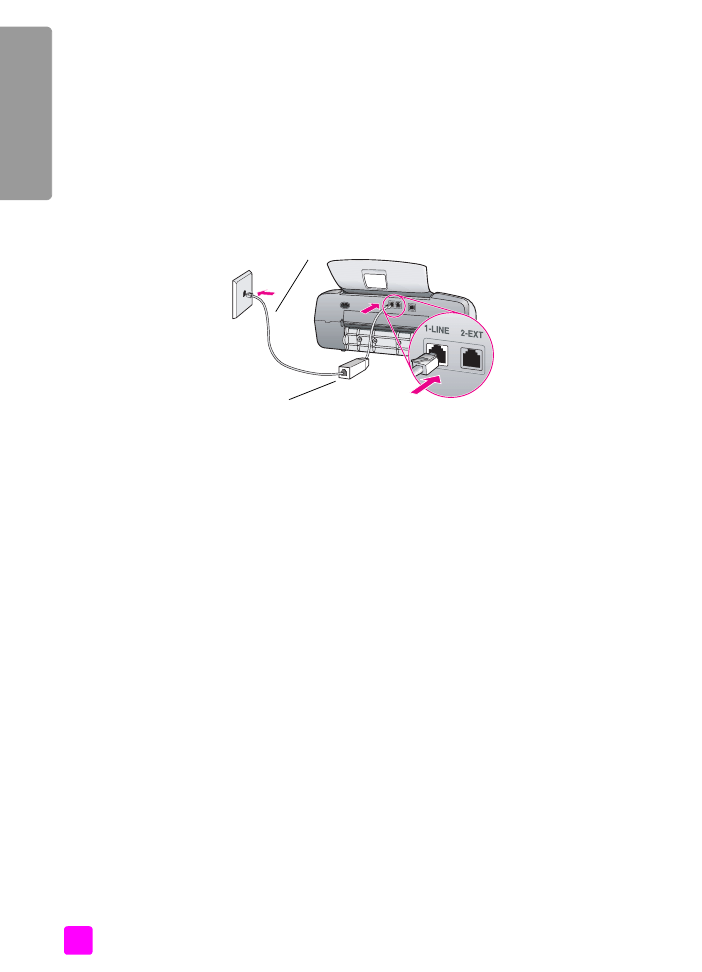
hp officejet 4200 series
chapter 12
118
fa
x setup