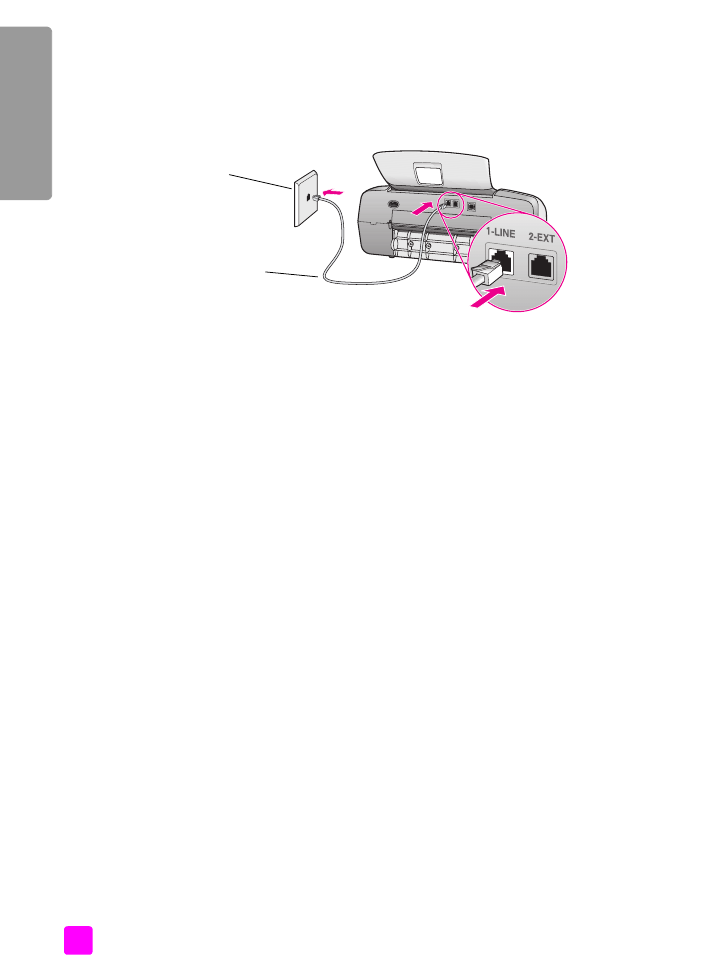
case B: faxing with a distinctive ring service on the same line
If you subscribe to a distinctive ring service through your phone company that
allows you to have multiple phone numbers on one phone line, each with a
different ring pattern, connect your HP Officejet as described in this section.
1
Using the phone cord supplied in the box with your HP Officejet, connect
one end to your telephone wall jack, then connect the other end to the port
labeled “1-LINE” on the back of your HP Officejet.
Caution!
If you do not use the supplied cord to connect from the
telephone wall jack to your HP Officejet, you probably will not be
able to fax successfully. This special 2-wire cord is different from
the more common 4-wire phone cords you might already have in
your office. For more information about how to tell the difference
between the cords, see
I have difficulties when sending faxes and
when receiving faxes
on page 146.
2
Press the
Answer Mode
button on the front panel until
Fax
appears on the
display.
3
Change the
Answer Ring Pattern
setting to the pattern that has been
assigned by the phone company to your fax number—for example, double
rings or triple rings.
a. Press
Setup
.
b. Press
4
, then press
1
.
c. Press ! to scroll through the options.
d. When the ring pattern that the phone company established for your fax
number appears on the display, press
OK
.
Note:
Your HP Officejet is factory-set to answer all ring patterns. If you do
not set the correct ring pattern assigned by the phone company to your fax
number, your HP Officejet might answer both voice calls and fax calls or it
might not answer at all.