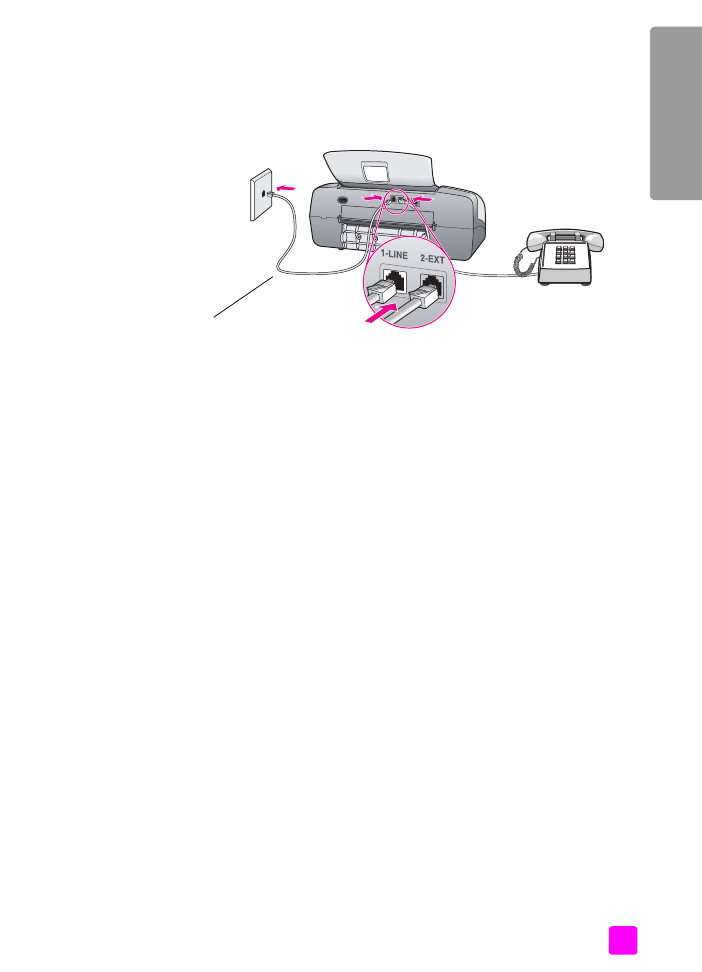
hp officejet 4210 series (with no handset)
Now you need to decide how you want to answer fax calls: automatically or
manually.
how to answer fax calls automatically
4
Press the
Answer Mode
button on the front panel until
Fax
appears on the
display.
5
Set
Rings to Answer
to
6
.
a. Press
Setup
.
b. Press
3
, then
3
.
c. Enter
6
using the keypad.
d. Press
OK
.
Your HP Officejet will not be able to distinguish between fax and voice calls in
this case. If you suspect a voice call is incoming, you will need to answer it before
the 6th ring or the HP Officejet will answer with fax tones.
Use the phone cord
supplied in the box with
your HP Officejet
Telephone
wall jack
Back view of the HP Officejet
Optional phone for
HP Officejet 4210
Series with no
handset.
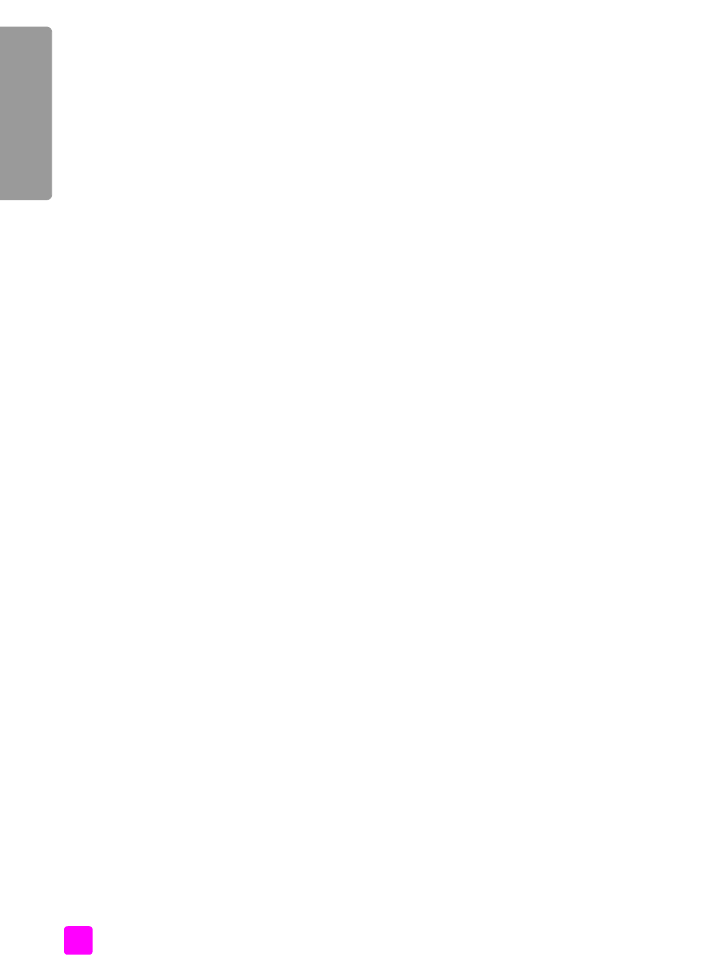
hp officejet 4200 series
chapter 12
126
fa
x setup
Note:
If you pick up the phone before the 6th ring and hear fax tones from
a sending fax machine, you will need to manually answer the fax call. For
information about how to receive fax calls manually from your attached
phone and from an extension phone, see
receive a fax manually from a
phone
on page 48.
how to answer fax calls manually
To receive faxes manually, you must be available to respond in person to
incoming fax calls or your HP Officejet cannot receive faxes.
6
Press the
Answer Mode
button on the front panel until
Tel
appears on the
display.
The HP Officejet will never answer the call. You must answer the call, and if it is
a fax call, manually accept the fax. For information about how to receive fax
calls manually from your attached phone and from an extension phone, see
receive a fax manually from a phone
on page 48.