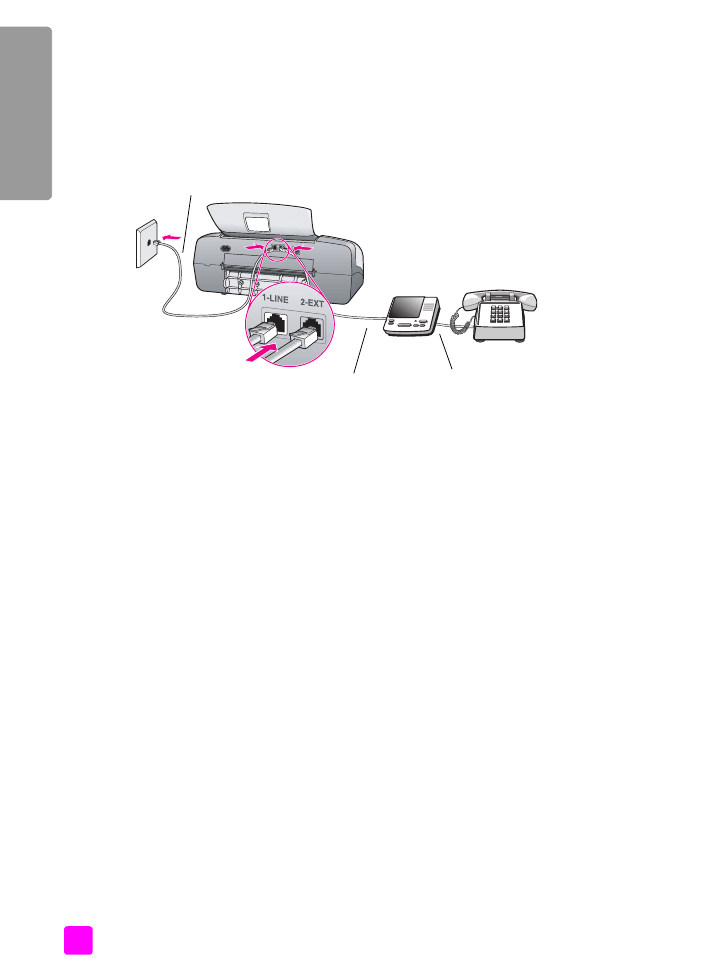
case F: shared voice/fax line with answering machine
If you receive both voice calls and fax calls at the same phone number, and you
also have an answering machine that answers voice calls at this phone number,
connect your HP Officejet as described in this section.
1
Remove the white plug from the port labeled “2-EXT” on the back of your
HP Officejet.
2
Unplug your answering machine from the telephone wall jack, and connect
it to the port labeled “2-EXT” on the back of your HP Officejet.
Caution!
If you do not connect your answering machine directly to
your HP Officejet, fax tones from a sending fax machine could be
recorded on your answering machine, and you probably will not
be able to receive faxes with your HP Officejet.
3
Using the phone cord supplied in the box with your HP Officejet, connect
one end to your telephone wall jack, then connect the other end to the port
labeled “1-LINE” on the back of your HP Officejet.
Caution!
If you do not use the supplied cord to connect from the
telephone wall jack to your HP Officejet, you probably will not be
able to fax successfully. This special 2-wire cord is different from
the more common 4-wire phone cords you might already have in
your office. For more information about how to tell the difference
between the cords, see
I have difficulties when sending faxes and
when receiving faxes
on page 146.
4
Press the
Answer Mode
button on the front panel until
AnswerMachine
appears on the display.
5
(Optional) If your answering machine does not have a handset, for
convenience you might want to connect a phone to the back of your
answering machine at the “out” port.