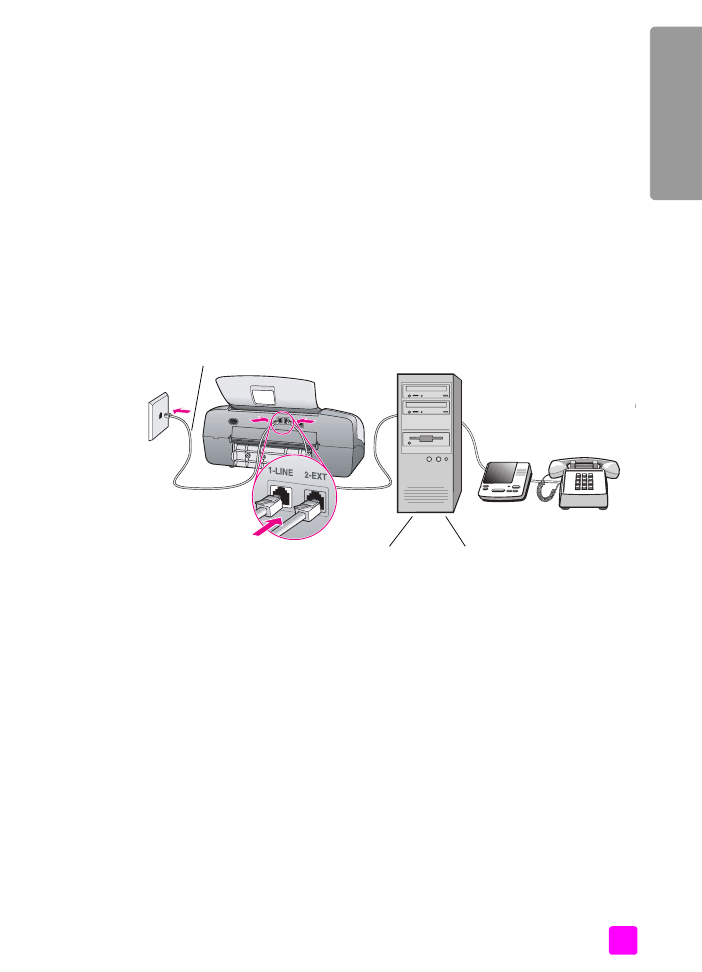
case G: shared voice/fax line with PC modem and answering
machine
If you receive both voice calls and fax calls at the same phone number, and you
also have a PC modem and answering machine connected on this phone line,
connect your HP Officejet as described in this section.
Note:
Since your PC modem shares the telephone line with your
HP Officejet, you will not be able to use both your PC modem and your
HP Officejet simultaneously. For example, while you are sending and
receiving faxes, you will not be able to send e-mail or access the Internet.
1
Remove the white plug from the port labeled “2-EXT” on the back of your
HP Officejet.
2
Find the phone cord that connects from the back of your computer (your PC
modem) to a telephone wall jack. Disconnect the cord from the telephone
wall jack and plug it into the port labeled “2-EXT” on the back of your
HP Officejet.
3
Unplug your answering machine from the telephone wall jack, and connect
it to the “out” port on the back of your PC modem.
This allows a direct connection between the HP Officejet and your
answering machine, even though the PC modem is connected first in line.
Caution!
If you do not connect your answering machine in this
way, fax tones from a sending fax machine could be recorded on
your answering machine, and you will probably not be able to
receive faxes with your HP Officejet.
4
Using the phone cord supplied in the box with your HP Officejet, connect
one end to your telephone wall jack, then connect the other end to the port
labeled “1-LINE” on the back of your HP Officejet.
Telephone
wall jack
Use the phone cord
supplied in the box with
your HP Officejet
Back view of the HP Officejet
PC with modem
Answering
machine
Telephone
(optional)
IN
OUT
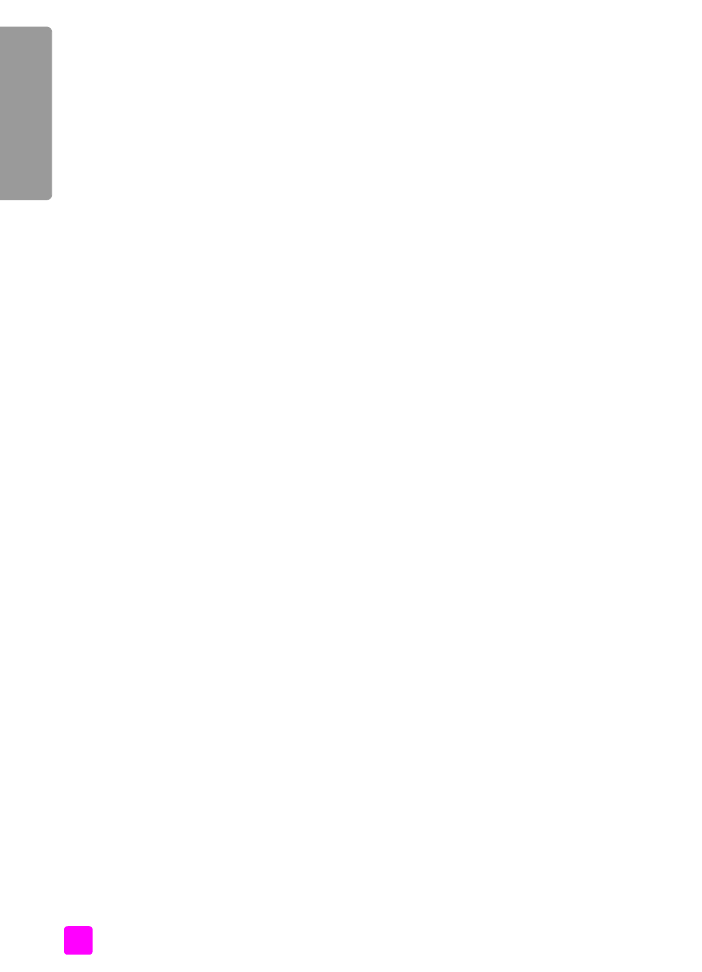
hp officejet 4200 series
chapter 12
132
fa
x setup
Caution!
If you do not use the supplied cord to connect from the
telephone wall jack to your HP Officejet, you probably will not be
able to fax successfully. This special 2-wire phone cord is different
from the more common 4-wire cords you might already have in
your office. For more information about how to tell the difference
between the cords, see
I have difficulties when sending faxes and
when receiving faxes
on page 146.
5
Press the
Answer Mode
button on the front panel until
AnswerMachine
appears on the display.
6
If your PC modem’s software is set to automatically receive faxes to your
computer, turn off that setting.
Caution!
If you do not turn off the auto fax receive setting in your
PC modem software, your HP Officejet will not be able to receive
faxes.
7
(Optional) If your answering machine does not have a built-in phone, for
convenience you might want to connect a phone to the back of your
answering machine at the “out” port.