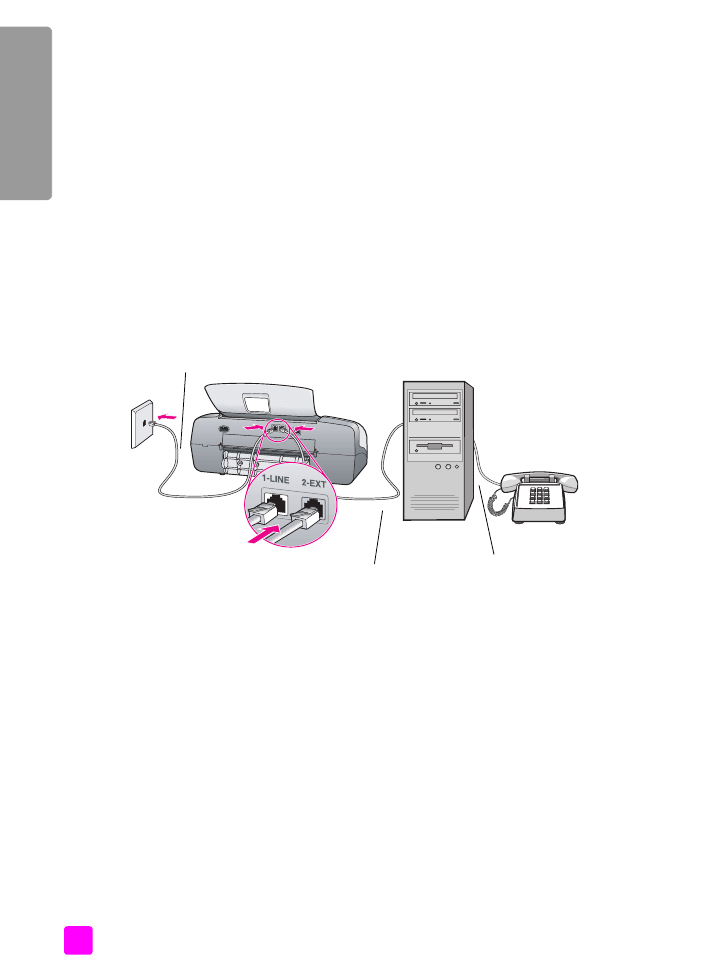
case I: shared voice/fax line with PC modem and voice mail
Note:
The HP Officejet cannot receive faxes automatically if you have a
voice mail service, so you must be available to respond in person (manually)
to incoming fax calls. If you want to receive faxes automatically instead,
contact your phone company to subscribe to a distinctive ring service, or to
obtain a separate phone line for faxing.
If you receive both voice calls and fax calls at the same phone number, use a PC
modem on the same phone line, and also subscribe to a voice mail service
through your phone company, connect your HP Officejet as described in this
section.
Note:
Since your PC modem shares the telephone line with your
HP Officejet, you will not be able to use both your PC modem and your
HP Officejet simultaneously. For example, while you are sending and
receiving faxes, you will not be able to e-mail or access the Internet.
1
Remove the white plug from the port labeled “2-EXT” on the back of your
HP Officejet.
2
Find the phone cord that connects from the back of your computer (your PC
modem) to a telephone wall jack. Disconnect the cord from the telephone
wall jack and plug it into the port labeled “2-EXT” on the back of your
HP Officejet.
3
Connect a phone to the “out” port on the back of your PC modem.
4
Using the phone cord supplied in the box with your HP Officejet, connect
one end to your telephone wall jack, then connect the other end to the port
labeled “1-LINE” on the back of your HP Officejet.
Caution!
If you do not use the supplied cord to connect from the
telephone wall jack to your HP Officejet, you probably will not be
able to fax successfully. This special 2-wire cord is different from
the more common 4-wire phone cords you might already have in
your office. For more information about how to tell the difference
between the cords, see
I have difficulties when sending faxes and
when receiving faxes
on page 146.
IN
OUT
Back view of the HP Officejet
PC with modem
Use the phone cord
supplied in the box with
your HP Officejet
Telephone
wall jack
Telephone
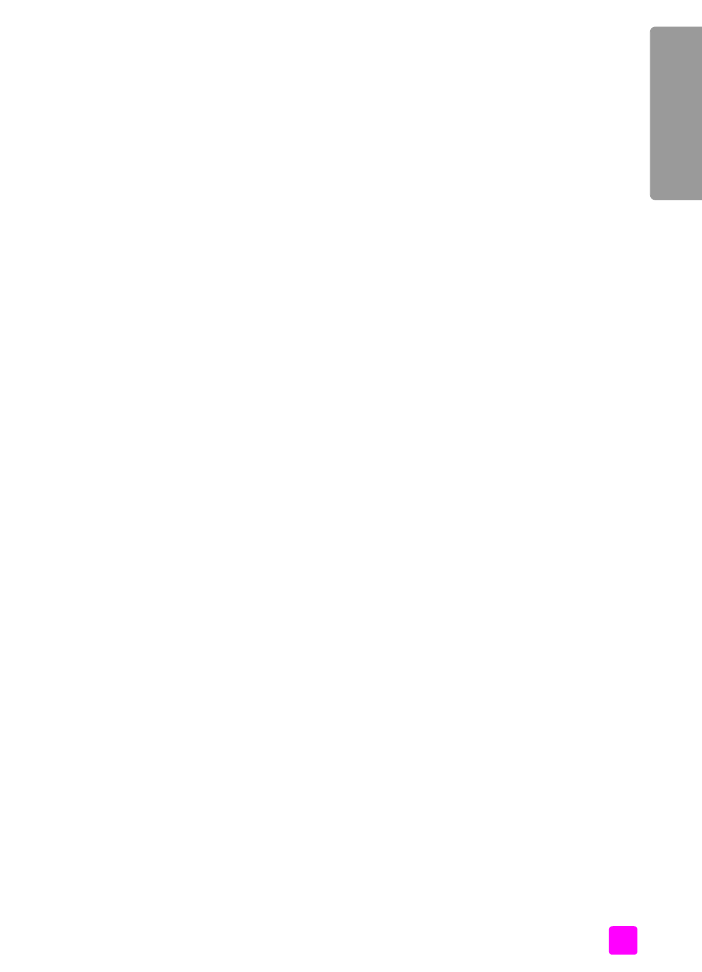
user guide
fax setup
135
fa
x setup
5
Press the
Answer Mode
button on the front panel until
TEL
appears on the
display.
6
If your PC modem’s software is set to automatically receive faxes to your
computer, turn off that setting.
Caution!
If you do not turn off the auto fax receive setting in your
modem software, your HP Officejet will not be able to receive
faxes.