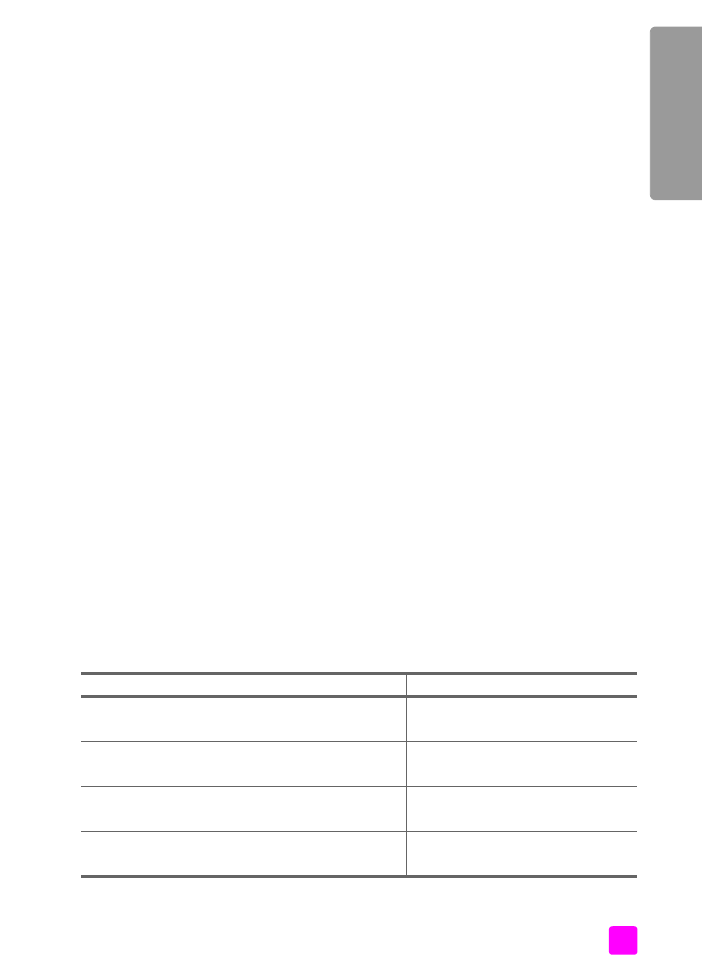
select your fax setup case from this table
Now that you have answered all of the questions about the equipment and
services that share the phone line with your HP Officejet, you are ready to
choose the best setup case for your office.
From the first column in the following table, choose the combination of equipment
and services applicable to your office setting. Then look up the appropriate setup
case in the second column. Step-by-step instructions are included for each case
later in this chapter.
If you have answered all of the questions in the previous section and have none
of the described equipment or services, choose “None” from the first column in
the table.
other equipment/services sharing your fax line
recommended fax setup
None
(You answered “No” to all questions.)
Case A: Separate fax line
(no voice calls received)
Distinctive ring service
(You answered “Yes” to question 1 only.)
Case B: Faxing with a distinctive ring
service on the same line
Voice calls
(You answered “Yes” to question 2 only.)
Case C: Shared voice/fax line
PC modem
(You answered “Yes” to question 3 only.)
Case D: Fax line shared with PC
modem (no voice calls received)
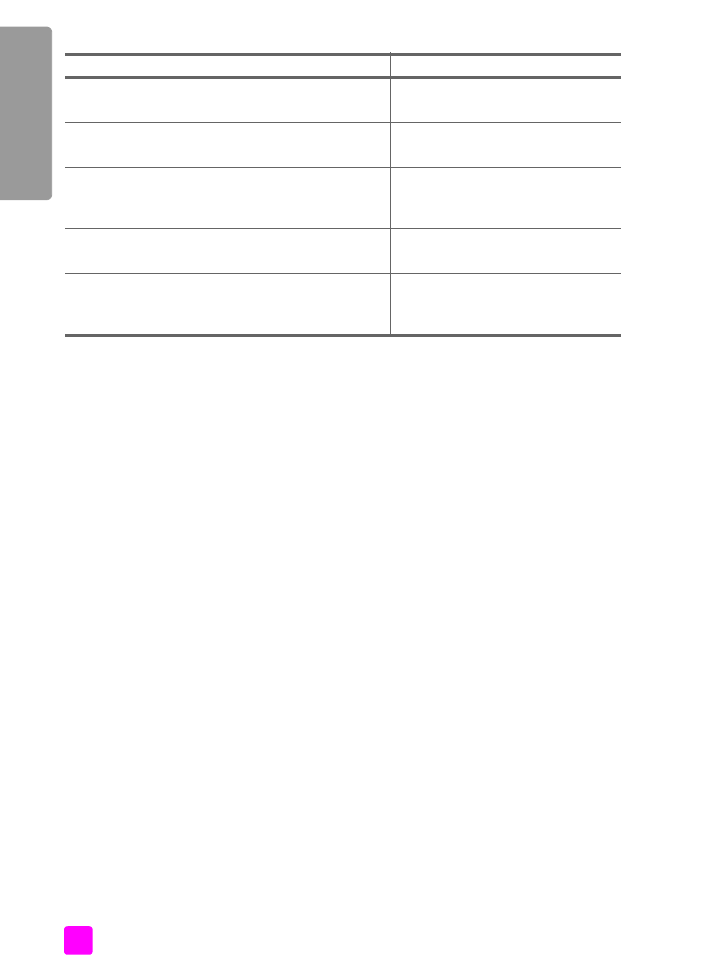
hp officejet 4200 series
chapter 12
122
fa
x setup
Voice calls and PC modem
(You answered “Yes” to questions 2 and 3 only.)
Case E: Shared voice/fax line with PC
modem
Voice calls and answering machine
(You answered “Yes” to questions 2 and 4 only.)
Case F: Shared voice/fax line with
answering machine
Voice calls, PC modem, and answering machine
(You answered “Yes” to questions 2, 3, and 4
only.)
Case G: Shared voice/fax line with PC
modem and answering machine
Voice calls and voice mail service
(You answered “Yes” to questions 2 and 5 only.)
Case H: Shared voice/fax line with
voice mail
Voice calls, PC modem, and voice mail service
(You answered “Yes” to questions 2, 3, and 5
only.)
Case I: Shared voice/fax line with PC
modem and voice mail
other equipment/services sharing your fax line
recommended fax setup
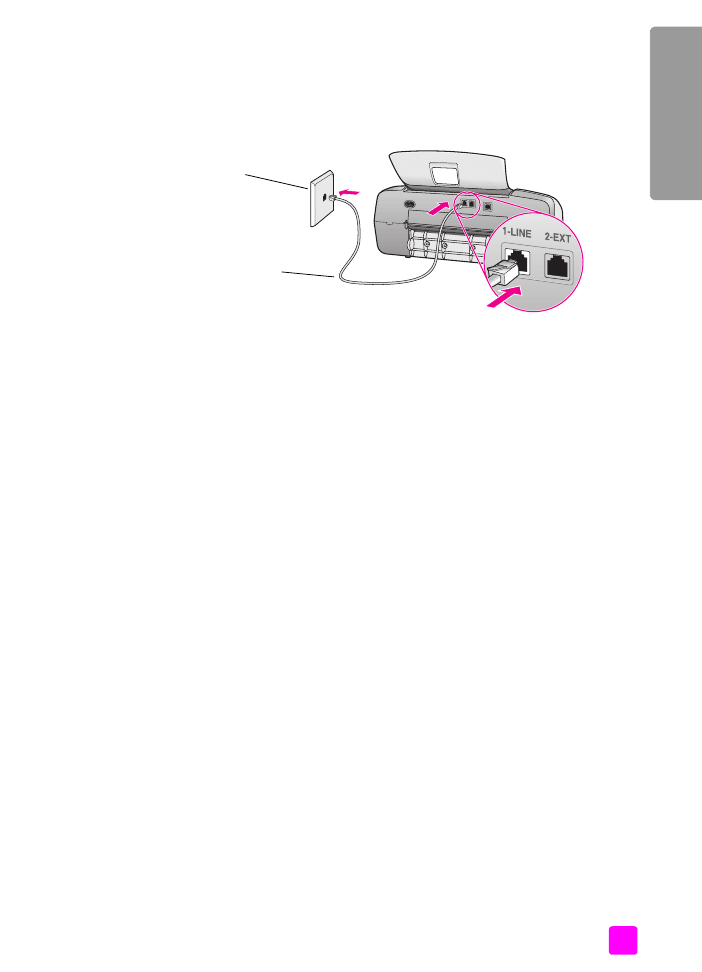
user guide
fax setup
123
fa
x setup