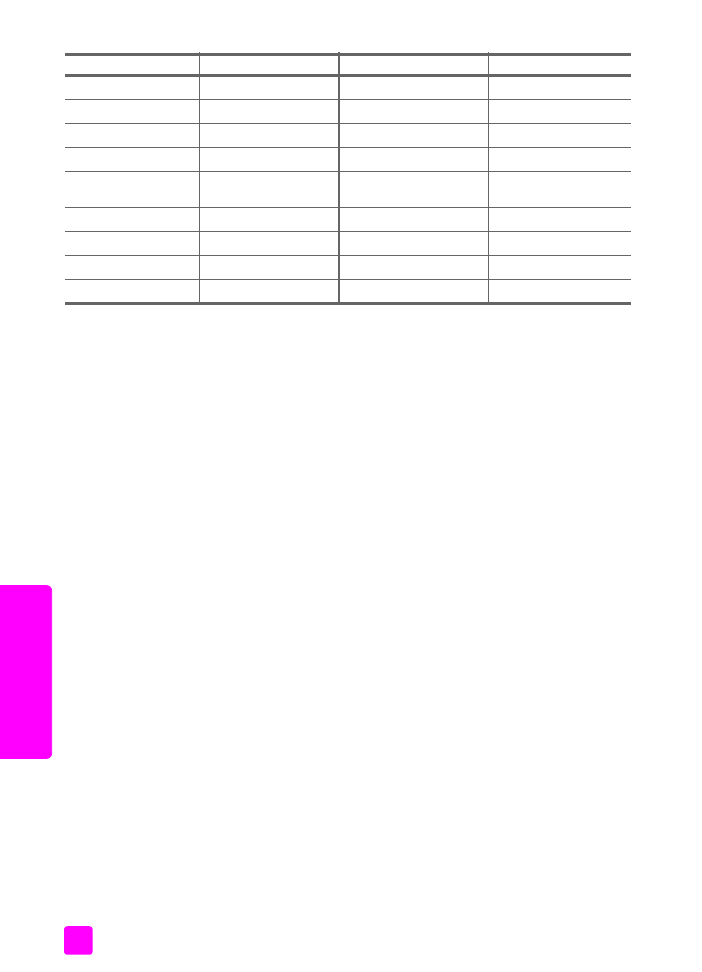
prepare your hp officejet for shipment
If after contacting HP Customer Support or returning to the point of purchase, you are
requested to send your HP Officejet in for service, please follow the steps below to avoid
further damage to the HP product.
Note:
When transporting your HP Officejet, make sure that the print cartridges have
been removed. Make sure that you have properly shut down the HP Officejet by
pressing the On button.
1
Turn on the HP Officejet.
Disregard steps 1 through 6 if your device will not turn on and the print carriage is
not visible under the print carriage access door. You will not be able to remove the
print cartridges. Proceed to step 7.
2
Open the print carriage access door.
3
Remove the print cartridges.
For information on removing the print cartridges, see
replace the print cartridges
.
Caution!
Remove both print cartridges. Failure to do so might damage
your HP Officejet.
4
Place the print cartridges in an airtight bag so they will not dry out, and put them
aside. Do not send them with the HP Officejet, unless instructed to by the
HP customer support call agent.
5
Close the print-carriage access door. Turn off the HP Officejet.
6
Remove the front panel cover as follows:
a. Grasp the front of the front panel cover with two hands, as shown.
b. Firmly lift the front panel cover to unsnap it from the HP Officejet.
Indonesia
62-21-350-3408
Tunisia
1
+216 1 891 222
Ireland
+353 1890 923902
Turkey
+90 216 579 7171
Israel
+972 (0) 9 830 4848
Ukraine
+7 (380-44) 490-3520
Italy
+39 848 800 871
United Arab Emirates
800 4910
Japan
0570 000 511
+81 3 3335 9800
United Kingdom
+44 (0) 870 010 4320
Jordan
+971 4 883 8454
Venezuela
01-800-4746-8368
Korea
+82 1588 3003
Venezuela (Caracas)
(502) 207-8488
Kuwait
+971 4 883 8454
Vietnam
84-8-823-4530
Lebanon
+971 4 883 8454
Yemen
+971 4 883 8454
1 This Call Center supports French-speaking customers from the following countries/regions:
Morocco, Tunisia, and Algeria.
2 This Call Center supports German-, French- and Italian-speaking customers in Switzerland.
country/region
hp technical support
country/region
hp technical support
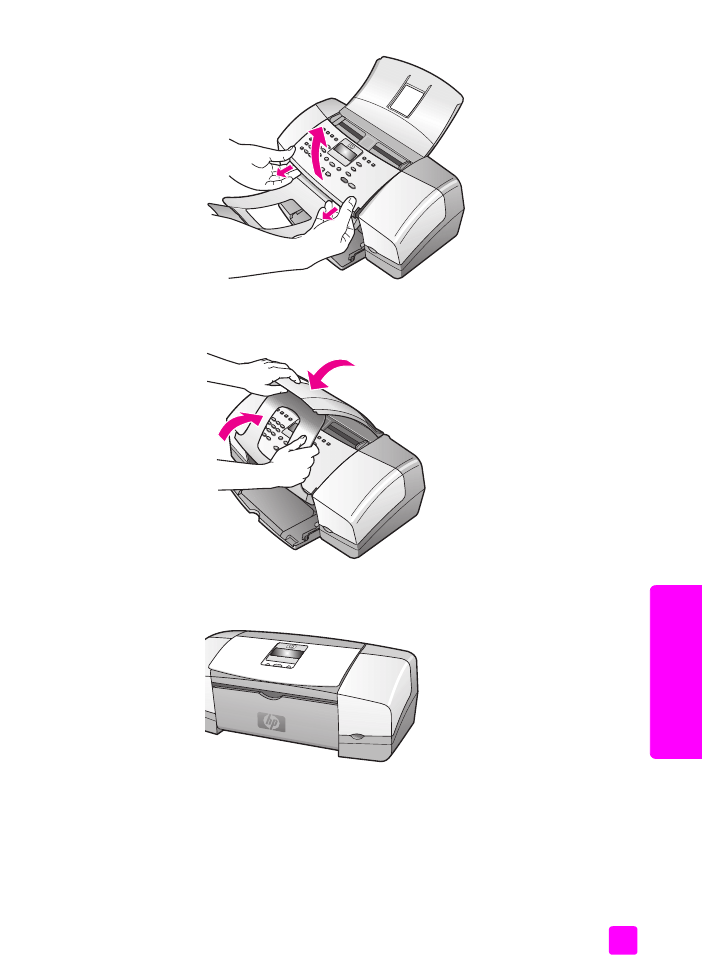
user guide
hp officejet 4200 series support
97
hp o
fficejet suppor
t
7
Retain the front panel cover. Do not return the front panel cover with the HP Officejet.
8
Fold the document catcher up, over the front panel area, and then fold the automatic
document feeder tray down, over the document catcher.
9
Make sure the paper tray extender is in its closed position, and then fold the paper
tray door up until it snaps into place.
This places the HP Officejet in its fully closed position, as shown below.
10
If available, pack the HP Officejet for shipment by using the original packing
materials or the packaging materials that came with your exchange device.
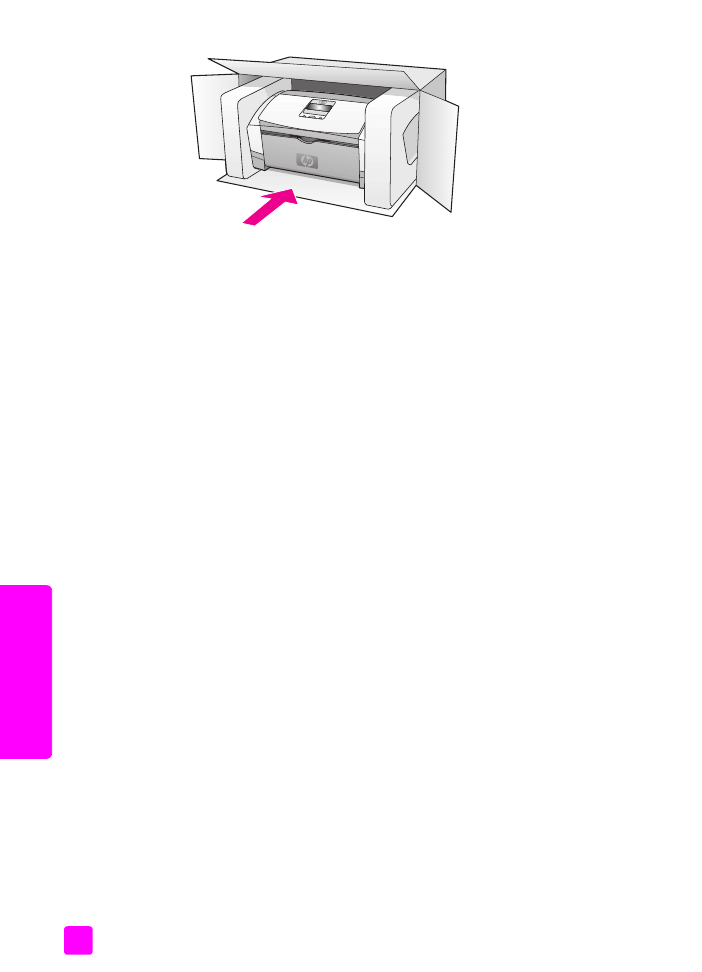
hp officejet 4200 series
chapter 9
98
hp o
fficejet suppor
t
If you do not have the original packaging materials, please use other adequate
packaging materials. Shipping damage caused by improper packaging and/or
improper transportation is not covered under the warranty.
11
Place the return shipping label on the outside of the box.
12
Include the following items in the box:
–
A complete description of symptoms for service personnel (samples of print
quality problems are helpful).
–
A copy of the sales slip or other proof of purchase to establish the warranty
coverage period.
–
Your name, address, and a phone number where you can be reached during
the day.
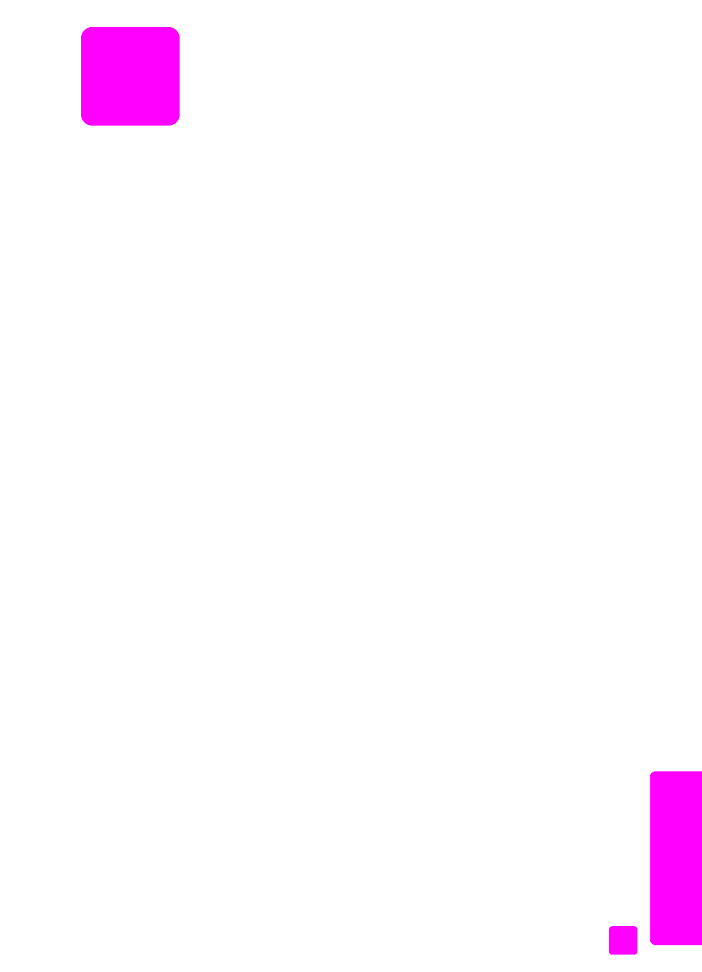
10
99
w
a
rra
nty
in
fo
rm
a
tio
n