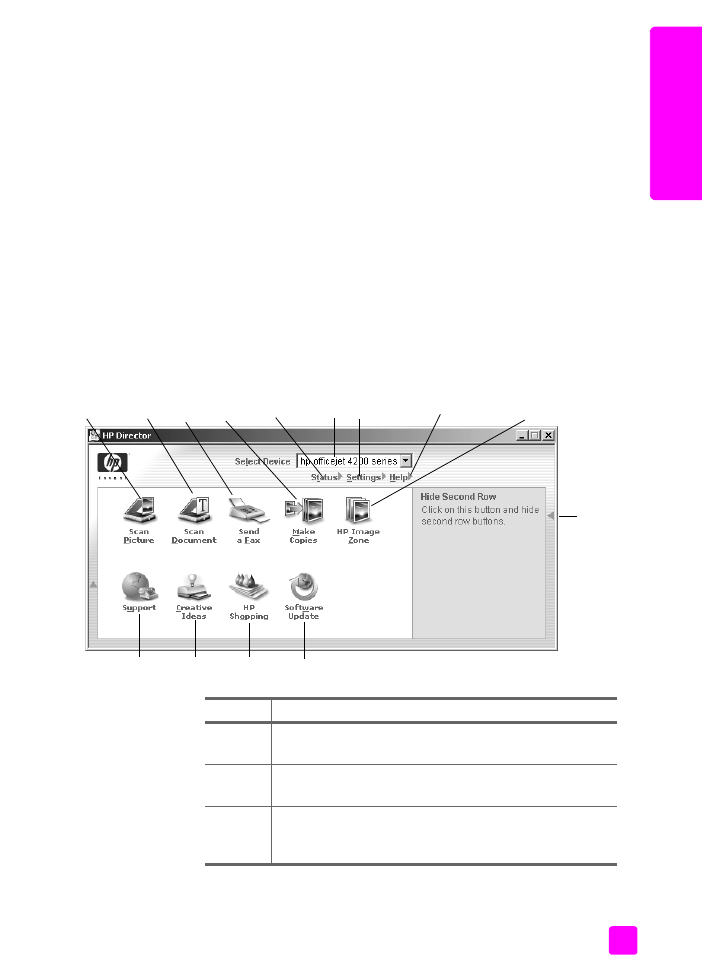
open the hp director for Windows users
1
Do one of the following:
–
Double-click
the
HP Director
icon
on the desktop.
–
In the Windows taskbar,
click
Start
, point to
Programs
or
All Programs
(XP)
, point to
HP
,
then select
HP Director
.
2
In the
Select Device
box,
click to see a list of installed HP devices.
3
Select the
Officejet 4200 Series
.
4
The
HP Director
displays only the icons that are appropriate for the
selected device.
Note:
The HP Director graphic below might appear differently on your
computer. The HP Director is customized based upon the HP device that is
selected. If your device is not equipped with a particular feature, then the
icon for that feature will not display in the HP Director on your computer.
Tip:
If the HP Director on your computer does not contain any
icons, an error might have occurred during the software
installation. To correct this, use the Control Panel in Windows to
completely uninstall the HP Director software, and then reinstall the
HP Director.
5
6
7
8
9
10
13
11
12
1
2
3
4
14
feature
purpose
1
Scan Picture
: use this feature to scan an image and display
it in the HP Image Zone.
2
Scan Document
: use this feature to scan text and display it
in the selected text editing software program.
3
Send a Fax
: use this feature to open the fax dialog box so
you can enter the appropriate information and then send
your fax.
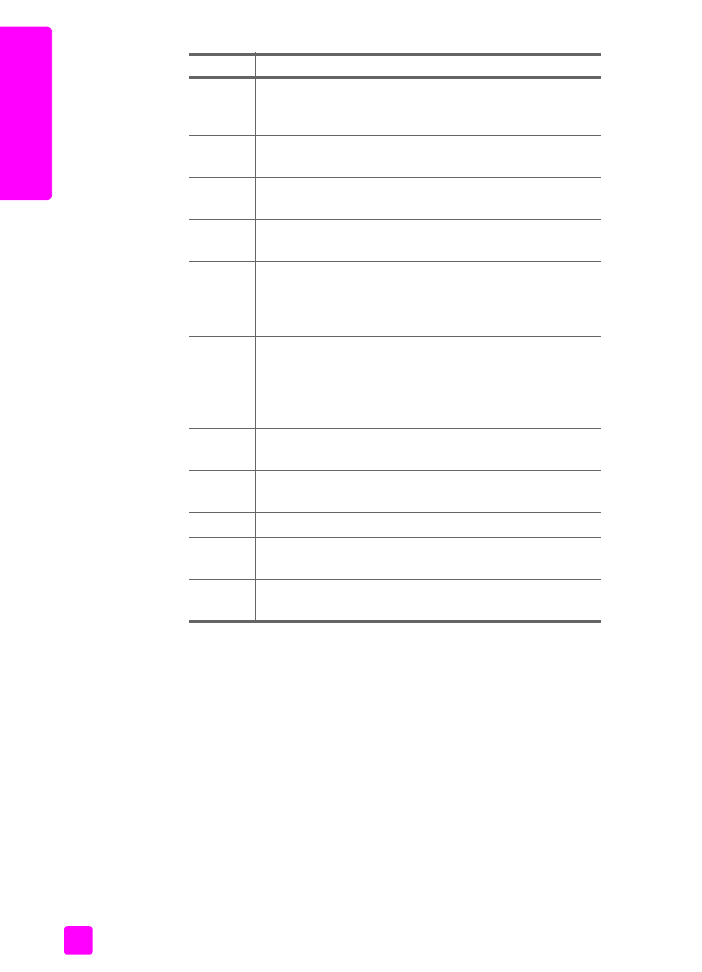
hp officejet 4200 series
chapter 1
10
hp o
ff
icejet o
ver
vi
ew