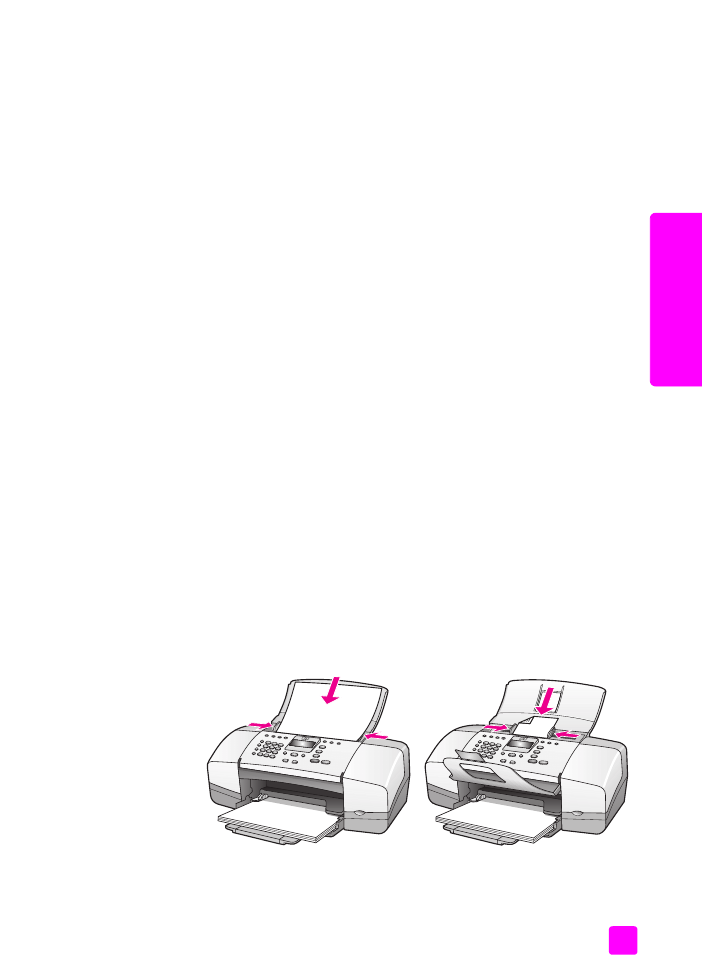
load originals
You can copy, fax, or scan an original by placing it in the document feeder tray.
The following procedure describes how to load originals into the HP Officejet
automatic document feeder.
Note:
The document feeder tray holds a maximum of 20 sheets of paper.
Tip:
When working with fragile, torn, or odd-sized originals, we
recommend that you use a document sleeve or sheet protector
(available from most office-product stores) for the original. Place a
single sleeve into the ADF with the sealed edge first and the
transparent side down.
1
Load your original in the center of the document feeder tray face down and
top first.
Tip:
Always load small originals in a portrait orientation, with the
shorter edge going into the HP Officejet first.
2
Slide the document guides inward until they stop at the edges of the
original.
Tip:
Make sure the document catcher extender is unfolded.

hp officejet 4200 series
chapter 2
26
load or
iginals & paper
3
Press
Copy
,
Scan
, or
Fax
on the front panel.
Note:
If you want to change a Copy or Fax setting, or change a Scan
destination, press the Copy, Fax, or Scan button repeatedly until the
appropriate setting or destination appears on the front panel display. Once
the setting you want to change appears, press ! to move to a specific value
(such as a specific paper size) and then press OK to select the setting or
destination.
4
Press
Start Black
or
Start Color
on the front panel to start the job.
For more information on making copies of original photos, see
copy a photo onto
a full-size page
on page 30.

3
27
cop
y