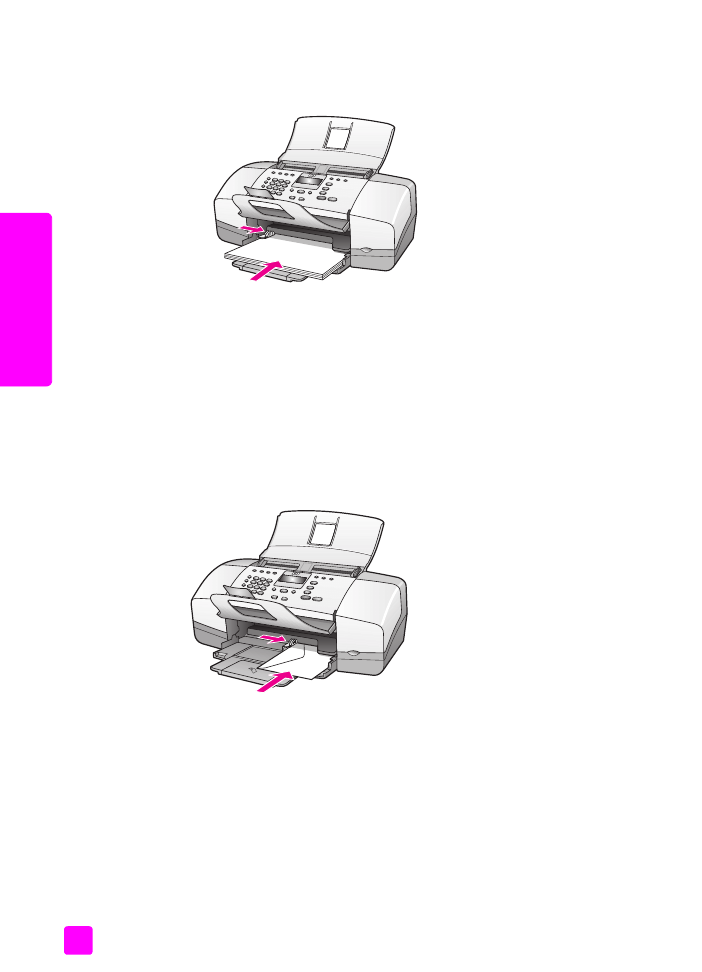
load 4 by 6 inch (10 by 15 cm) photo paper with tear off tabs
The following procedure describes how to load 4 by 6 inch (10 by 15 cm) photo
paper with tear off tabs into your HP Officejet. Do not use 4 by 6 inch (10 by
15 cm) photo paper without the tear off tabs.
Note:
You cannot copy or fax to small size paper.
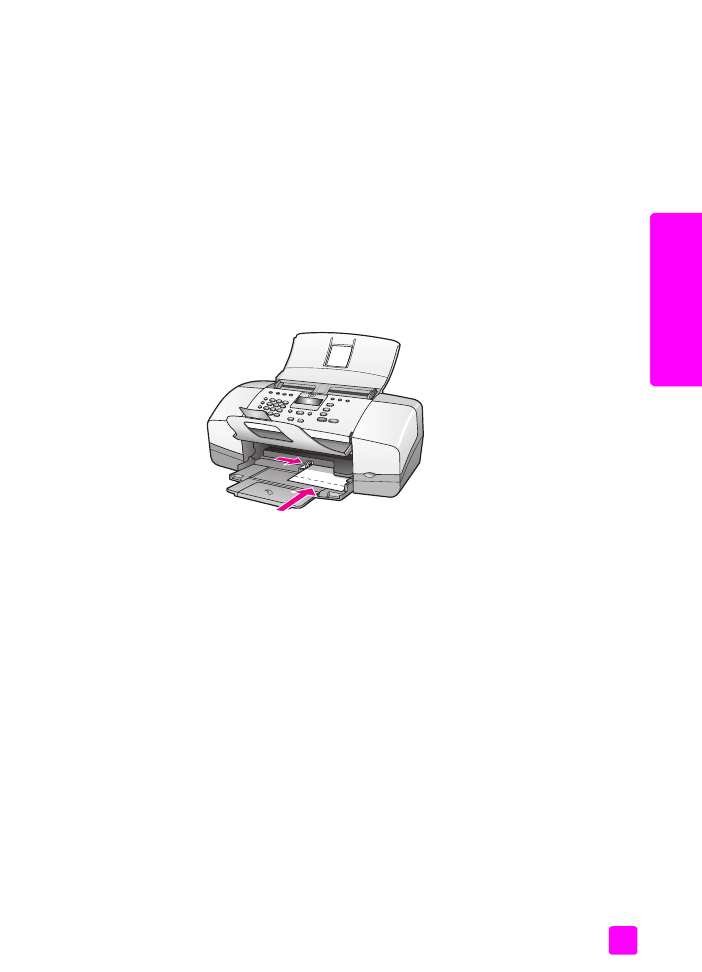
user guide
load paper and load originals
21
load or
iginals & paper
Note:
For the best results, use a recommended type of 4 by 6 inch (10 by
15 cm) photo paper with tear off tabs. For more information, see
recommended papers
on page 17. In addition, for best results, set the
paper type and paper size before printing. For more information, see
set the
paper type for copying
on page 24 and
set the paper size
on page 24. You
may also want to use a photo cartridge to produce the best picture quality.
For more information, see
use a photo print cartridge
on page 85.
Tip:
Help prevent rips, wrinkles, curled or bent edges by storing
all media flat in a resealable bag. Extreme changes in temperature
and humidity might result in curled media that does not work well
in the HP Officejet if the media is not stored properly.
1
Remove all paper from the paper tray.
2
Insert the short edge of a stack of photo paper with the glossy (print) side
down and the tear off tabs toward you, completely forward and to the far
right side of the paper tray until it stops.
3
Slide the paper guide against the stack of photo paper (do not bend the
photo paper with the paper guide). Make sure the stack of photo paper fits
under the tab of the paper guide.
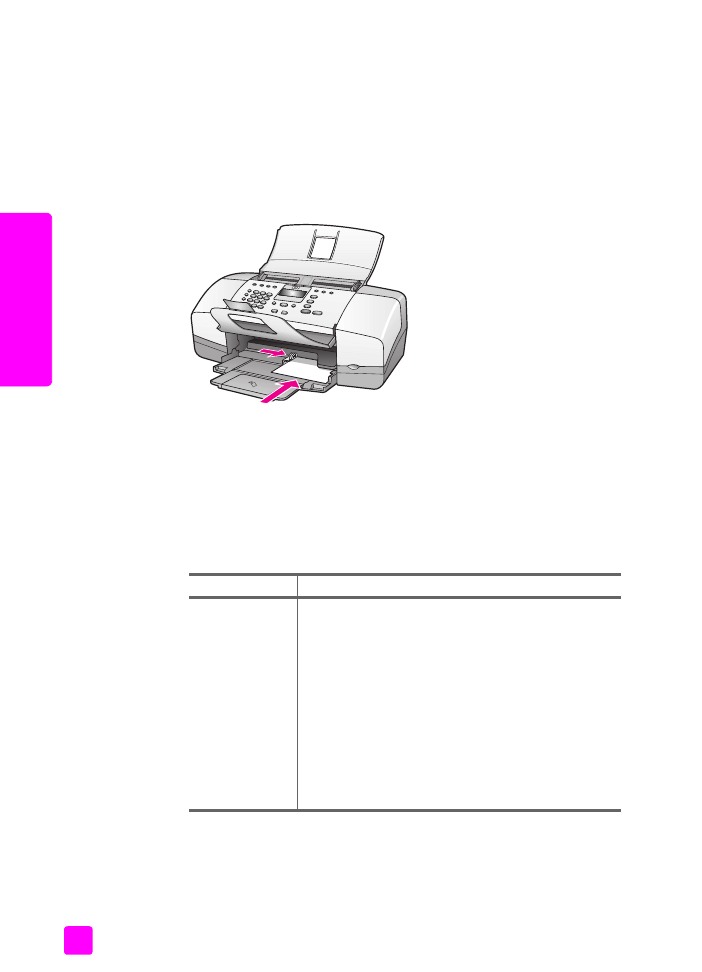
hp officejet 4200 series
chapter 2
22
load or
iginals & paper