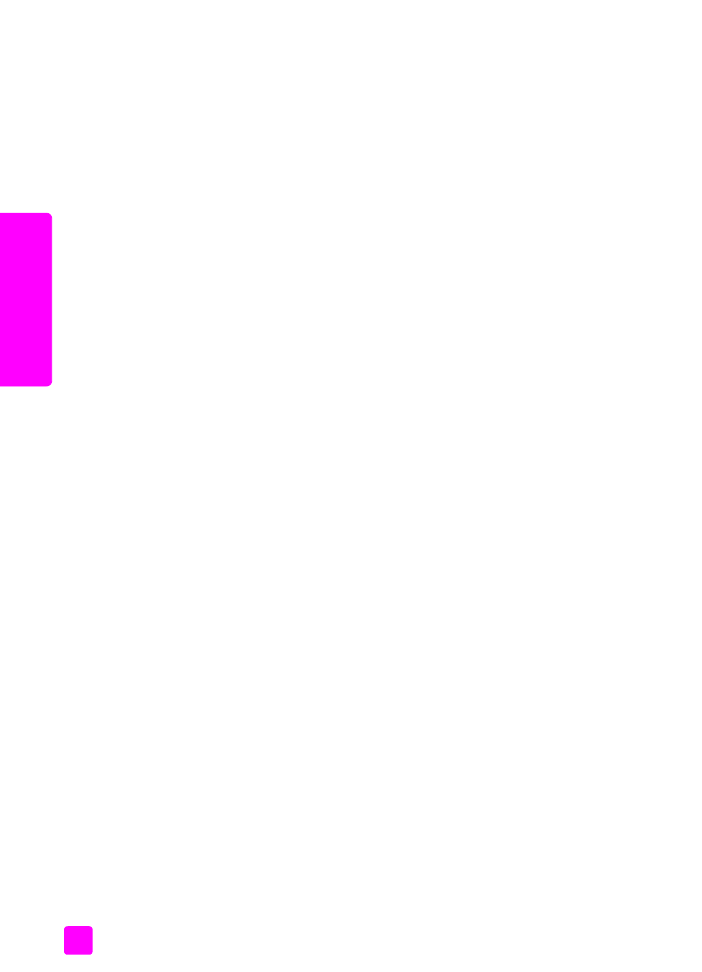
paper size setting for receiving a fax
on page 24
paper size setting for copying
Copies can be made onto letter, A4, or legal paper only.
Note:
This setting returns to its default setting two minutes after the job has
been completed. For information on changing the default copy setting, see
change default copy settings
on page 28.
1
Press the
Copy
button until
Copy Paper Size
appears.
2
Press ! until the appropriate paper size appears.
3
Press
OK
to choose the displayed paper size.
paper size setting for receiving a fax
You can select the paper size for received faxes. The paper size selected should
match what is loaded in your paper tray. Faxes can be printed on letter, A4, or
legal paper only.
Note:
If an incorrect paper size is loaded in the paper tray when a fax is
received, the fax will not print. Load letter, A4, or legal paper, and then
press OK to print the fax.
1
Press
Setup
.
2
Press
3
, then press
4
.
This selects Basic Fax Setup and then Fax Paper Size.
3
Press ! to highlight an option, and then press
OK
.
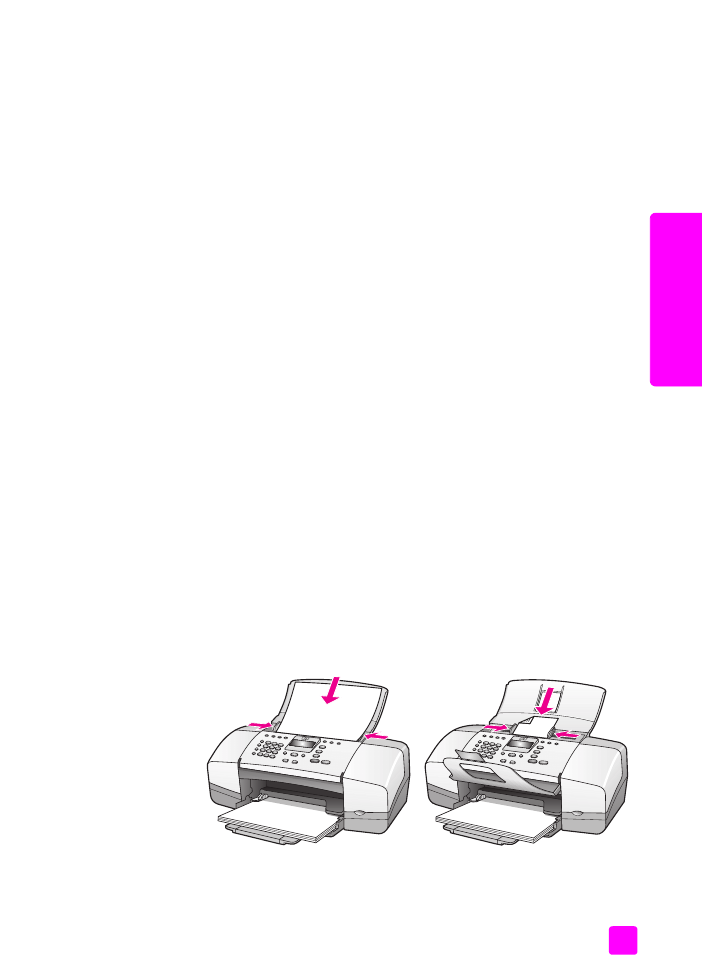
user guide
load paper and load originals
25
load or
iginals & paper