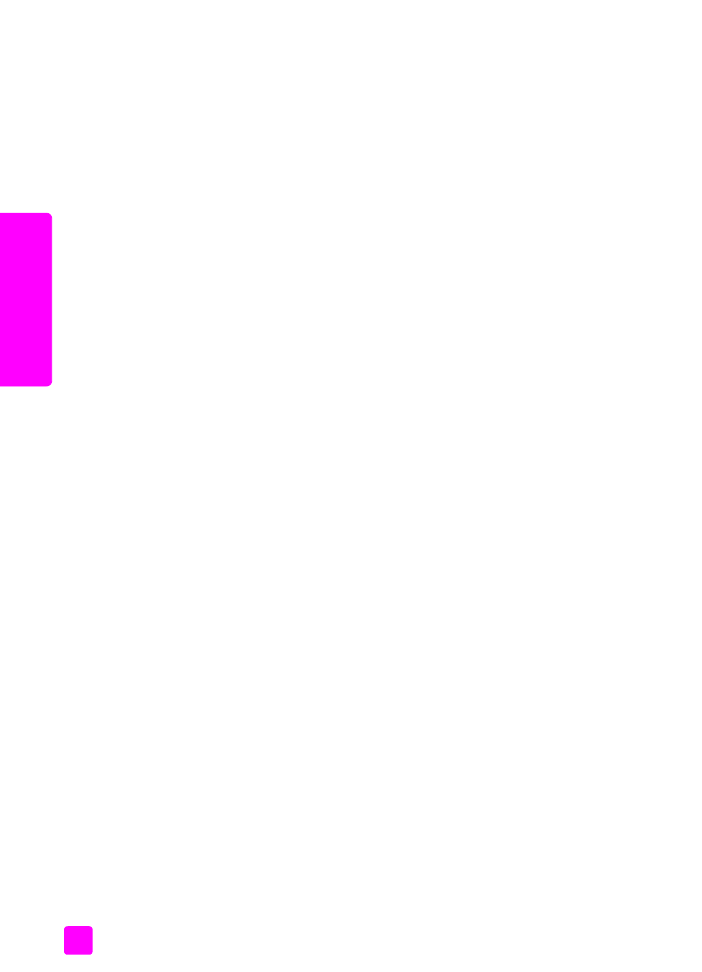
set the paper type for copying
The following procedure describes how to set the paper type for the Copy option
on your HP Officejet. Select the Paper Type setting that matches the paper or
transparency film you are using.
Note:
These steps are for copying, when printing from your computer, set
the paper-type properties in the Print or Page Setup dialog box of the
software program from which you are printing.
1
Press the
Copy
button until
Paper Type
appears.
2
Press ! until the appropriate paper type appears.
3
Press
OK
to choose the displayed paper type.
Note:
This setting returns to its default setting two minutes after the job has
been completed. For information on changing the default setting, see
change default copy settings
on page 28.