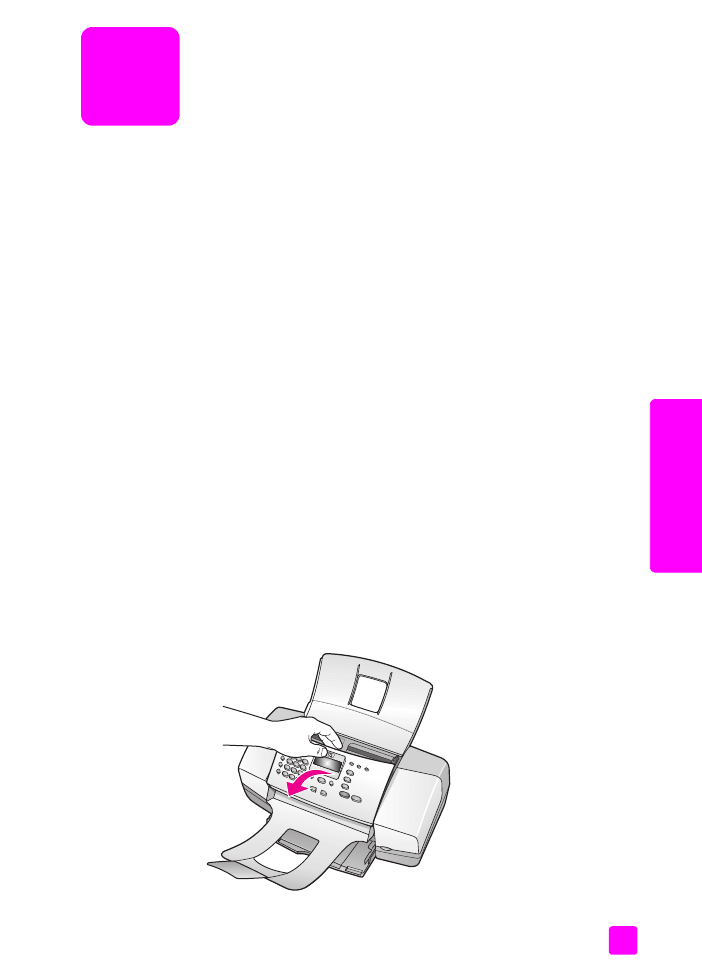
clean the glass
on page 77
•
clean the white strip
on page 78
•
clean the exterior
on page 79
•
work with print cartridges
on page 79
•
replace the telephone cord
on page 89
•
restore factory defaults
on page 90
•
set the scroll speed
on page 90
•
set the prompt delay time
on page 91
•
self-maintenance sounds
on page 92
clean the glass
Dirty glass from dust, smudges, hair, and so on slows down performance and
affects the accuracy of features such as Photo Fit to Page, Copy, and Scan.
1
Turn off the HP Officejet, unplug the power cord, and raise the scanner lid.
Note:
Print all faxes that are in memory before unplugging the power cord.
Faxes in memory will be lost when the power cord is unplugged. See
reprint
the faxes in memory
on page 68.
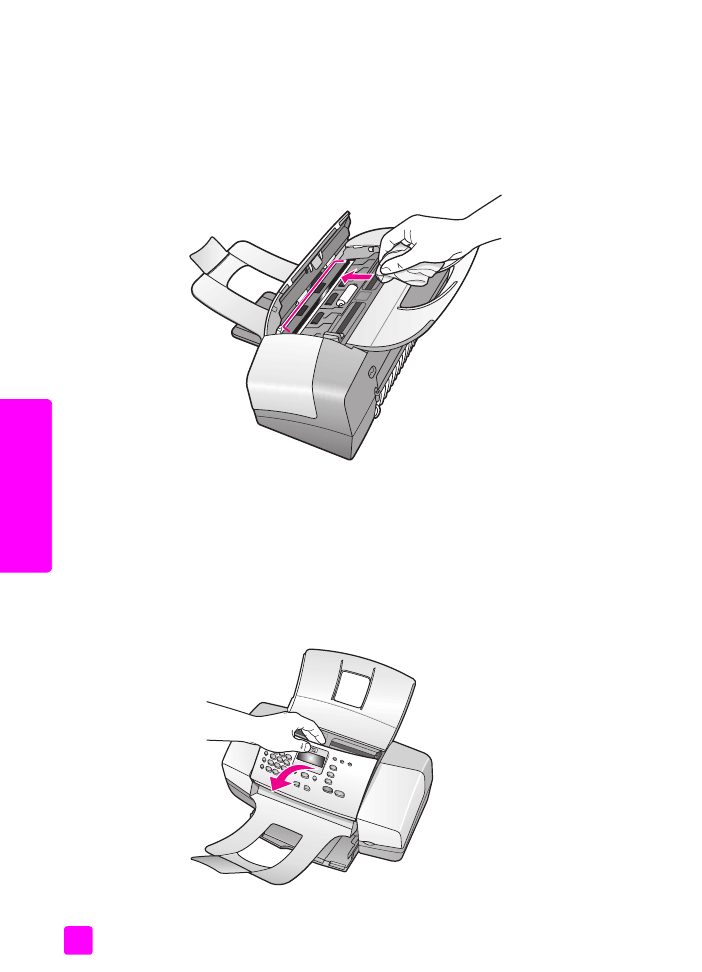
hp officejet 4200 series
chapter 8
78
maintain y
our hp o
ff
icejet
2
Clean the glass with a soft cloth or sponge slightly moistened with a
nonabrasive glass cleaner.
Caution!
Do not use abrasives, acetone, benzene, or carbon
tetrachloride on the glass; these can damage it. Do not place or
spray liquids directly on the glass. They might seep under it and
damage the HP Officejet.
3
Dry the glass with a chamois or cellulose sponge to prevent spotting.