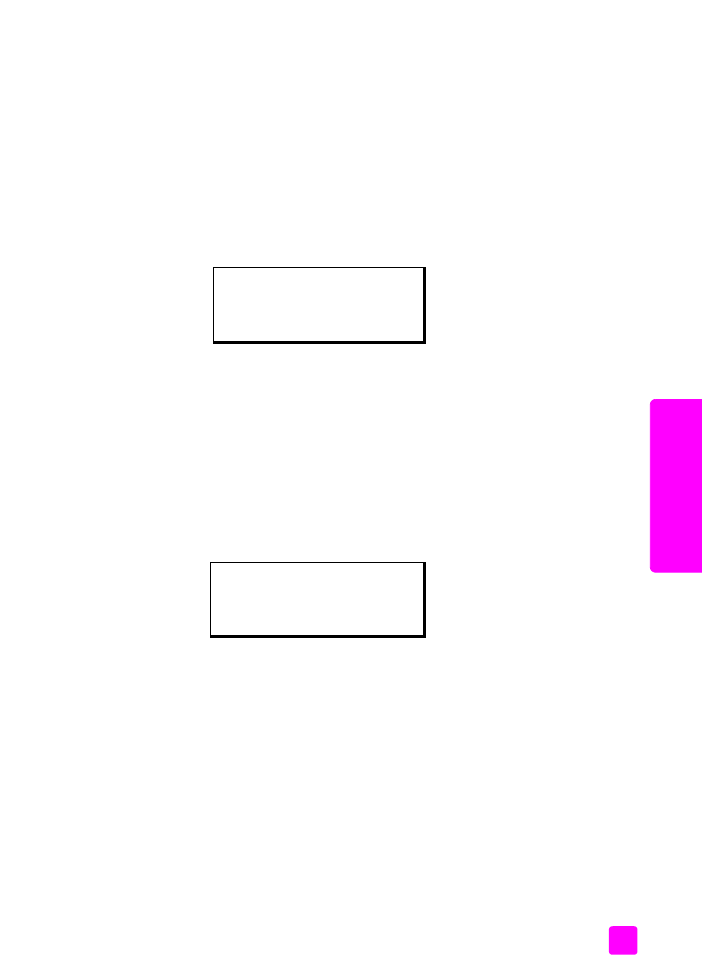
set the language and country/region
Normally the language and country/region for your HP Officejet is set when you
first set up your device. However, you can change it at any time.
1
Press
Setup
.
2
Press
6
, then press
3
.
This selects Preferences and then selects Set Language & Country/Region.
Press 11 for English appears on the display. You can press ! to scroll
through the available languages or wait for them to display automatically.
3
When you see the language you want, enter its two-digit number using the
keypad.
4
When prompted to confirm the language, press
1
for Yes or
2
for No.
You are prompted with all the countries/regions for the selected language.
You can also scroll through the countries/regions using " or !.
5
Using the keypad, enter the two-digit number for the desired country/
region.
6
When prompted, press
1
for Yes or
2
for No.
Preferences Menu
1:Set Scroll Speed
2:Set Prompt Delay Time
3:Set Language & Country/Region
Preferences Menu
1:Set Scroll Speed
2:Set Prompt Delay Time
3:Set Language & Country/Region
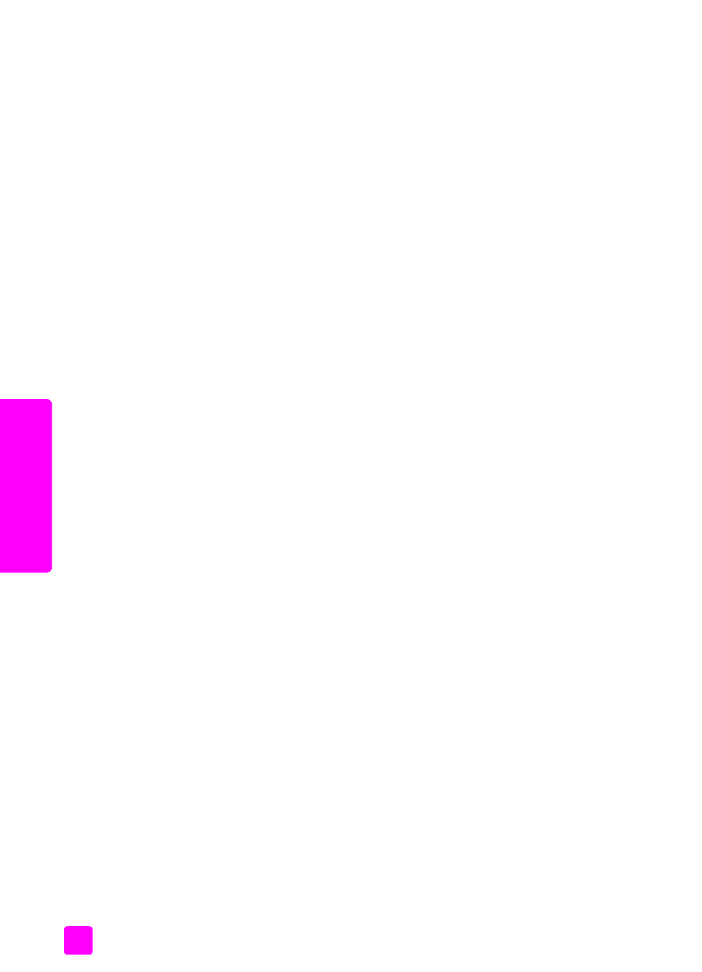
hp officejet 4200 series
chapter 8
92
maintain y
our hp o
ff
icejet