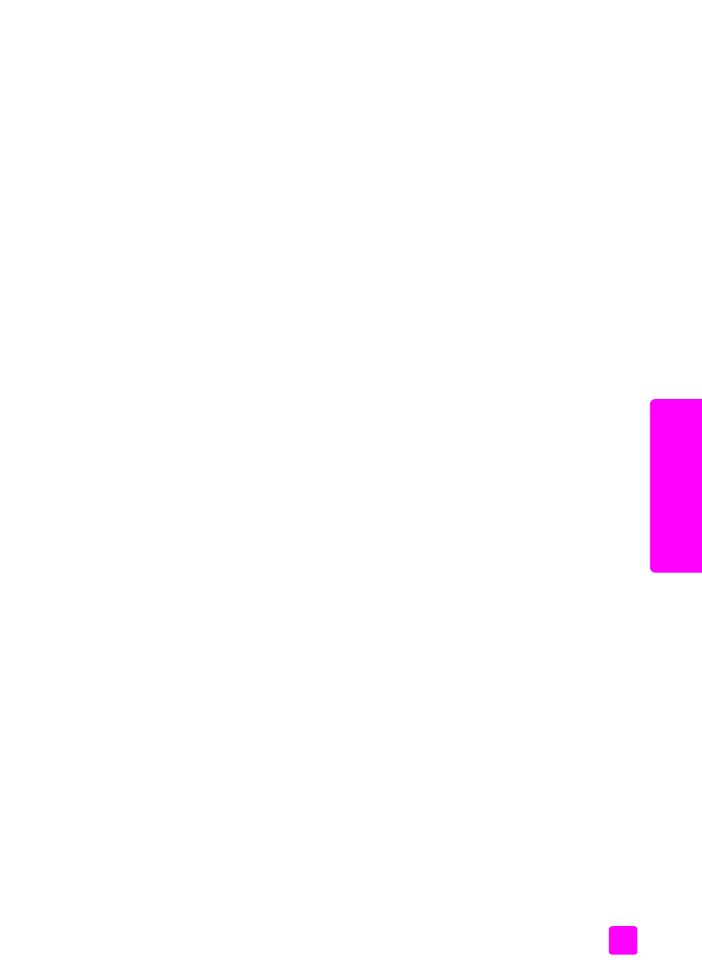
check the ink levels
on page 79
•
print a self-test report
on page 80
•
handle the print cartridges
on page 82
•
replace the print cartridges
on page 82
•
use a photo print cartridge
on page 85
•
use the print cartridge protector
on page 85
•
align the print cartridges
on page 86
•
clean the print cartridges
on page 88
•
clean the print cartridge contacts
on page 88
check the ink levels
You can easily check the ink supply level to determine how soon you might need
to replace a print cartridge. The ink level supply shows an approximation of the
amount of ink remaining in the print cartridges. Checking the ink levels can only
be done from the HP Director with the HP Officejet turned on and connected.
Windows users
1
From the
HP Director
, choose
Settings
, choose
Print Settings
, and then
choose
Printer Toolbox
.
2
Click the
Estimated Ink Levels
tab.
The estimated ink levels appear for the print cartridges.
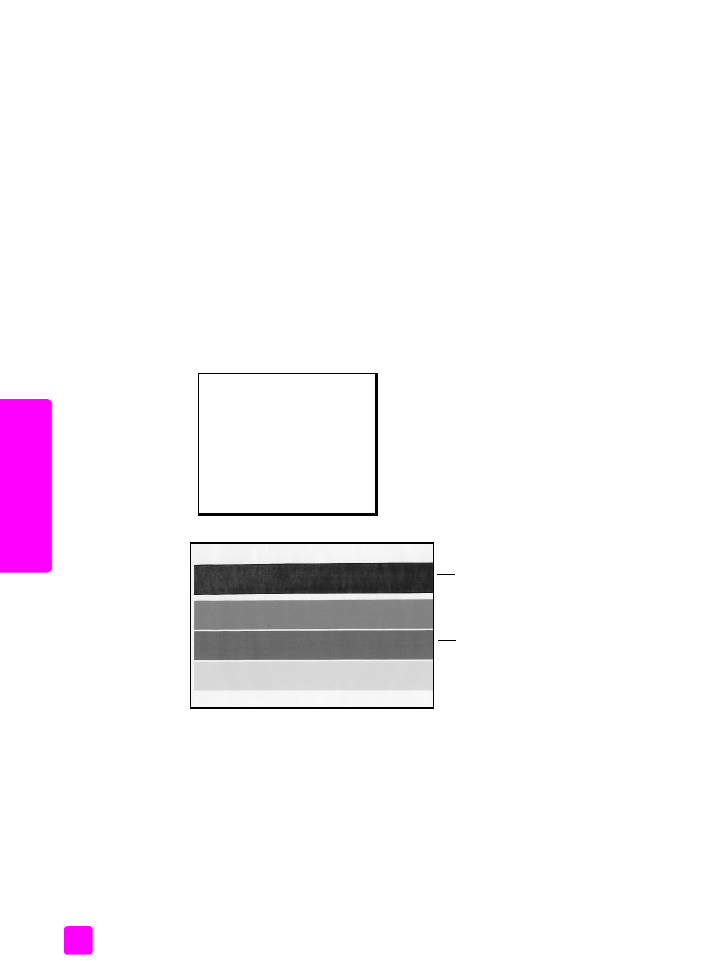
hp officejet 4200 series
chapter 8
80
maintain y
our hp o
ff
icejet
Macintosh users
1
From the
HP Director
, choose
Settings
, and then choose
Maintain Printer
.
2
If the
Select Printer
dialog box opens, select your HP Officejet, and then
click
Utilities
.
3
From the list, select
Ink Level
.
The estimated ink levels appear for the print cartridges.