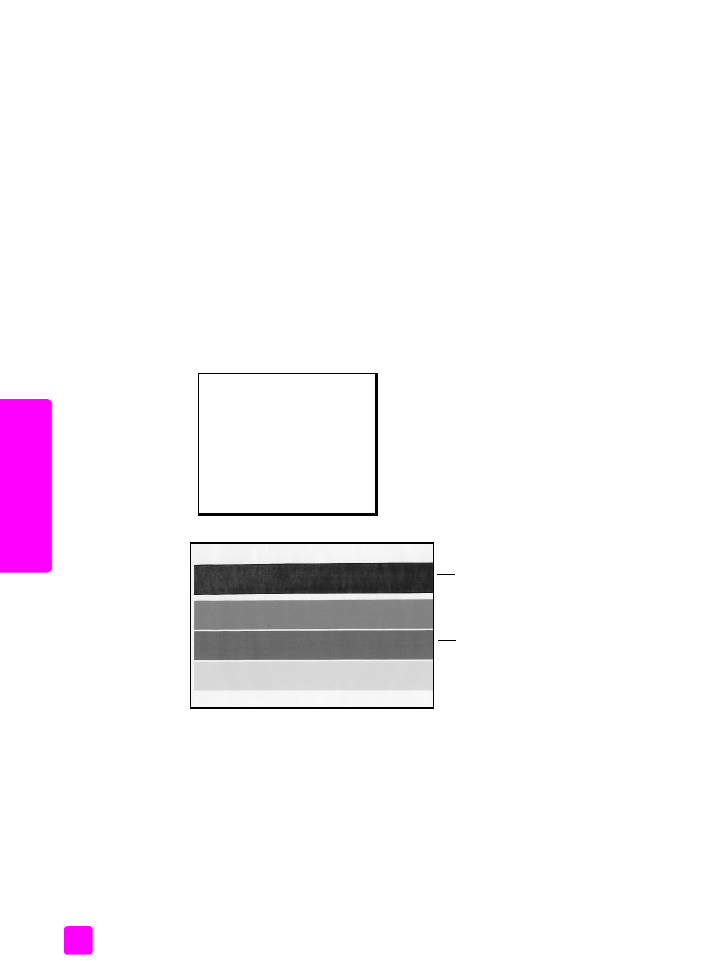
print a self-test report
If you are experiencing problems with printing, print a Self-Test Report before you
replace the print cartridges. This report provides useful information about your
print cartridges, including status information.
1
Load letter, A4, or legal-size paper.
2
Press
Setup
.
3
Press
1
, then press
5
.
This selects Print Report, and then selects Self-Test Report.
Black and tri-color cartridges installed
Print Report
1:Automatic Reports Setup
2:Last Transaction
3:Fax Log
4:Speed Dial List
5:Self-Test Report
6:Caller ID Report
7:Junk Fax Report
Color bars
Black bar
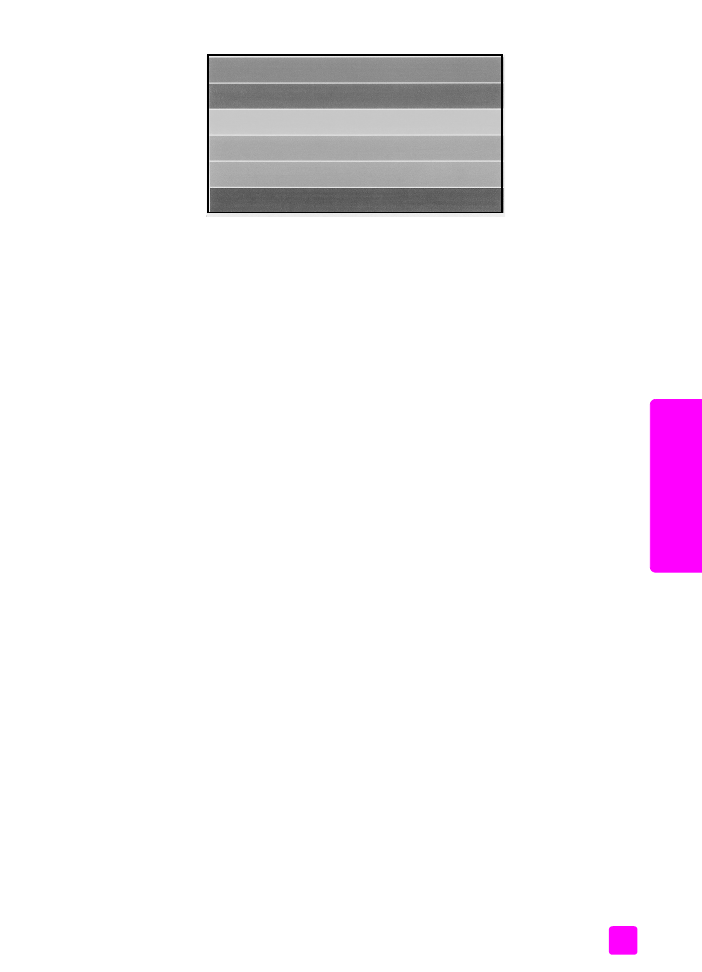
user guide
maintain your hp officejet
81
maintain y
our hp o
ffi
cejet
Tri-color and photo cartridge installed
4
Check the Self-Test Report for streaking or white lines in the color bars.
Make sure that the color bars have even consistency and the lines of color
extend across the page.
–
If the black and tri-color cartridges are installed, you will find four color
bars on the self-test report: black, cyan, magenta, and yellow.
–
If the tri-color and photo cartridges are installed, you will find six color
bars on the self-test report: cyan, magenta, yellow for the tri-color
cartridge and light cyan, light magenta, and black for the photo
cartridge.
–
If any color bars are missing, this might indicate that particular print
cartridge is out of ink. You might need to replace the print cartridge.
For more information on replacing print cartridges, see
replace the
print cartridges
on page 82.
–
Streaks might indicate clogged nozzles or dirty contacts. You might
need to clean the print cartridges or the print cartridge contacts. For
more information on cleaning the print cartridges, see
clean the print
cartridges
on page 88 and
clean the print cartridge contacts
on
page 88. Do
not clean with alcohol.
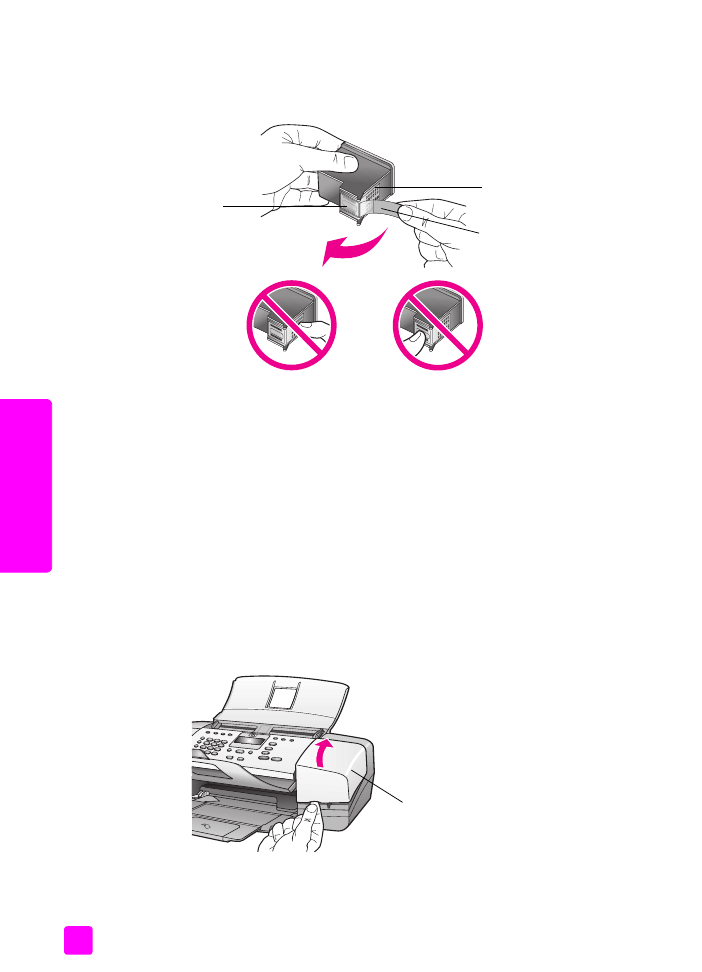
hp officejet 4200 series
chapter 8
82
maintain y
our hp o
ff
icejet