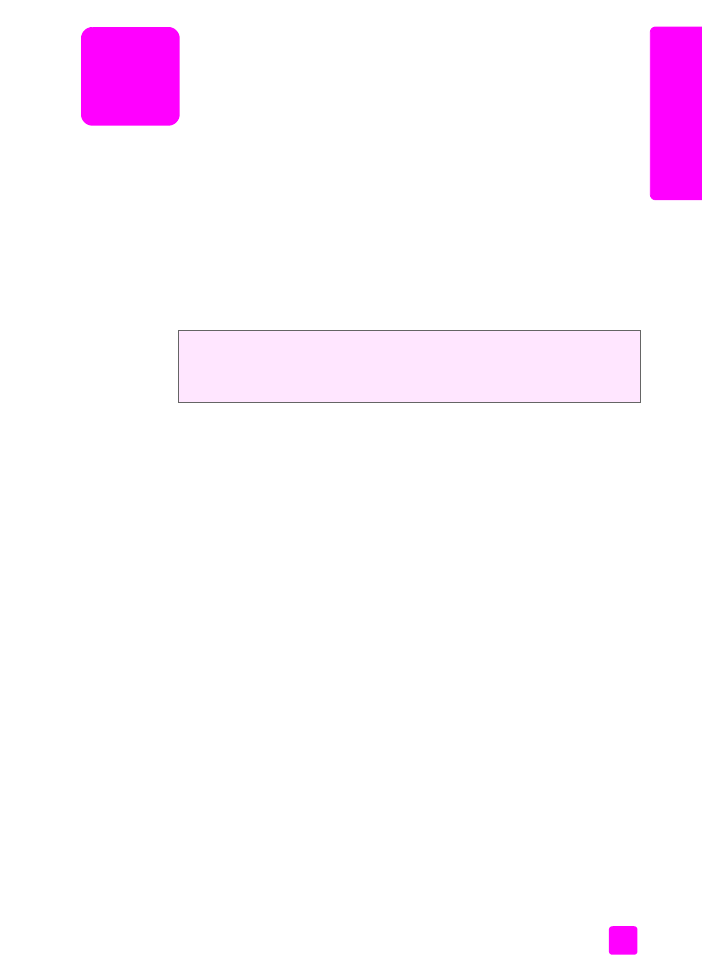
Windows users
1
Load the paper tray with the appropriate paper.
Form more information, see
load paper and load originals
on page 15.
2
From your software application’s
File
menu, select
.
3
Make sure that you select the HP Officejet.
If you need to change settings, click the button that opens the Properties
dialog box (depending on your software application, this button might be
called Properties, Options, Printer Setup, or Printer), and then select the
appropriate options for your print job by using the features available in the
Paper/Quality, Finishing, Effects, Basics, and Color tabs.
Note:
When printing a photo, you must select options for the correct paper
type and photo enhancement. See the
hp image zone help
that came with
your computer for more information.
4
Click
OK
to close the
Properties
dialog box.
The settings you select apply only to the current print job. To set print
settings for all jobs, see
set printing options
on page 72.
5
Click
OK
to begin your print job.
The HP Officejet can perform special print jobs such as printing borderless
images, posters, and printing on transparency film. For more information on
performing special print jobs, see the onscreen hp image zone help that came
with your software.
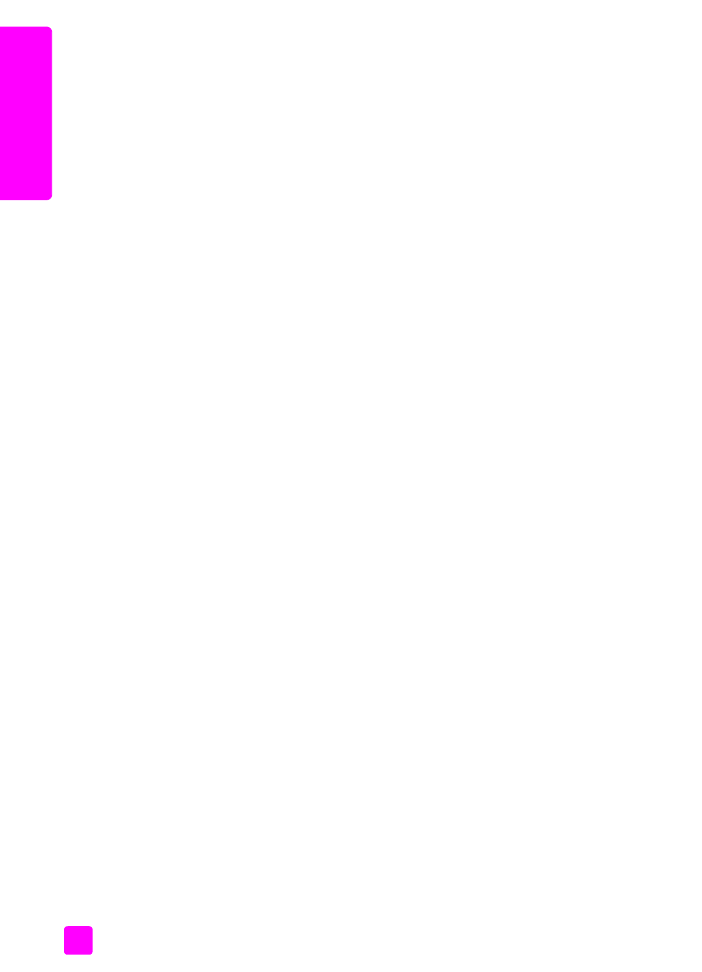
hp officejet 4200 series
chapter 6
72
pr
int