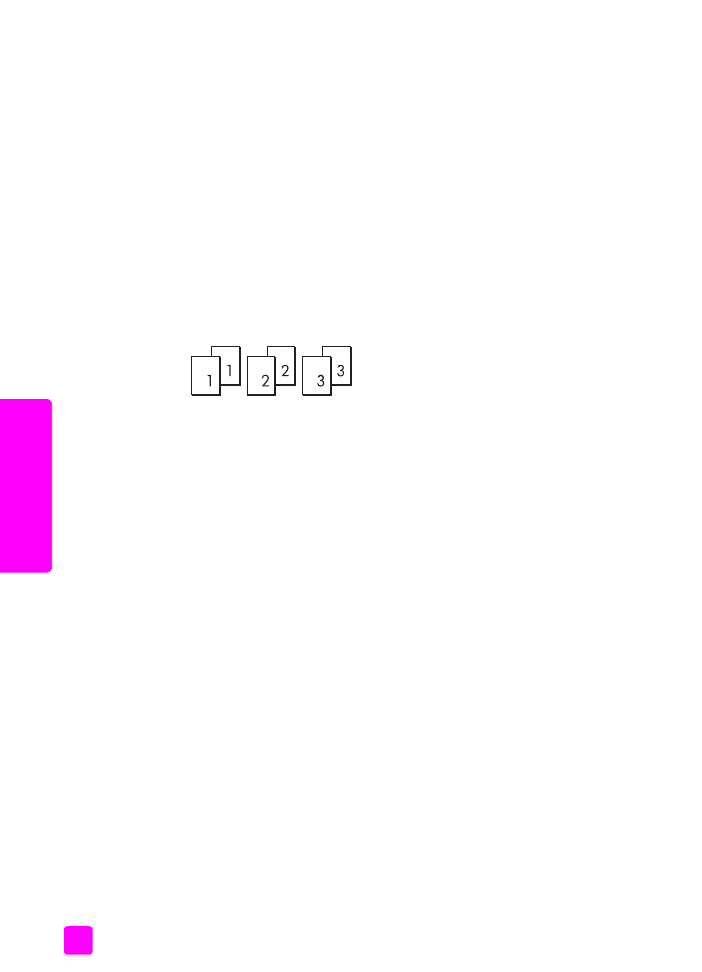
copy a photo onto a full-size page
Use Photo Fit to Page when you want to automatically enlarge your original
photo to fill the printable area of the paper size loaded in the paper tray.
Photo Fit to Page only enlarges original photos that are standard photo sizes. The
standard photo sizes are as follows:
•
3.5 by 5 inches (9 by 13 cm)
•
4 by 6 inches (10 by 15 cm)
•
5 by 7 inches (13 by 18 cm)
•
6 by 8 inches (15 by 20 cm)
•
8 by 10 inches (25 by 25 cm)
For originals containing text or photos that are not a standard size, use Reduce/
Enlarge.
Tip:
You can optimize the quality of the photos you print and copy
with your HP Officejet by purchasing a photo print cartridge.
Remove the black print cartridge and insert the photo print
cartridge in its place. (See
use the print cartridge protector
on
page 85 for proper storage information.) With the tri-color print
cartridge and the photo print cartridge installed, you have a six-
ink system, which provides enhanced quality photos. When you
want to print regular text documents, swap the black cartridge
back in.
For more information, see
order print cartridges
on page 75.

user guide
use the copy features
31
cop
y
1
Load your original photo face down and top first in the document feeder
tray. For more information, see
load originals
on page 25.
Position the photo in the center of the document feeder tray and move the
paper guides next to it.
2
Load letter or A4 paper in the paper tray.
3
Press
Photo Fit to Page
.
The HP Officejet only supports copying to letter, A4, and legal-size paper.
Paper Type appears in the top line of the display.
4
Press ! until
Plain Paper
or
Photo Paper
appears, as appropriate.
5
Press
Start Color
.
Note:
In order to fit your original within the printable area of the full-size
page without changing the proportions of the original, the HP Officejet
might leave an uneven amount of white space around the edges of the
paper.
Paper Type
Plain Paper
Photo Paper

hp officejet 4200 series
chapter 3
32
cop
y