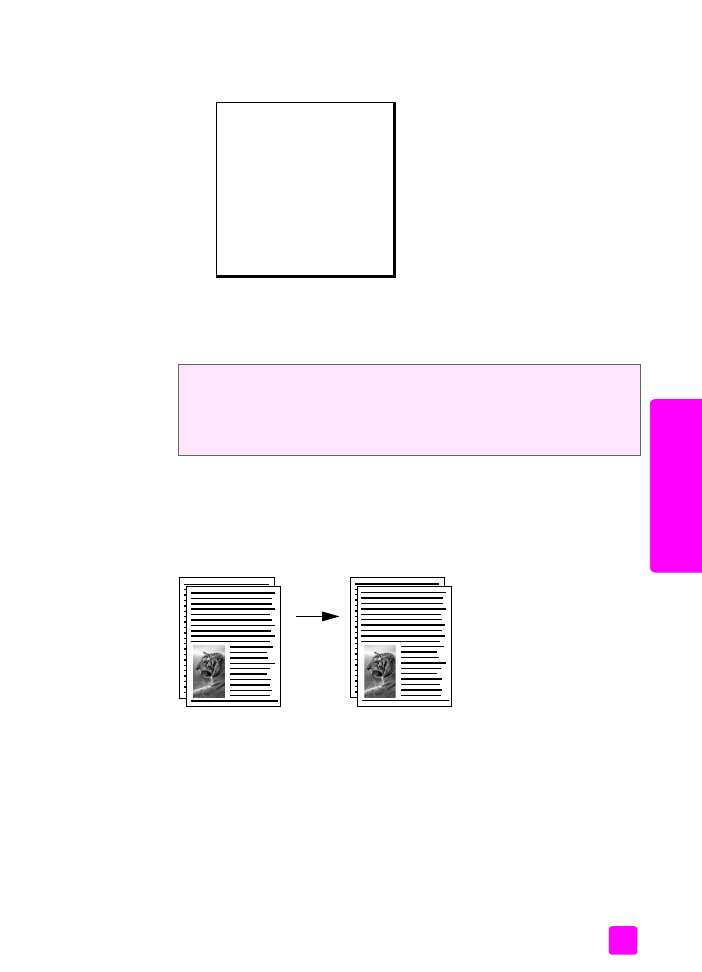
copy a two-page black-and-white document
You can use the HP Officejet to copy a single- or multiple-page document in color
or black and white. In this example, the HP Officejet is used to copy a two-page
black-and-white original.
1
Arrange your originals so they are in order with the first page on top.
2
Load your originals face down and top first in the document feeder tray.
For more information, see
load originals
on page 25.
3
Press
Copy
.
4
Press
Start Black
.
The settings you specify here are only saved on the HP Officejet itself. They do
not adjust the settings in the software. If you use the HP Director software to
control the settings on copies you make, you should set your most frequently
used settings as the defaults in the HP Copy dialog box. For more information,
see the onscreen hp image zone help that came with your software.
Copy Menu
Number of Copies
Copy Quality
Lighter/Darker
Reduce/Enlarge
Paper Type
Copy Paper Size
Enhancements
Color Intensity
Set New Defaults
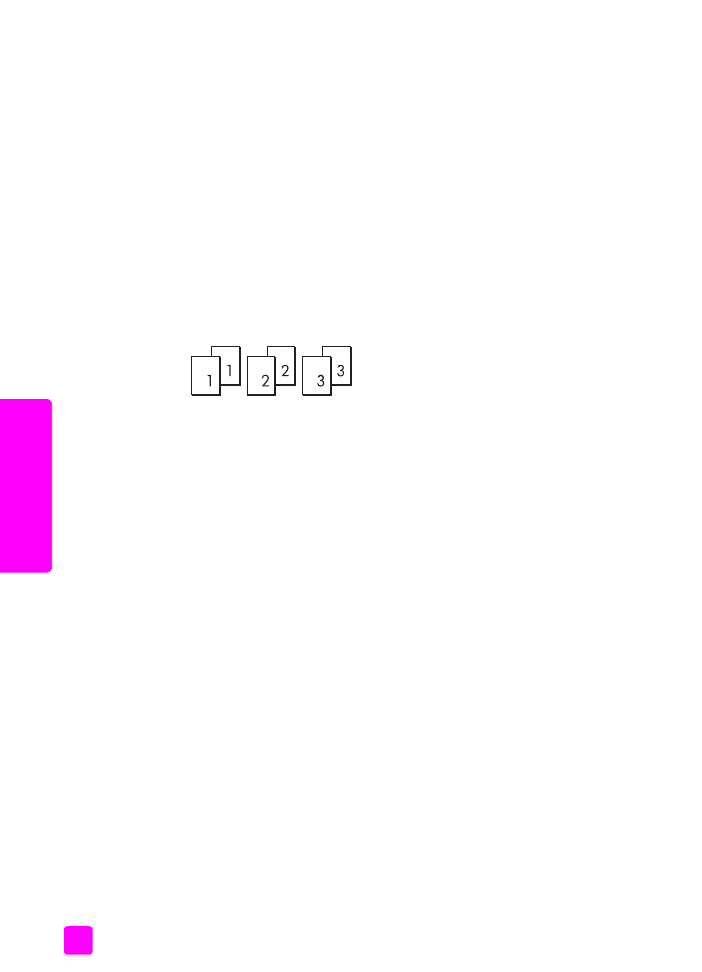
hp officejet 4200 series
chapter 3
30
cop
y