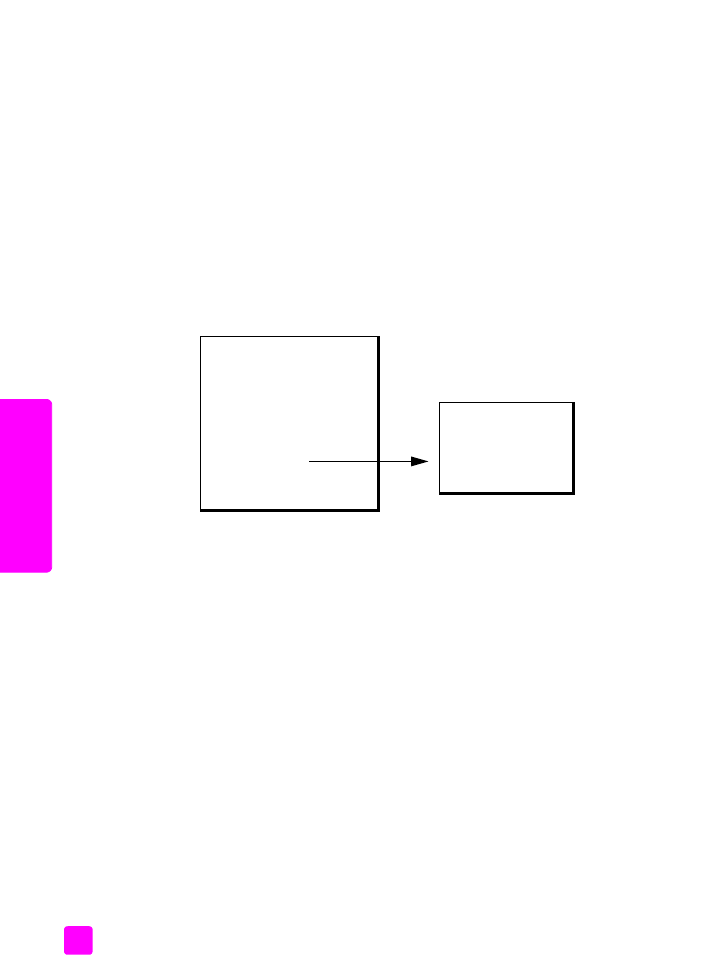
enhance light areas of your copy
Use Photo enhancements to enhance light colors that might otherwise appear
white. You can also copy with Photo enhancements to eliminate or reduce any
of the following that might occur when copying with Text enhancements:
•
Stray dots of color surround some text on your copies
•
Large, black typefaces look splotchy (not smooth)
•
Thin, colored objects or lines contain black sections
•
Horizontal grainy or white bands appear in light- to medium-gray areas
1
Load your original photo face down and top first in the document feeder
tray. For more information, see
load originals
on page 25.
2
Press
Copy
until
Enhancements
appears in the top line of the display.
The following options are available in the Enhancements
menu.
3
Press ! until
Photo
appears.
4
Press
Copy
until
Color Intensity
appears in the top line of the display.
The range of Color Intensity values appears as circles on a scale on the
front panel display.
5
Press ! to make the image more vivid.
Note:
You can also press " to make the image more pale.
6
Press
Start Color
or
Start Black
.