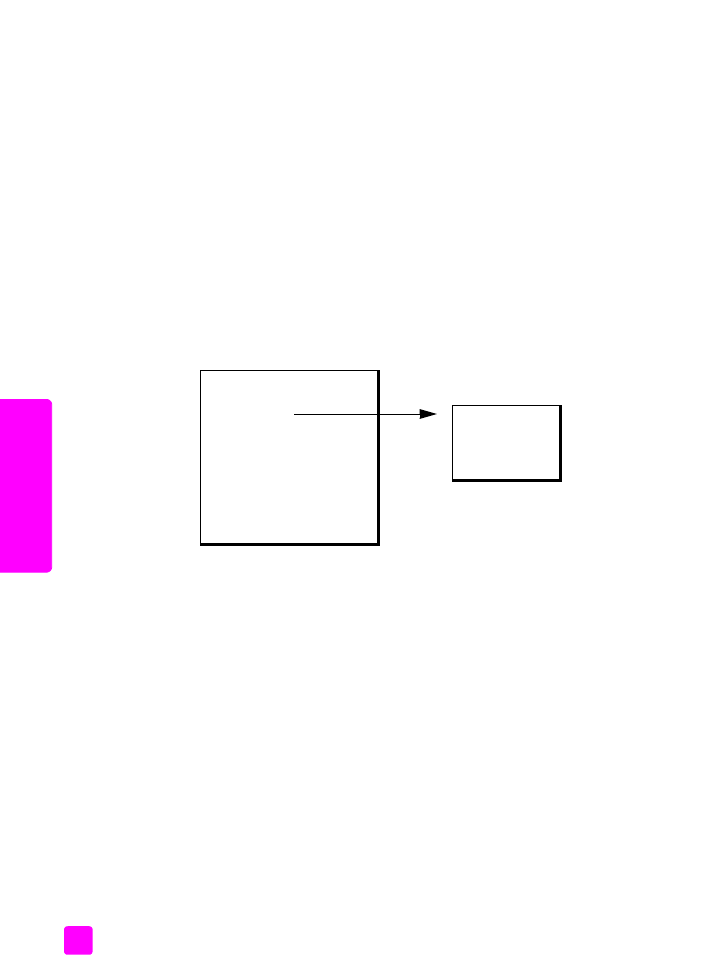
change default copy settings
When you change copy settings from the front panel or the HP Director, they
apply only to the current copy job. To apply copy settings to all future copy jobs,
you can save the settings as defaults.
1
Load an original face down and top first in the document feeder tray. For
more information, see
load originals
on page 25.
2
Make any changes to the options in the
Copy
menu.
Copy Menu
Number of Copies
Copy Quality
Lighter/Darker
Reduce/Enlarge
Paper Type
Copy Paper Size
Enhancements
Color Intensity
Set New Defaults
Copy Quality
Normal
Fast
Best
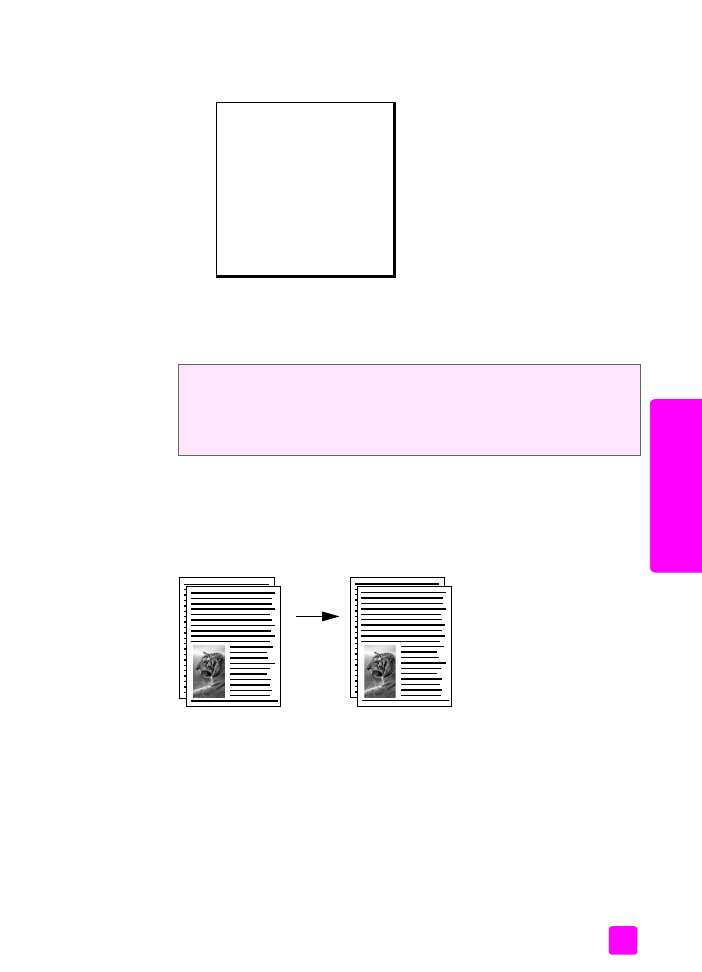
user guide
use the copy features
29
cop
y
3
Press
Copy
until
Set New Defaults
appears in the top line of the display.
4
Press ! until
Yes
appears.
5
Press
Start Black
or
Start Color
to make a copy with the new default
settings or press
OK
to save the settings without making a copy.