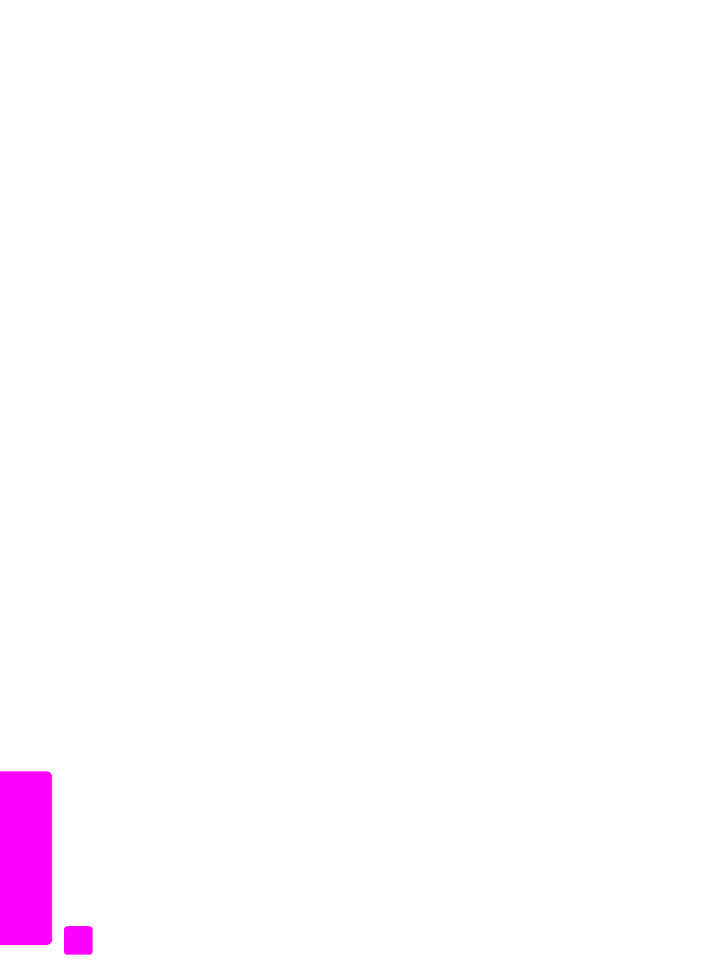
change the fax resolution
on page 58
•
change lighter/darker setting
on page 59
•
set new defaults
on page 59
change the fax resolution
The Fax Resolution setting affects the transmission speed and quality of faxed
black-and-white documents. The HP Officejet only sends faxes at the highest
resolution supported by the receiving fax machine. You can only change the fax
resolution for faxes that you are sending in black and white. All color faxes will
be sent using Fine resolution. The following Fax Resolution settings are available:
•
Fine: this is the default setting. It provides high-quality text suitable for
faxing most documents.
•
Very Fine: use this setting when you are faxing documents with very fine
detail. If you choose this option, be aware that the faxing process takes
longer to complete and you can only send black-and-white faxes.
•
Photo: this setting provides the best quality fax when sending photographs.
If you choose Photo, be aware that the faxing process takes longer to
complete. When faxing photographs, we recommend that you choose
Photo.
•
Standard: this setting provides the fastest possible transmission with the
lowest quality of fax.
1
Load your original face down and top first in the document feeder tray.
For more information, see
load originals
on page 25.
2
Press
Fax Resolution
until the desired resolution setting appears.
Note:
The Fax Resolution setting you select is retained until you change it
again.
Tip:
You can also change the Fax Resolution by pressing Fax, then
using " or ! to scroll to Fax Resolution and then press OK.
Use
"
or ! to scroll to the setting you want and press OK again.
3
Enter the fax number by using the keypad, press a one-touch speed dial
button, or press
Speed Dial
until the appropriate speed-dial entry appears.
4
Press
Start Black
.
Note:
If you press Start Color, the fax will be sent using the Fine setting.
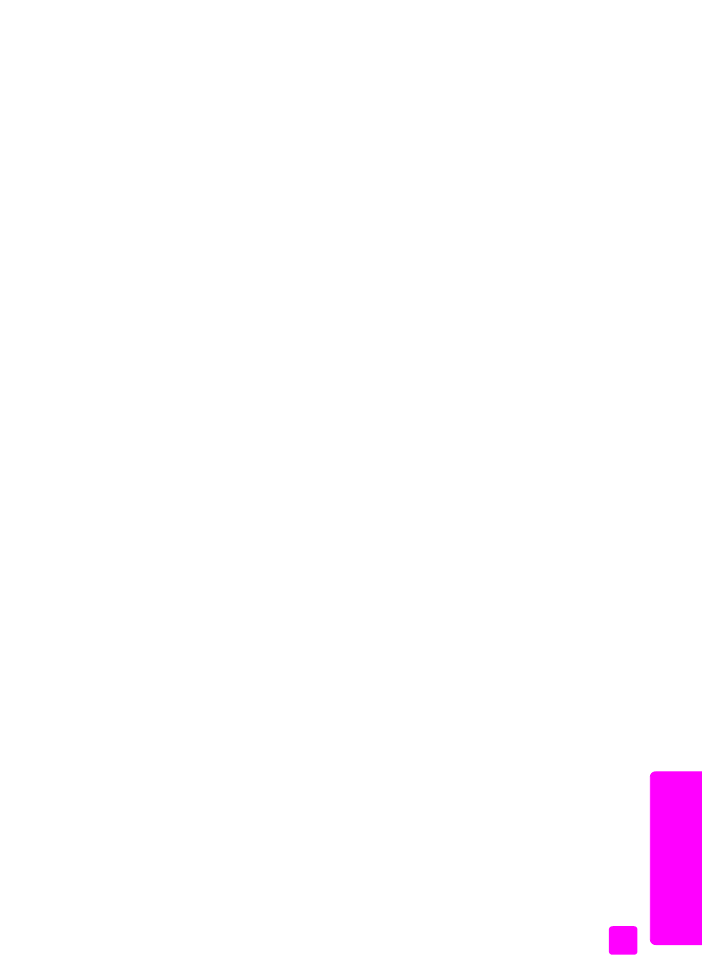
user guide
use the fax features
59
fa
x