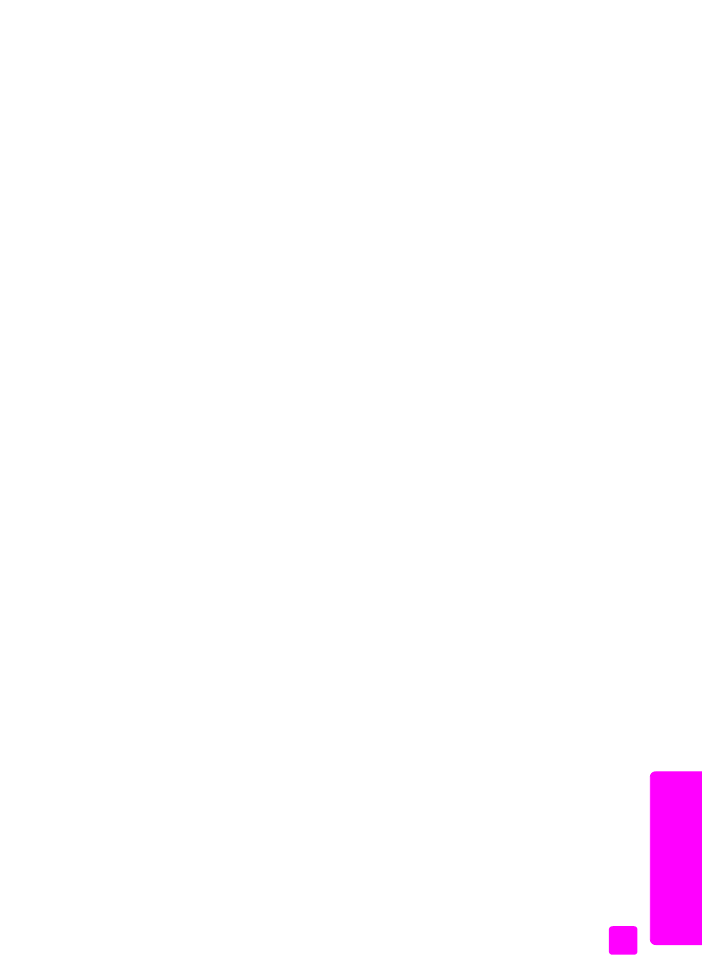
set new defaults
on page 59.
1
Load your original face down and top first in the document feeder tray.
For more information, see
load originals
on page 25.
2
Press
Fax
.
Phone Number appears in the top line of the display.
3
Enter the fax number by using the keypad, press a one-touch speed dial
button, or press
Speed Dial
until the appropriate speed-dial entry appears.
4
Press
Fax
until
Lighter/Darker
appears in the top line of the display.
The range of values appears as a circle on a scale on the display.
5
Press " to lighten the fax or ! to darken it.
The circle moves left or right as you press a button.
6
Press
Start Black
or
Start Color
.
set new defaults
You can change the default values for the Lighter/Darker setting through the front
panel.
1
Load your original face down and top first in the document feeder tray.
For more information, see
load originals
on page 25.
2
Press
Fax
.
Phone Number appears in the top line of the display.
3
Enter the fax number by using the keypad, press a one-touch speed dial
button, or press
Speed Dial
until the appropriate speed-dial entry appears.
For more information on speed dials, see
set up speed dialing
on page 55.
4
Press
Fax
until
Lighter/Darker
appears in the top line of the display.
5
Make your changes, as needed.
6
Press
Fax
again until
Set New Defaults
appears in the top line of the
display.
7
Press ! to select
Yes
.
8
Press
Start Black
or
Start Color
.
The HP Officejet uses the new default setting to send your fax.
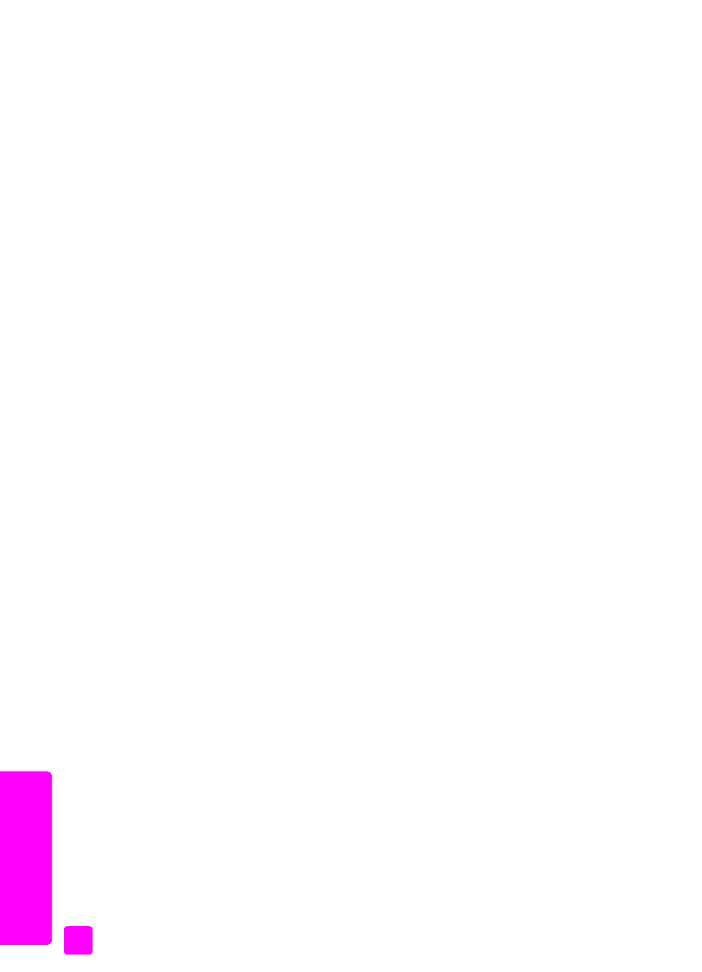
hp officejet 4200 series
chapter 5
60
fax