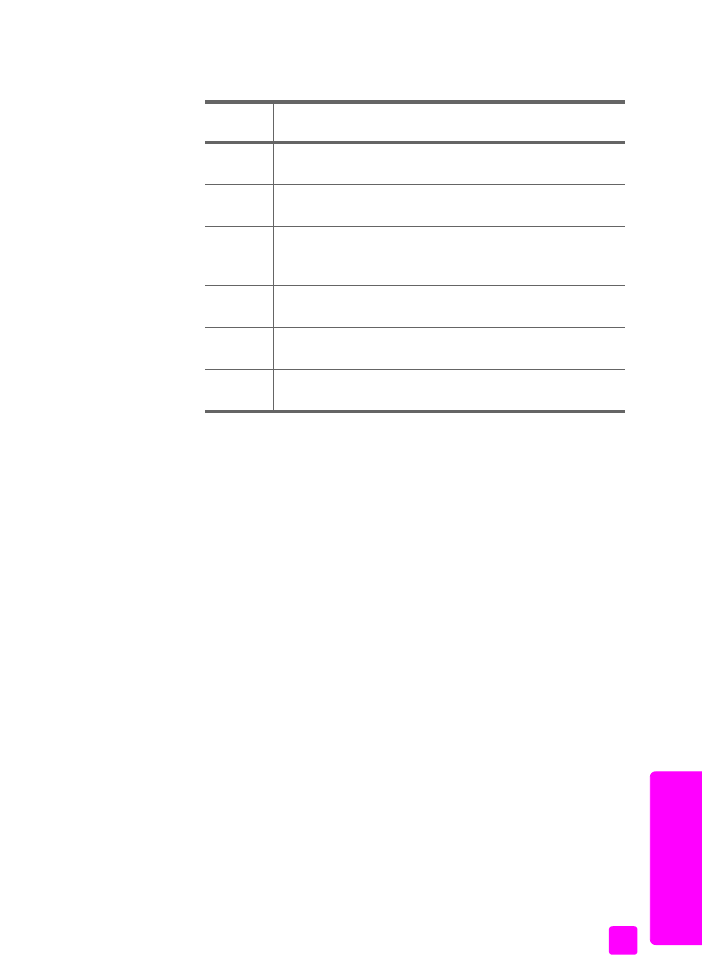
generate reports automatically
on page 53
•
generate reports manually
on page 54
generate reports automatically
This setting lets you configure your HP Officejet so that it automatically prints
error and confirmation reports.
Note:
If you need printed confirmation each time your faxes are successfully
sent, follow these instructions
before sending any faxes.
1
Press
Setup
.
2
Press
1
, then press
1
.
This selects Print Report and then selects Automatic Reports Setup.
available
symbols:
description:
*
Provides the Dual Tone Multiple-Frequency (DTMF) tones
assigned to the asterisk character.
–
When auto-dialing, the HP Officejet enters a three-second
pause in the number sequence.
( )
Displays a left or right parenthesis to visually separate
numbers, such as area codes, for easier reading. These
symbols do not affect dialing.
W
When auto-dialing, W causes the HP Officejet to wait for a
dial tone before continuing to dial.
R
During auto-dialing, the R functions the same as the Flash
button.
+
Displays a plus symbol in the fax header. This symbol does
not affect dialing
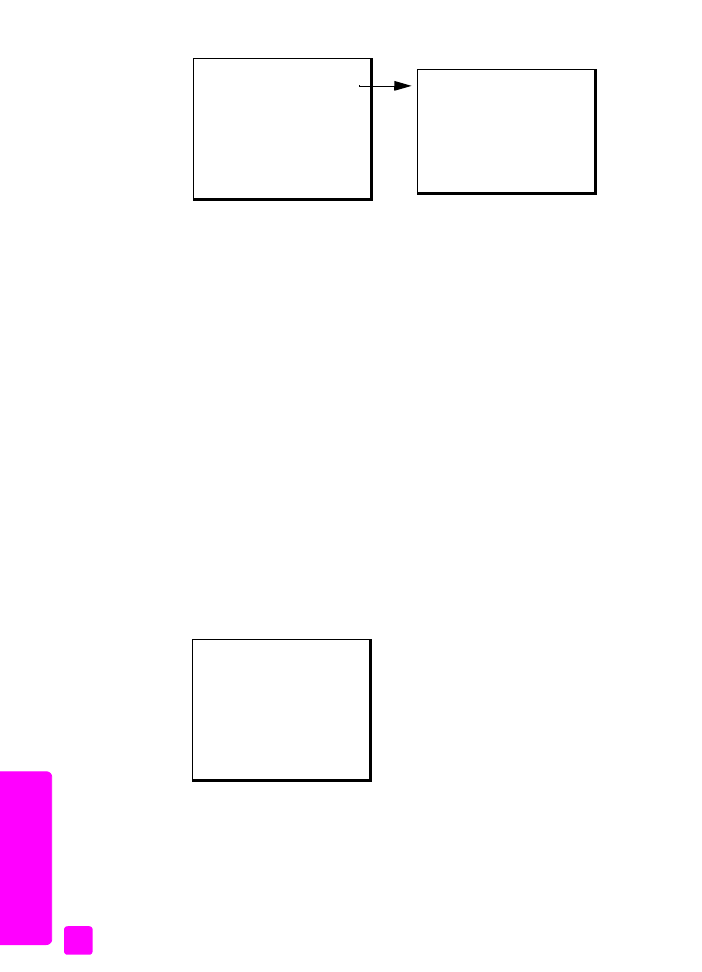
hp officejet 4200 series
chapter 5
54
fax
3
Press ! to scroll through the following report types:
– Every Error
: prints whenever there is any kind of fax error (default).
– Send Error
: prints whenever there is a transmission error.
– Receive Error
: prints whenever there is a receiving error.
– Every Fax
: confirms every time a fax is sent or received.
– Send Only
: prints every time a fax is sent.
– Off
: does not print fax reports.
Note:
If you select Send Only, you will also receive error reports if there is
any kind of error generated.
4
Press
OK
to select a report.