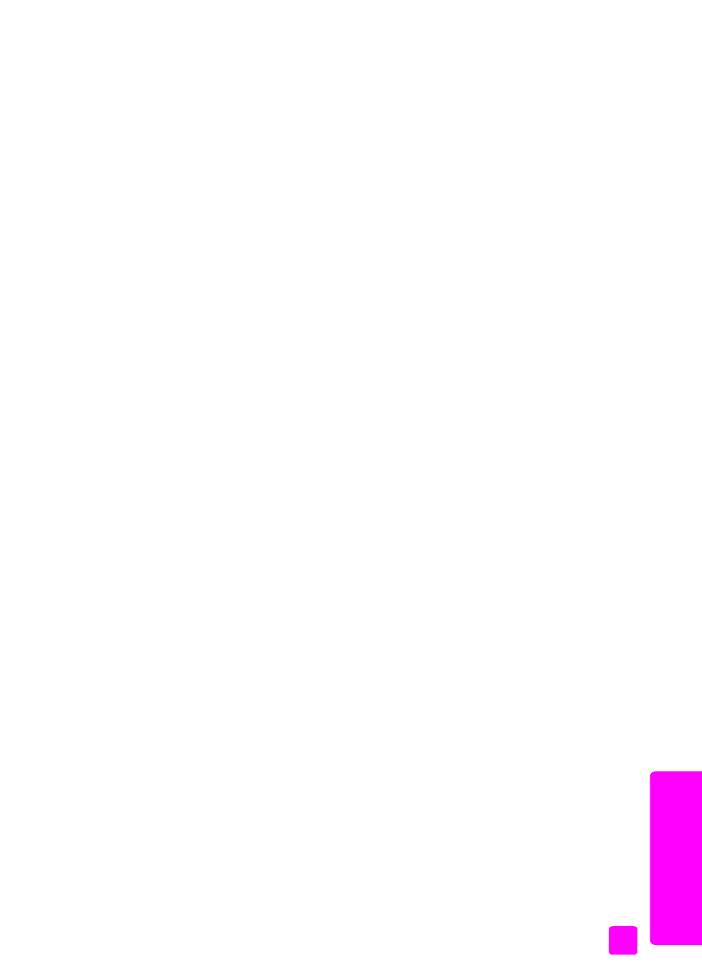
receive a fax manually using the attached handset (hp officejet 4250 series only)
You can receive faxes manually by using the attached handset.
Note:
This section applies only to the HP Officejet 4250 Series models with
attached handset. If you do not have an attached handset, see
receive a fax
manually from a phone
on page 48 or
receive a fax manually from the
front panel
on page 48.
1
Remove any originals from the automatic document feeder.
2
Set the
Answer Mode
to
Tel
so that the HP Officejet does not automatically
answer incoming calls. Or, set the
Rings to Answer
setting to a high
number to allow you to answer the incoming call before the HP Officejet.
For information on setting the Answer Mode, see
set the answer mode
on
page 44. For information on setting the number of Rings to Answer, see
set
the number of rings before answering
on page 47.
3
To receive a fax manually from a phone, do one of the following:
–
If the HP Officejet rings, pick up the attached handset. If you hear fax
tones from a sending fax machine, press
Start Black
or
Start Color
, and
then press
2
.
–
If you are currently on the phone with the sender using the attached
handset, instruct them to press Start on their fax machine first. Once
you hear fax tones from a sending fax machine, press
Start Black
or
Start Color
.
4
Wait until you hear the HP Officejet send answering fax tones, and then
hang up the telephone.
The HP Officejet receives the fax.