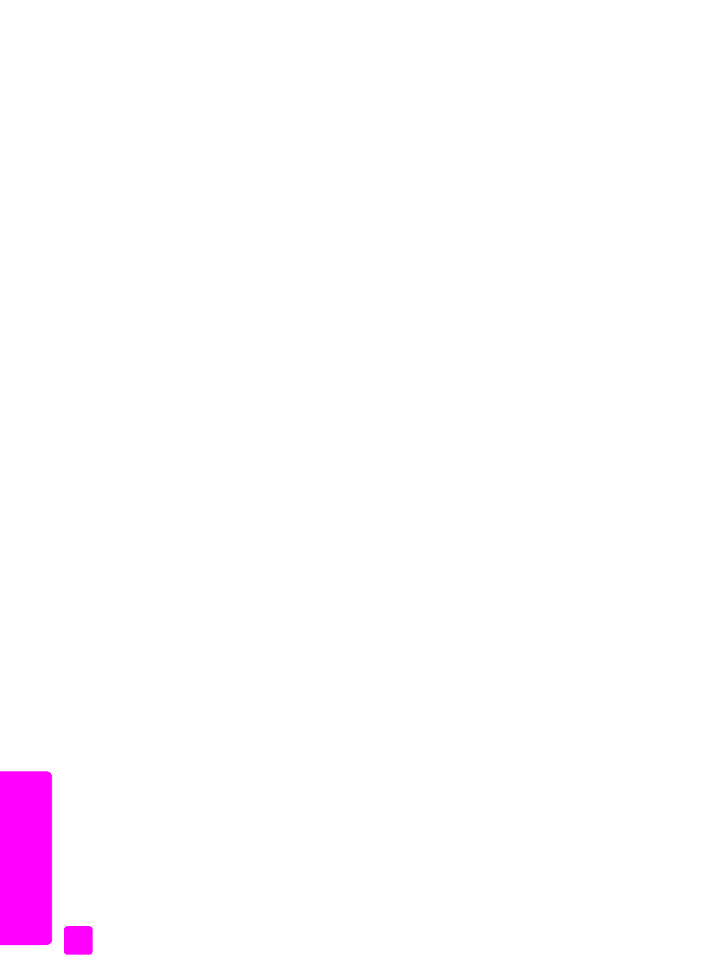
on page 66.
Note:
Caller ID service is available through your phone company. It is not
supported in all countries/regions and the feature may not be compatible
with the HP Officejet. If it is not supported in your country/region, you will
not see Junk Fax Numbers in the Advanced Fax Menu. For more information
on Caller ID service, contact your phone company.
Note:
You can also block faxes using the HP Director, however, you may
find that the front panel method is better. For more information, see the see
the onscreen hp image zone help Help that came with your software.
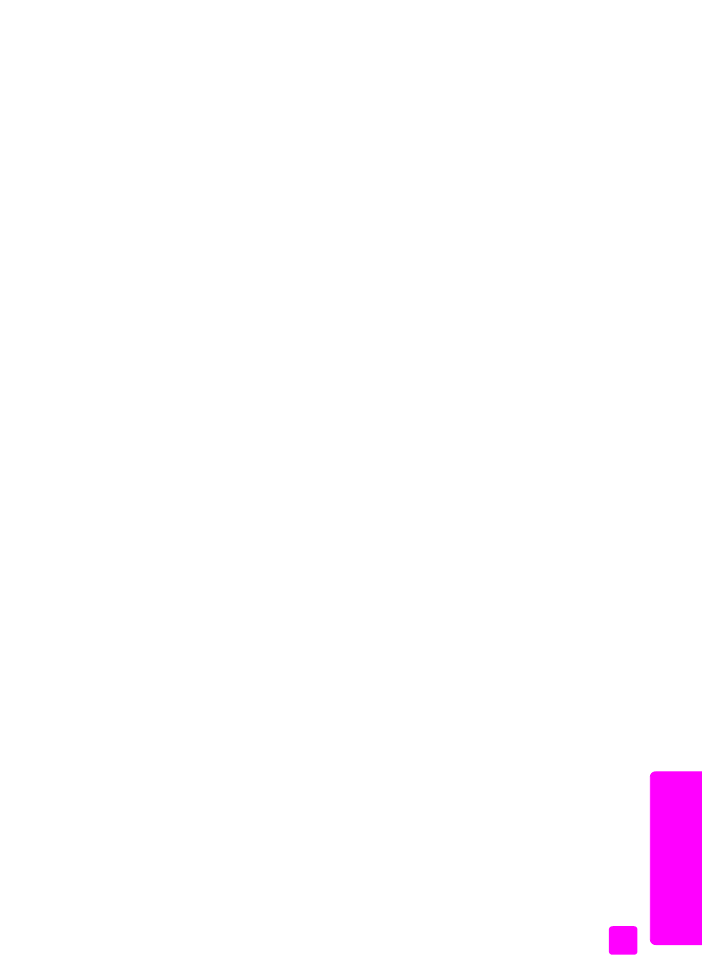
user guide
use the fax features
67
fa
x
to add junk fax numbers
1
Press
Setup
.
2
Press
4
, then press
8
.
This selects Advanced Fax Setup and then Junk Fax Numbers.
3
Press ! to select
Add
, and then press
OK
.
The most recently received Caller ID number appears on the display.
4
Press " or ! to scroll through the list of Caller ID numbers, and then press
OK
to select a number to add to the list.
5
If you want to add another number to the list, press
1
(Yes). Otherwise,
press
2
(No).
6
If you pressed
1
, repeat steps 4 and 5 until you have finished adding
Caller ID numbers to the list.
to delete junk fax numbers
1
Press
Setup
.
2
Press
4
, then press
8
.
This selects Advanced Fax Setup and then Junk Fax Numbers.
3
Press ! to select
Delete
, and then press
OK
.
The first Junk Number appears on the display.
4
Press " or ! to scroll through the list of numbers, and then press
OK
to
delete the selected number from the list.
5
If you want to delete another number from the list, press
1
(Yes). Otherwise,
press
2
(No).
6
If you pressed
1
, repeat steps 4 and 5 until you have finished deleting
numbers from the list.