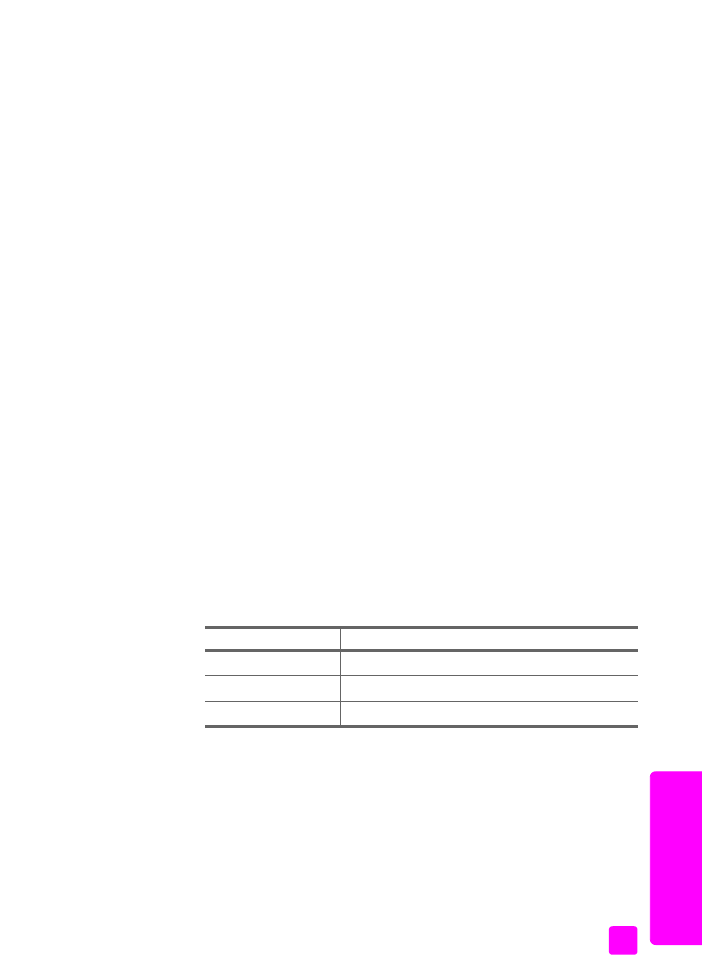
set the fax speed
You can set the fax speed used to communicate between your HP Officejet and
other fax machines when sending and receiving faxes. The default fax speed is
Fast.
In certain environments, setting the fax speed to a slower speed might be
required. For example, if you use one of the following:
•
an Internet phone service
•
a PBX system
•
Fax over Internet Protocol (FoIP)
•
an integrated services digital network (ISDN) service
Also, if you experience problems sending and receiving faxes, you might want
to try setting the Fax Speed to Medium or Slow. If you want to send with ECM
turned off, you must use Medium or Slow. The following fax speeds are available.
1
Press
Setup
.
2
Press
4
, then press
6
.
This selects Advanced Fax Setup and then Fax Speed.
3
Press ! to select an option, and then press
OK
.
fax speed setting
fax speed
Fast
v.34 or 33600 bps
Medium
v.17 or 14400 bps
Slow
v.29 or 9600 bps
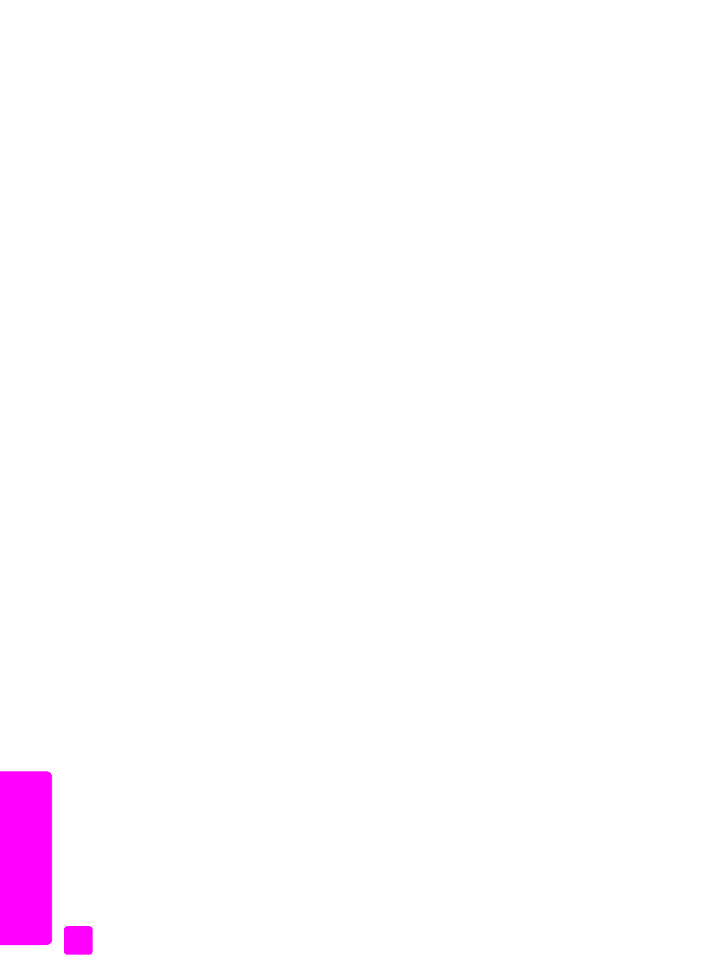
hp officejet 4200 series
chapter 5
66
fax
use caller ID
Caller ID Mode allows you to view the phone number or names of callers on the
front panel display, if you subscribe to Caller ID service through your phone
company.
If you subscribe to supported Caller ID service through the phone company, you
can block future faxes from designated numbers using the Junk Fax Numbers
feature.
Note:
Caller ID service is available through your phone company. It is not
supported in all countries/regions and not all country/region Caller ID
services are compatible with the HP Officejet. If it is not supported in your
country/region or it is not compatible, you will not see Caller ID Mode in
the Advanced Fax Menu. For more information on Caller ID service, contact
your phone company.
In addition to viewing the numbers or names of callers, you can also block
numbers so that the HP Officejet will not receive faxes from those numbers. For
more information on blocking numbers, see
block junk fax numbers
on page 66.
1
Press
Setup
.
2
Press
4
, then press
7
.
This selects Advanced Fax Setup and then Caller ID Mode.
3
Press ! to select one of the following options:
– On
: select this option to activate Caller ID Mode.
– On (Block Junk)
: select this option to activate Caller ID Mode and block
junk fax numbers.
– Off
: select this option to turn off Caller ID Mode.
4
Press
OK
.
block junk fax numbers
If you subscribe to Caller ID service through the phone company, you can block
future faxes from designated numbers using the Junk Fax Numbers feature. You
can block faxes from up to 20 numbers.
Before using this feature, you must set the Caller ID Mode to On (Block Junk). For
information, see