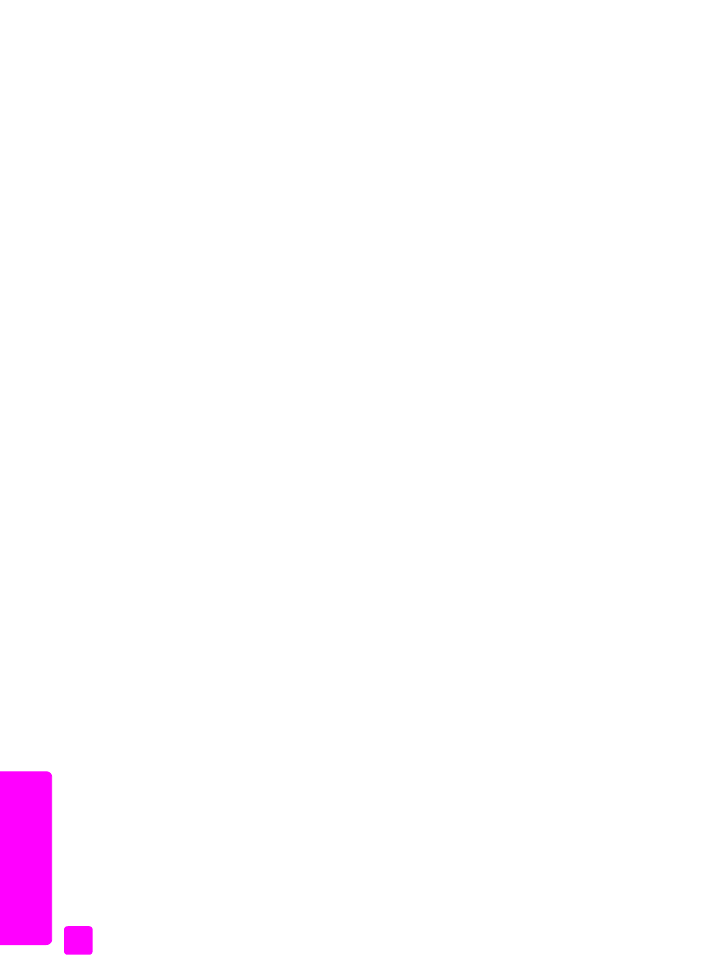
set the answer mode
By default, your HP Officejet automatically answers incoming calls and receives
faxes. You can change the Answer Mode to receive faxes manually or
automatically, based on the types of equipment and services (if any) share the
same phone line with your HP Officejet. This section explains the various ways
of answering fax calls.
It is strongly recommended that you set the Answer Mode from the front panel
and not the HP Director.
to change the answer mode from the front panel
!
Press
Answer Mode
until the appropriate answer mode setting appears on
the display.
The selected Answer Mode setting appears on the display and becomes
the default setting.
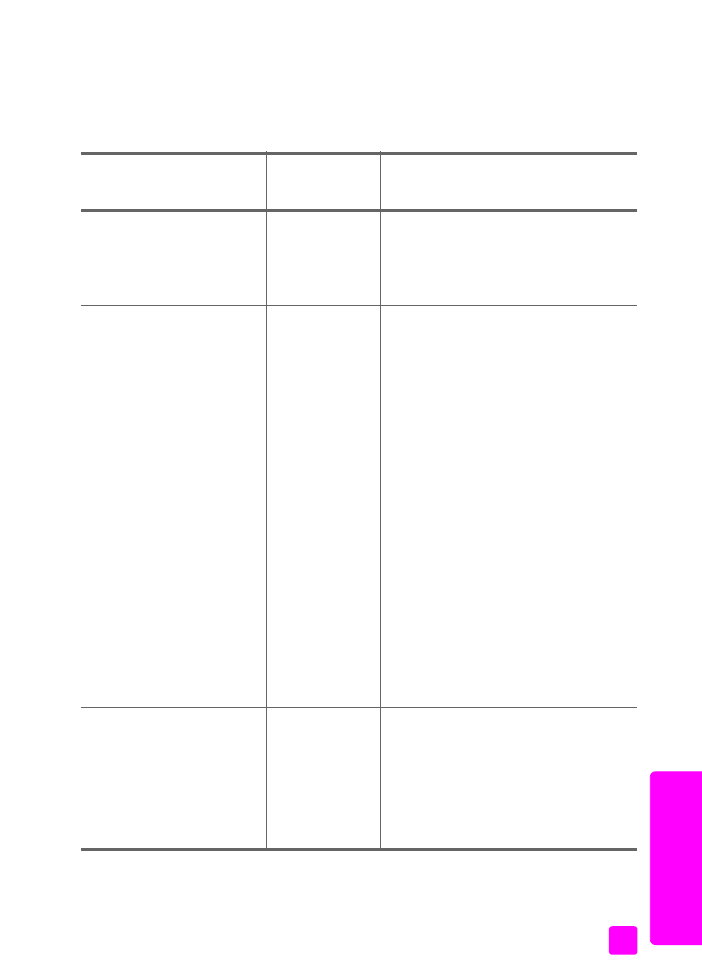
user guide
use the fax features
45
fa
x
Refer to the following table to determine which Answer Mode setting you should
use. From the first column in the table, choose the type of equipment and services
applicable to your office setup. Then, look up the appropriate setting in the
second column. The third column describes how the HP Officejet will answer
incoming calls.
equipment/services sharing
your fax line
recommended
answer mode
setting
description
None.
(You have a separate fax line
on which you do not receive
voice calls.)
Fax
The HP Officejet automatically answers all
incoming calls using the Rings to Answer
setting. See
set the number of rings before
answering
on page 47.
A shared voice and fax line
with
the HP Officejet
4250 Series (handset model)
and no answering machine.
FaxTel
(This mode only
applies to the
HP Officejet
4250 Series.)
The HP Officejet automatically answers all
incoming calls using the Rings to Answer
setting. See
set the number of rings before
answering
on page 47.
If the call is a fax call, the HP Officejet will
receive the fax. If the call is a voice call, the
HP Officejet will create a special ring to
indicate it is a voice call. You will need to
answer the incoming voice call using the
attached handset.
Note:
If the HP Officejet determines
the call is a voice call, only the
HP Officejet will ring with the special
ring tone. The other phones on the
same phone line will not ring at all.
You will need to answer the incoming
voice call using the attached handset.
You should not answer voice calls
from other telephones on the line. The
device cannot tell that you picked up
the extension phone and will keep
ringing. You will have to press
Cancel
on the HP Officejet to stop the ringing.
A shared voice and fax line,
with either the HP Officejet
4210 Series or the
HP Officejet 4250 Series.
Tel
The HP Officejet will
not automatically
answer calls. You will need to receive faxes
manually by pressing Start Black or Start
Color. For information on receiving faxes
manually, see
receive a fax
on page 47.
You might use this setting if the majority of
calls on this phone line are voice calls and
you rarely receive faxes.
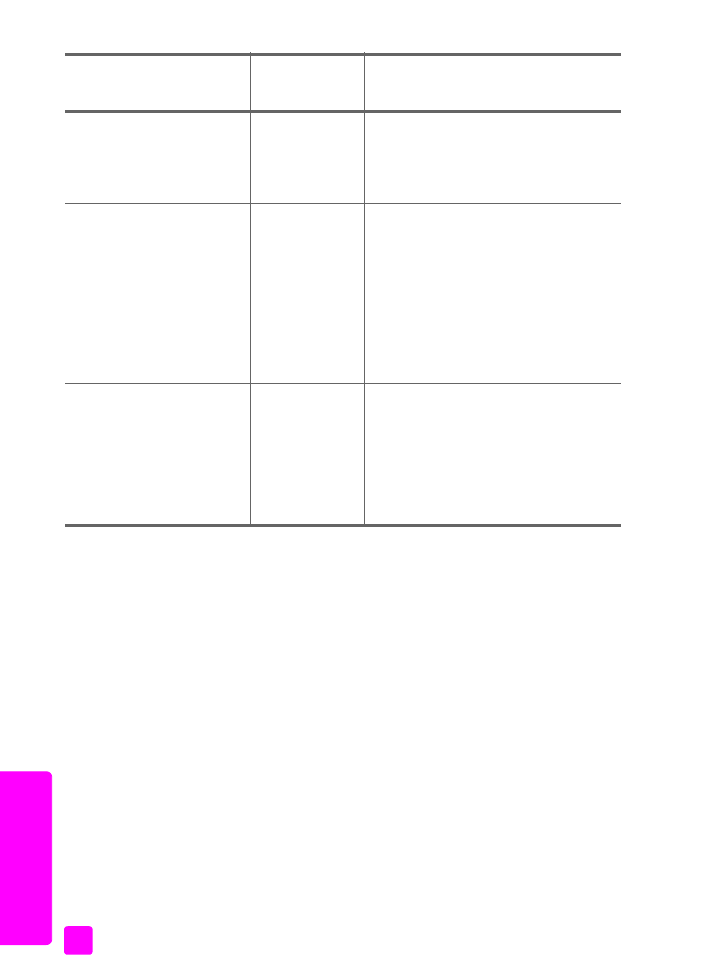
hp officejet 4200 series
chapter 5
46
fax
Voice mail service provided by
your telephone company.
Tel
The HP Officejet will
not automatically
answer calls. You will need to receive faxes
manually by pressing Start Black or Start
Color. For information on receiving faxes
manually, see
receive a fax
on page 47.
An answering machine
and a
shared voice and fax line.
AnswerMachine
The HP Officejet will
not automatically
answer calls. Instead, the answering
machine will answer the call and the
HP Officejet will monitor the line. If fax
tones are detected, the HP Officejet will
receive the fax. Otherwise, the answering
machine will record the incoming message.
Note:
This is the recommended
default setting if you have an
answering machine.
Distinctive ringing service.
Fax
The HP Officejet automatically answers all
incoming calls.
Make sure the ring pattern the phone
company set for your fax line matches the
Answer Ring Pattern set for the HP Officejet.
For more information, see
change the
answer ring pattern (distinctive ringing)
on
page 63.
equipment/services sharing
your fax line
recommended
answer mode
setting
description
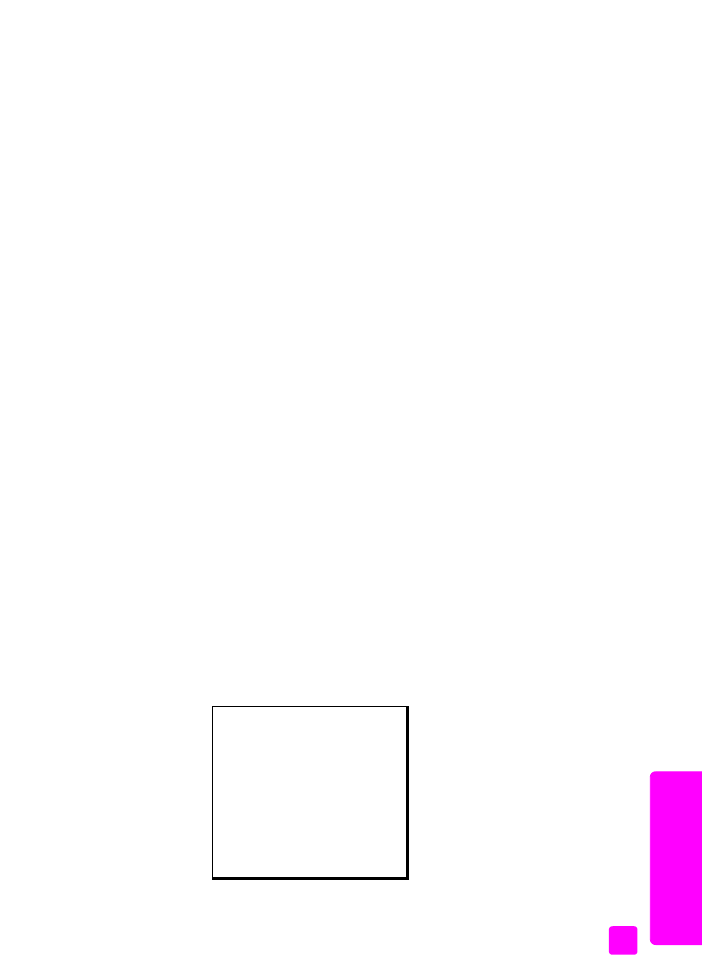
user guide
use the fax features
47
fa
x