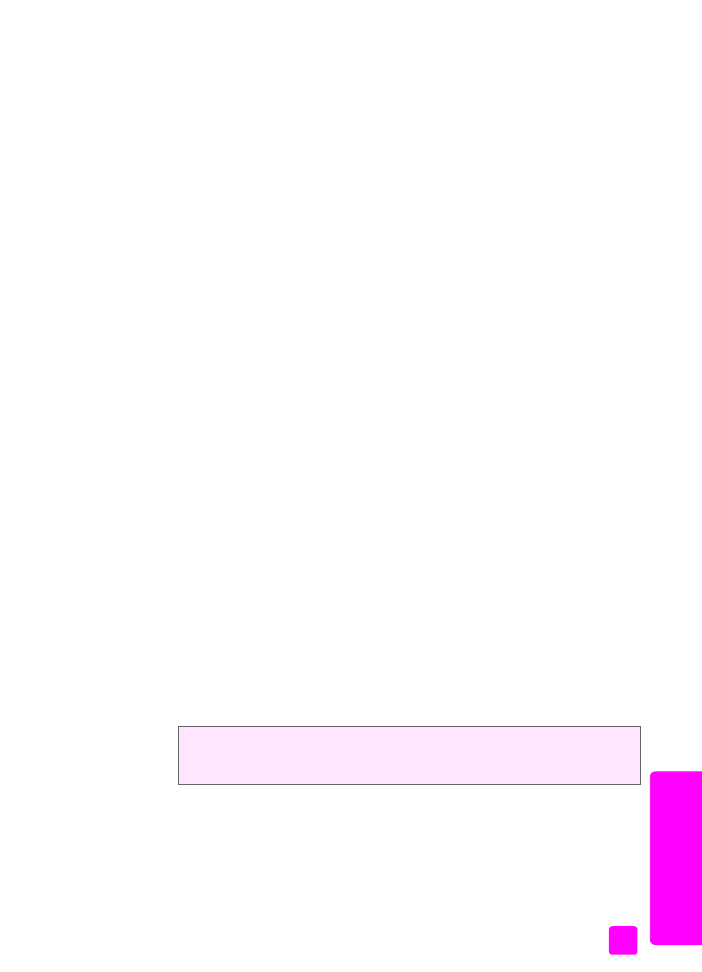
set up speed dialing
You can assign speed-dial entries to frequently used fax numbers. Use the one-
touch speed dial buttons on the front panel to quickly send faxes. You can also
press Speed Dial to scroll through and select from the list of speed-dial entries.
The first 10 speed-dial entries are automatically saved to the 5 one-touch speed
dial buttons on the front panel. When you create more than 5 speed-dial entries,
2 speed-dial entries will be assigned to a button. Press the one-touch speed dial
button repeatedly to toggle between the numbers. For example, press the first
one-touch button to toggle between speed-dial entries 1 and 6, press the second
one-touch button to toggle between speed dial entries 2 and 7, and so on,
through the fifth one-touch button. For information on using one-touch speed dial
buttons, see
send a fax using speed dials
on page 40.
We recommend that you use the HP Director to set up speed-dial settings;
however, you can also use the front panel.
This section contains the following topics:
•
create individual speed-dial entries
on page 56
•
add group speed-dial entries
on page 56
•
update speed-dial entries
on page 57
•
delete speed-dial entries
on page 57
You can quickly and easily set up speed-dial entries from your computer by
using the HP Director. For more information, see the onscreen
hp image zone help that came with your software.
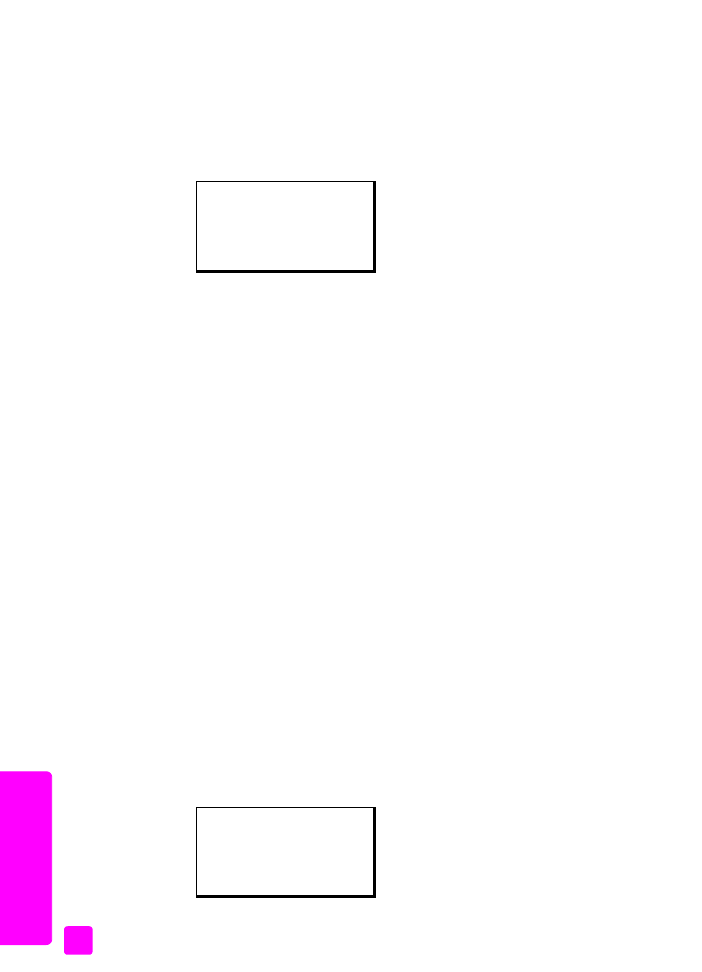
hp officejet 4200 series
chapter 5
56
fax