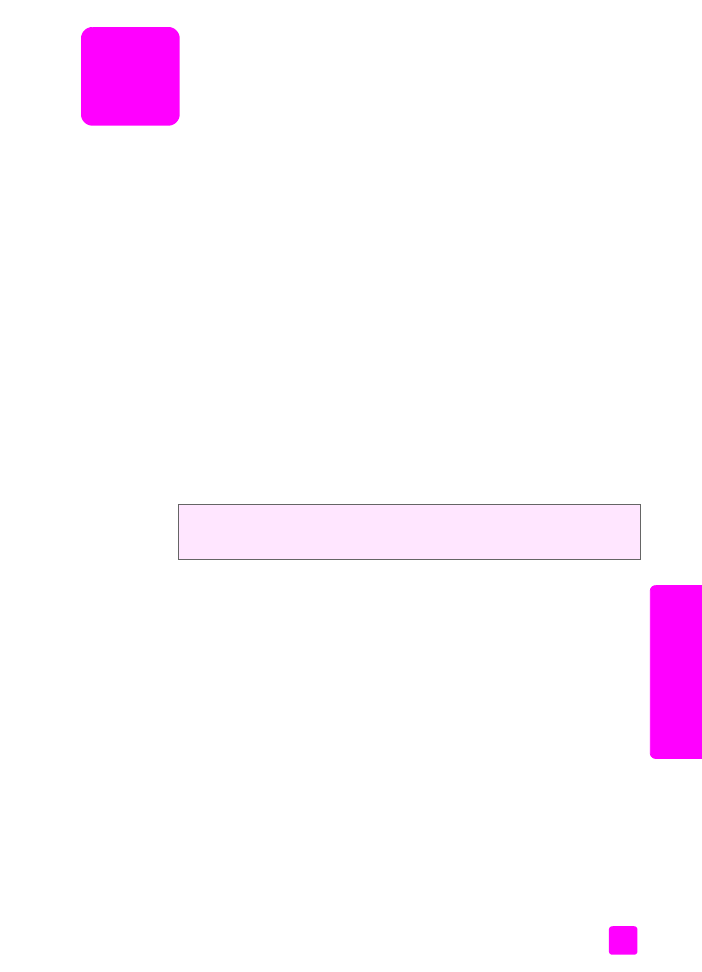
use the scan features
Scanning is the process of converting pictures and text into an electronic format
for your computer. You can scan photos and text documents.
Because the scanned image or text is in an electronic format, you can bring it
into your word processor or graphics software program and modify it to suit your
needs. You can do the following:
•
Scan photos of your kids and e-mail them to relatives, create a
photographic inventory of your house or office, or create an electronic
scrapbook.
•
Scan text from an article into your word processor and quote it in a report,
saving you a lot of retyping.
To use the scan features, your HP Officejet and computer must be connected and
turned on. The HP Officejet software must also be installed and running on your
computer prior to scanning. To verify that the HP Officejet software is running on
a Windows PC, look for the hp officejet 4200 series icon in the system tray at
the lower right side of your screen, next to the time. On a Macintosh, the
HP Officejet software is always running.
You can start a scan from your computer or from your HP Officejet. This section
explains how to scan from the front panel of the HP Officejet only.
Note:
High resolution scanning (600 dpi or higher) requires a large amount
of hard disk space. If there is not enough hard disk space available, your
system might stall.
This section contains the following topics:
•
scan an original
on page 36
•
stop scanning
on page 36
For more information about how to scan from the computer and how to adjust,
resize, rotate, crop, and sharpen your scans, see the onscreen
hp image zone help that came with your software.
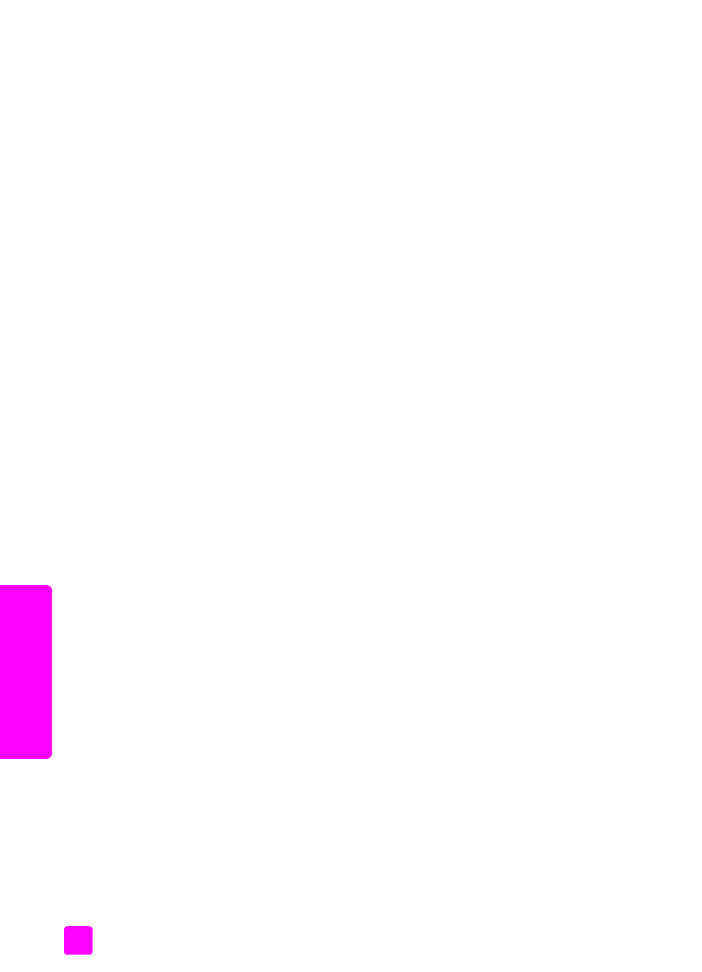
hp officejet 4200 series
chapter 4
36
sc
an